Other popular Smappee workflows and automations
-
Add a power outage event to my calendar

-
Reduce Standby Consumption with Smappee and Netatmo
-
Turn on my office equipment in the morning on working days

-
Get an email when Smappee publishes a new trigger or action

-
Turn on stuff when my consumption is low

-
Send me an IF notification when the power goes wild

-
Send an IF notification when the power goes wild

-
Log solar wattage on google drive

-
dehumifying

Create your own Smappee and TP-Link Tapo workflow
Create custom workflows effortlessly by selecting triggers, queries, and actions. With IFTTT, it's simple: “If this” trigger happens, “then that” action follows. Streamline tasks and save time with automated workflows that work for you.
104 triggers, queries, and actions
Appliance turns off
Appliance turns on
Camera Area Intrusion Detected
Camera Baby Cry Detected
Camera Deliver Package Detected
Camera Glass Breaking Detected
Camera Line Crossing Detected
Camera Meow Detected
Camera Motion Baby Asleep
Camera Motion Baby Awake
Camera Motion Baby Face Coverd
Camera Motion Baby Leave
Activate Shortcut
Camera Floodlight
Camera Patrol
Camera Privacy Mode
Camera Sound Alarm
Camera Target Track
Change Brightness
Change Color
Change Color Temperature
Close Hub Alarm
Control AC Change Fan Speed
Control AC Change Mode
Activate Shortcut
Appliance turns off
Appliance turns on
Camera Area Intrusion Detected
Camera Baby Cry Detected
Camera Deliver Package Detected
Camera Floodlight
Camera Glass Breaking Detected
Camera Line Crossing Detected
Camera Meow Detected
Camera Motion Baby Asleep
Camera Motion Baby Awake
Build an automation in seconds!
You can add delays, queries, and more actions in the next step!
How to connect to a Smappee automation
Find an automation using Smappee
Find an automation to connect to, or create your own!Connect IFTTT to your Smappee account
Securely connect the Applet services to your respective accounts.Finalize and customize your Applet
Review trigger and action settings, and click connect. Simple as that!Upgrade your automations with
-

Connect to more Applets
Connect up to 20 automations with Pro, and unlimited automations with Pro+ -

Add multiple actions with exclusive services
Add real-time data and multiple actions for smarter automations -

Get access to faster speeds
Get faster updates and more actions with higher rate limits and quicker checks
More on Smappee and TP-Link Tapo
About Smappee
Smappee is a device that measures the energy consumption of your electrical appliances with one sensor. If you have solar panels, you can also use Smappee to measure the energy generated. The Smappee app gives you direct insight into your energy consumption, energy costs and the yield of your solar panels. Do it with Smappee, your energy buddy!
Smappee is a device that measures the energy consumption of your electrical appliances with one sensor. If you have solar panels, you can also use Smappee to measure the energy generated. The Smappee app gives you direct insight into your energy consumption, energy costs and the yield of your solar panels. Do it with Smappee, your energy buddy!
About TP-Link Tapo
Tapo is a smart home system that includes Tapo Smart Plugs, Smart Bulbs, Smart Switches and more. It works with other leading smart home products such as Amazon Echo, Google Home, and HomePod. Now with IFTTT, you can also create personalized Applets that trigger automatic actions on your Tapo devices.
Tapo is a smart home system that includes Tapo Smart Plugs, Smart Bulbs, Smart Switches and more. It works with other leading smart home products such as Amazon Echo, Google Home, and HomePod. Now with IFTTT, you can also create personalized Applets that trigger automatic actions on your Tapo devices.