Other popular TP-Link Router workflows and automations
-
Prioritize your Arlo when a motion event is detected

-
Immediately Get Priority. Identify your device and prioritize it.

-
Get an email from Gmail when a new device connects to your TP-Link network

-
Get a notification when a known device connects to your TP-Link Network

-
Send a web request when a device connects to TP-Link Router.
-
Prioritize your Arlo when a sound event is detected

-
Prioritize online activity when somone arrives home at connects to SURFboard device
-
Prioritize an online activity with one click

-
Send a web request when a TP-Link device disconnects.

Create your own TP-Link Router and WeMo Lighting workflow
Create custom workflows effortlessly by selecting triggers, queries, and actions. With IFTTT, it's simple: “If this” trigger happens, “then that” action follows. Streamline tasks and save time with automated workflows that work for you.
21 triggers, queries, and actions
Device Connects
Device Disconnects
Light dimmed to specific level
Light switched off
Light switched on
New Device Connects
Activate Shortcut
Dim a group of lights
Dim the Light
Prioritize Device
Prioritize Online Activity
Set sleep fader for a group of lights
Start sleep fader
Turn off
Turn off a group of lights
Turn on
Turn on a group of lights
Activate Shortcut
Device Connects
Device Disconnects
Dim a group of lights
Dim the Light
Light dimmed to specific level
Light switched off
Light switched on
Build an automation in seconds!
You can add delays, queries, and more actions in the next step!
How to connect to a TP-Link Router automation
Find an automation using TP-Link Router
Find an automation to connect to, or create your own!Connect IFTTT to your TP-Link Router account
Securely connect the Applet services to your respective accounts.Finalize and customize your Applet
Review trigger and action settings, and click connect. Simple as that!Upgrade your automations with
-

Connect to more Applets
Connect up to 20 automations with Pro, and unlimited automations with Pro+ -

Add multiple actions with exclusive services
Add real-time data and multiple actions for smarter automations -

Get access to faster speeds
Get faster updates and more actions with higher rate limits and quicker checks
More on TP-Link Router and WeMo Lighting
About TP-Link Router
Every day, TP-Link routers provide reliable internet connections in homes all over the world. Enjoy doing what you love with the smooth connection and larger coverage they offer for your home’s Wi-Fi. Learn more about IFTTT-supported routers from TP-Link.
Every day, TP-Link routers provide reliable internet connections in homes all over the world. Enjoy doing what you love with the smooth connection and larger coverage they offer for your home’s Wi-Fi. Learn more about IFTTT-supported routers from TP-Link.
About WeMo Lighting
Belkin's Wemo and OSRAM Lightify connected lights let you schedule or dim your lighting from anywhere. The Wemo Lighting Channel supports Wemo Smart LED Bulbs and many OSRAM Lightify products like the Tunable White 60, Gardenspot Mini RGB, and Flex RGBW.
Belkin's Wemo and OSRAM Lightify connected lights let you schedule or dim your lighting from anywhere. The Wemo Lighting Channel supports Wemo Smart LED Bulbs and many OSRAM Lightify products like the Tunable White 60, Gardenspot Mini RGB, and Flex RGBW.