If Notification received, then turn off smartplug
Start today
Other popular TP-Link Tapo workflows and automations
- Tapo Motion Detection
- If Enchufe Nido is turned on, then turn on the device L530 LUZ DE COLORES
- When the device turned off, then change another device's color temperature

- When the color of the device changed, thenchange the color of another device

- If Solar Charts workflow turns on, then turn on the TP-Link Tapo device
- Wyze Pro Door Bell Pressed Notification
- When the device turned off, then change the color of the device

- If C320WS 2.0 detected a motion, then Send a notification from the IFTTT app
Useful TP-Link Tapo and Zubie integrations
Triggers (If this)
 Turn OnThis trigger fires every time a plug/bulb turns on.
Turn OnThis trigger fires every time a plug/bulb turns on. Vehicle arrives at a placeThis trigger fires every time a vehicle arrives at a specific place such as Home or Work (defined within Zubie).
Vehicle arrives at a placeThis trigger fires every time a vehicle arrives at a specific place such as Home or Work (defined within Zubie). Turn OffThis trigger fires every time a plug/bulb turns off.
Turn OffThis trigger fires every time a plug/bulb turns off. Vehicle leaves a placeThis Trigger fires every time a vehicle leaves a place.
Vehicle leaves a placeThis Trigger fires every time a vehicle leaves a place. Color ChangeThis trigger fires every time the color of a light bulb changes.
Color ChangeThis trigger fires every time the color of a light bulb changes. Trip startedThis Trigger fires every time a vehicle starts a trip, indicated by the ignition being turned on.
Trip startedThis Trigger fires every time a vehicle starts a trip, indicated by the ignition being turned on. Shortcut ChangedThis triggers fires every time a shortcut is changed.
Shortcut ChangedThis triggers fires every time a shortcut is changed. Trip endedThis Trigger fires at the end of every vehicle trip, as indicated by the Ignition being turned off.
Trip endedThis Trigger fires at the end of every vehicle trip, as indicated by the Ignition being turned off. Shortcut DeletedThis triggers fires every time a shortcut is deleted.
Shortcut DeletedThis triggers fires every time a shortcut is deleted. Check engine light is on for any vehicleThis Trigger fires when ANY vehicle's Check Engine light has been activated, caused by a Diagnostic Trouble Code (DTC).
Check engine light is on for any vehicleThis Trigger fires when ANY vehicle's Check Engine light has been activated, caused by a Diagnostic Trouble Code (DTC). Camera Motion DetectedThis triggers fires every time the camera detects a motion.
Camera Motion DetectedThis triggers fires every time the camera detects a motion. Low battery condition for any vehicleThis Trigger fires when battery levels fall below normal levels for any vehicle in your account. The vehicle ingredient specifies the name of the vehicle with the problem.
Low battery condition for any vehicleThis Trigger fires when battery levels fall below normal levels for any vehicle in your account. The vehicle ingredient specifies the name of the vehicle with the problem. Camera Person DetectedThis triggers fires every time the camera detects a person motion.
Camera Person DetectedThis triggers fires every time the camera detects a person motion. Vehicle driven between hoursThis Trigger fires when a vehicle trip ends during a selected time frame.
Vehicle driven between hoursThis Trigger fires when a vehicle trip ends during a selected time frame. Camera Pet DetectedThis triggers fires every time the camera detects a pet.
Camera Pet DetectedThis triggers fires every time the camera detects a pet. Vehicle out of rangeThis Triggers when your vehicle is further than an allowed distance from a specific location.
Vehicle out of rangeThis Triggers when your vehicle is further than an allowed distance from a specific location. Camera Meow DetectedThis triggers fires every time the camera detects meows.
Camera Meow DetectedThis triggers fires every time the camera detects meows. Long-distance tripThis Trigger fires when a trip is completed that is longer than a specified distance.
Long-distance tripThis Trigger fires when a trip is completed that is longer than a specified distance. Camera Glass Breaking DetectedThis triggers fires every time the camera detects a glass breaking motion.
Camera Glass Breaking DetectedThis triggers fires every time the camera detects a glass breaking motion. Hard braking detectedTriggers when a vehicle detects a hard brake event.
Hard braking detectedTriggers when a vehicle detects a hard brake event. Camera Smoke Alarm DetectedThis triggers fires every time the camera detects a smoke alarm motion.
Camera Smoke Alarm DetectedThis triggers fires every time the camera detects a smoke alarm motion. Hard acceleration detectedTriggers when your vehicle has a hard-acceleration event.
Hard acceleration detectedTriggers when your vehicle has a hard-acceleration event. Camera Baby Cry DetectedThis triggers fires every time the camera detects a baby cry motion.
Camera Baby Cry DetectedThis triggers fires every time the camera detects a baby cry motion. High speed driving detectedTriggers when your vehicle is driven at speeds above a safe level (configured within Zubie).
High speed driving detectedTriggers when your vehicle is driven at speeds above a safe level (configured within Zubie). Camera Vehicle DetectedThis triggers fires every time the camera detects a vehicle motion.
Camera Vehicle DetectedThis triggers fires every time the camera detects a vehicle motion. Camera Line Crossing DetectedThis triggers fires every time the camera detects a line crossing motion.
Camera Line Crossing DetectedThis triggers fires every time the camera detects a line crossing motion. Camera Area Intrusion DetectedThis triggers fires every time the camera detects a area intrusion motion.
Camera Area Intrusion DetectedThis triggers fires every time the camera detects a area intrusion motion. Camera Tampering DetectedThis triggers fires every time the camera detects a tampering motion.
Camera Tampering DetectedThis triggers fires every time the camera detects a tampering motion. Camera Pickup Package DetectedThis triggers fires every time the camera detects a package pickup motion.
Camera Pickup Package DetectedThis triggers fires every time the camera detects a package pickup motion. Camera Deliver Package DetectedThis triggers fires every time the camera detects a motion of delivering a package.
Camera Deliver Package DetectedThis triggers fires every time the camera detects a motion of delivering a package. Hub AlarmThis trigger fires every time a hub alarm.
Hub AlarmThis trigger fires every time a hub alarm. Hub Close AlarmThis trigger fires every time a hub close alarm.
Hub Close AlarmThis trigger fires every time a hub close alarm. UnlockThis trigger fires every time a smart lock is unlocked.
UnlockThis trigger fires every time a smart lock is unlocked. Smart Lock DoorbellThis trigger fires every time a smart lock doorbell.
Smart Lock DoorbellThis trigger fires every time a smart lock doorbell. Lock Jammed AlarmThis trigger fires every time a lock jammed.
Lock Jammed AlarmThis trigger fires every time a lock jammed. LockThis trigger fires every time a smart lock is locked.
LockThis trigger fires every time a smart lock is locked. Lock Password Wrong AlarmThis trigger fires every time a smart lock wrong password several times.
Lock Password Wrong AlarmThis trigger fires every time a smart lock wrong password several times. Camera Motion Baby LeaveThis triggers fires every time the camera detects baby leave.
Camera Motion Baby LeaveThis triggers fires every time the camera detects baby leave. Camera Motion Baby Off FenceThis triggers fires every time the camera detects baby off fence.
Camera Motion Baby Off FenceThis triggers fires every time the camera detects baby off fence. Camera Motion Near FenceThis triggers fires every time the camera detects motion near the fence.
Camera Motion Near FenceThis triggers fires every time the camera detects motion near the fence. Camera Motion Baby AwakeThis triggers fires every time the camera detects baby awake.
Camera Motion Baby AwakeThis triggers fires every time the camera detects baby awake. Camera Motion Baby AsleepThis triggers fires every time the camera detects baby asleep.
Camera Motion Baby AsleepThis triggers fires every time the camera detects baby asleep. Camera Motion Baby Face CoverdThis triggers fires every time the camera detects baby face coverd.
Camera Motion Baby Face CoverdThis triggers fires every time the camera detects baby face coverd. Camera Motion Baby MoveThis triggers fires every time the camera detects baby move.
Camera Motion Baby MoveThis triggers fires every time the camera detects baby move. Camera Motion Caregiver DetectedThis triggers fires every time the camera detects caregiver.
Camera Motion Caregiver DetectedThis triggers fires every time the camera detects caregiver.
Queries (With)
 History of trip endsThis query returns a list of the end of every vehicle trip, as indicated by the Ignition being turned off.
History of trip endsThis query returns a list of the end of every vehicle trip, as indicated by the Ignition being turned off. Query Hub Alarm StatusThis query returns the status of the hub alarm.
Query Hub Alarm StatusThis query returns the status of the hub alarm. History of when hard acceleration was detectedThis query returns a list of when your vehicle was a hard-acceleration event.
History of when hard acceleration was detectedThis query returns a list of when your vehicle was a hard-acceleration event. Query Device StatusThis query returns the status of the device.
Query Device StatusThis query returns the status of the device. History of vehicle driven between hoursThis query returns a list of when a vehicle trip ends during a selected time frame.
History of vehicle driven between hoursThis query returns a list of when a vehicle trip ends during a selected time frame. Query ColorThis query returns the color of the light bulb.
Query ColorThis query returns the color of the light bulb. History of when Check engine light was on for any vehicleThis query returns a list of when ANY vehicle's Check Engine light was been activated, caused by a Diagnostic Trouble Code (DTC).
History of when Check engine light was on for any vehicleThis query returns a list of when ANY vehicle's Check Engine light was been activated, caused by a Diagnostic Trouble Code (DTC). Query Lock StatusThis query returns the status of the Lock.
Query Lock StatusThis query returns the status of the Lock. History of vehicle out of rangeThis query returns a list of when your vehicle was further than an allowed distance from a specified location.
History of vehicle out of rangeThis query returns a list of when your vehicle was further than an allowed distance from a specified location. History of instances a vehicle left a placeThis query returns a list of instances when a vehicle left a place.
History of instances a vehicle left a placeThis query returns a list of instances when a vehicle left a place. History of vehicle arriving at a placeThis query returns a list of when a vehicle arrived at a specific place such as Home or Work (defined within Zubie).
History of vehicle arriving at a placeThis query returns a list of when a vehicle arrived at a specific place such as Home or Work (defined within Zubie).
Actions (Then that)
 Turn OnThis action will turn on a device.
Turn OnThis action will turn on a device. Turn OffThis action will turn off a device.
Turn OffThis action will turn off a device. Change BrightnessThis action will change the brightness of a light bulb.
Change BrightnessThis action will change the brightness of a light bulb. Change Color TemperatureThis action will change the color temperature of a light bulb.
Change Color TemperatureThis action will change the color temperature of a light bulb. Change ColorThis action will change the color of a light bulb.
Change ColorThis action will change the color of a light bulb. Activate ShortcutThis action will activate a shortcut.
Activate ShortcutThis action will activate a shortcut. Camera Privacy ModeThis action will change the status of the privacy mode of the device.
Camera Privacy ModeThis action will change the status of the privacy mode of the device. Camera Sound AlarmThis action will control the camera to alarm for specified time.
Camera Sound AlarmThis action will control the camera to alarm for specified time. Camera FloodlightThis action will change the status of floodlight of the device.
Camera FloodlightThis action will change the status of floodlight of the device. Camera Target TrackThis action will change the status of target track of the camera.
Camera Target TrackThis action will change the status of target track of the camera. Close Hub AlarmThis action will close hub alarm.
Close Hub AlarmThis action will close hub alarm. Open Hub AlarmThis action will open hub alarm.
Open Hub AlarmThis action will open hub alarm. Camera PatrolThis action will change the status of patrol of the camera.
Camera PatrolThis action will change the status of patrol of the camera. Control TV OnThis action will ask Tapo Hub to turn on the paired TV device using the infrared remote control.
Control TV OnThis action will ask Tapo Hub to turn on the paired TV device using the infrared remote control. Control TV OffThis action will ask Tapo Hub to turn off the paired TV device using the infrared remote control.
Control TV OffThis action will ask Tapo Hub to turn off the paired TV device using the infrared remote control. Control TV Volume MuteThis action will ask Tapo Hub to control volume mute button of the paired TV device using the infrared remote control.
Control TV Volume MuteThis action will ask Tapo Hub to control volume mute button of the paired TV device using the infrared remote control. Control TV Volume UpThis action will ask Tapo Hub to increase the volume of the paired TV device using the infrared remote control.
Control TV Volume UpThis action will ask Tapo Hub to increase the volume of the paired TV device using the infrared remote control. Control TV Volume DownThis action will ask Tapo Hub to decrease the volume of the paired TV device using the infrared remote control.
Control TV Volume DownThis action will ask Tapo Hub to decrease the volume of the paired TV device using the infrared remote control. Control TV Channel UpThis action will ask Tapo Hub to set next channel of the paired TV device using the infrared remote control.
Control TV Channel UpThis action will ask Tapo Hub to set next channel of the paired TV device using the infrared remote control. Control TV Channel DownThis action will ask Tapo Hub to set previous channel of the paired TV device using the infrared remote control.
Control TV Channel DownThis action will ask Tapo Hub to set previous channel of the paired TV device using the infrared remote control. Control TV Input UpThis action will ask Tapo Hub to set next input of the paired TV device using the infrared remote control.
Control TV Input UpThis action will ask Tapo Hub to set next input of the paired TV device using the infrared remote control. Control TV Input DownThis action will ask Tapo Hub to set previous input of the paired TV device using the infrared remote control.
Control TV Input DownThis action will ask Tapo Hub to set previous input of the paired TV device using the infrared remote control. Control TV BackThis action will ask Tapo Hub to press back button of the paired TV device using the infrared remote control.
Control TV BackThis action will ask Tapo Hub to press back button of the paired TV device using the infrared remote control. Control TV OKThis action will ask Tapo Hub to press ok button of the paired TV device using the infrared remote control.
Control TV OKThis action will ask Tapo Hub to press ok button of the paired TV device using the infrared remote control. Control AC ONThis action will ask Tapo Hub to turn on the paired air conditioner device using the infrared remote control.
Control AC ONThis action will ask Tapo Hub to turn on the paired air conditioner device using the infrared remote control. Control AC OFFThis action will ask Tapo Hub to turn off the paired air conditioner device using the infrared remote control.
Control AC OFFThis action will ask Tapo Hub to turn off the paired air conditioner device using the infrared remote control. Control AC TemperatureThis action will ask Tapo Hub to control the temperature of the paired air conditioner device to specified value using the infrared remote control.
Control AC TemperatureThis action will ask Tapo Hub to control the temperature of the paired air conditioner device to specified value using the infrared remote control. Control AC Temperature UpThis action will ask Tapo Hub to increase the temperature of the paired air conditioner device using the infrared remote control.
Control AC Temperature UpThis action will ask Tapo Hub to increase the temperature of the paired air conditioner device using the infrared remote control. Control AC Temperature DownThis action will ask Tapo Hub to decrease the temperature of the paired air conditioner device using the infrared remote control.
Control AC Temperature DownThis action will ask Tapo Hub to decrease the temperature of the paired air conditioner device using the infrared remote control. Control AC Change Fan SpeedThis action will ask Tapo Hub to change the fan speed of the paired air conditioner device using the infrared remote control.
Control AC Change Fan SpeedThis action will ask Tapo Hub to change the fan speed of the paired air conditioner device using the infrared remote control. Set AC Fan Speed LevelThis action will ask Tapo Hub to change the fan speed level of the paired air conditioner device to specified value using the infrared remote control.
Set AC Fan Speed LevelThis action will ask Tapo Hub to change the fan speed level of the paired air conditioner device to specified value using the infrared remote control. Control AC Change ModeThis action will ask Tapo Hub to change the mode of the paired air conditioner device using the infrared remote control.
Control AC Change ModeThis action will ask Tapo Hub to change the mode of the paired air conditioner device using the infrared remote control. Set AC ModeThis action will ask Tapo Hub to change the mode of the paired air conditioner device to specified value using the infrared remote control.
Set AC ModeThis action will ask Tapo Hub to change the mode of the paired air conditioner device to specified value using the infrared remote control. Control Fan ONThis action will ask Tapo Hub to turn on the paired fan device using the infrared remote control.
Control Fan ONThis action will ask Tapo Hub to turn on the paired fan device using the infrared remote control. Control Fan OFFThis action will ask Tapo Hub to turn off the paired fan device using the infrared remote control.
Control Fan OFFThis action will ask Tapo Hub to turn off the paired fan device using the infrared remote control. Control Fan Speed UpThis action will ask Tapo Hub to increase the fan speed of the paired fan device using the infrared remote control.
Control Fan Speed UpThis action will ask Tapo Hub to increase the fan speed of the paired fan device using the infrared remote control. Control Fan Speed DownThis action will ask Tapo Hub to decrease the fan speed of the paired fan device using the infrared remote control.
Control Fan Speed DownThis action will ask Tapo Hub to decrease the fan speed of the paired fan device using the infrared remote control. Control IR Bulb OnThis action will ask Tapo Hub to turn on the paired lighting device using the infrared remote control.
Control IR Bulb OnThis action will ask Tapo Hub to turn on the paired lighting device using the infrared remote control. Control IR Bulb OFFThis action will ask Tapo Hub to turn off the paired lighting device using the infrared remote control.
Control IR Bulb OFFThis action will ask Tapo Hub to turn off the paired lighting device using the infrared remote control. Increase the brightness of IR bulbThis action will ask Tapo Hub to increase the brightness of the paired lighting device using the infrared remote control.
Increase the brightness of IR bulbThis action will ask Tapo Hub to increase the brightness of the paired lighting device using the infrared remote control. Decrease the brightness of IR bulbThis action will ask Tapo Hub to decrease the brightness of the paired lighting device using the infrared remote control.
Decrease the brightness of IR bulbThis action will ask Tapo Hub to decrease the brightness of the paired lighting device using the infrared remote control. Increase the color temperature of IR bulbThis action will ask Tapo Hub to increase the color temperature of the paired lighting device using the infrared remote control.
Increase the color temperature of IR bulbThis action will ask Tapo Hub to increase the color temperature of the paired lighting device using the infrared remote control. Decrease the color temperature of IR bulbThis action will ask Tapo Hub to decrease the color temperature of the paired lighting device using the infrared remote control.
Decrease the color temperature of IR bulbThis action will ask Tapo Hub to decrease the color temperature of the paired lighting device using the infrared remote control. Turn on appliance with Tapo Hub IR remoteThis action will ask Tapo Hub to turn on your other paired appliance with the IR remote feature, if you cannot find it on above options.
Turn on appliance with Tapo Hub IR remoteThis action will ask Tapo Hub to turn on your other paired appliance with the IR remote feature, if you cannot find it on above options. Turn off appliance with Tapo Hub IR remoteThis action will ask Tapo Hub to turn off your other paired appliance with the IR remote feature, if you cannot find it on above options.
Turn off appliance with Tapo Hub IR remoteThis action will ask Tapo Hub to turn off your other paired appliance with the IR remote feature, if you cannot find it on above options.
IFTTT helps all your apps and devices work better together