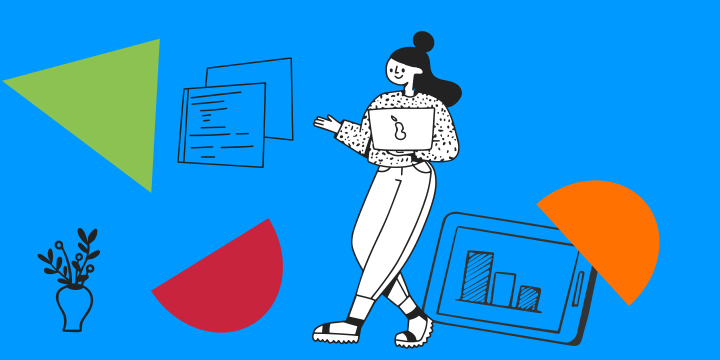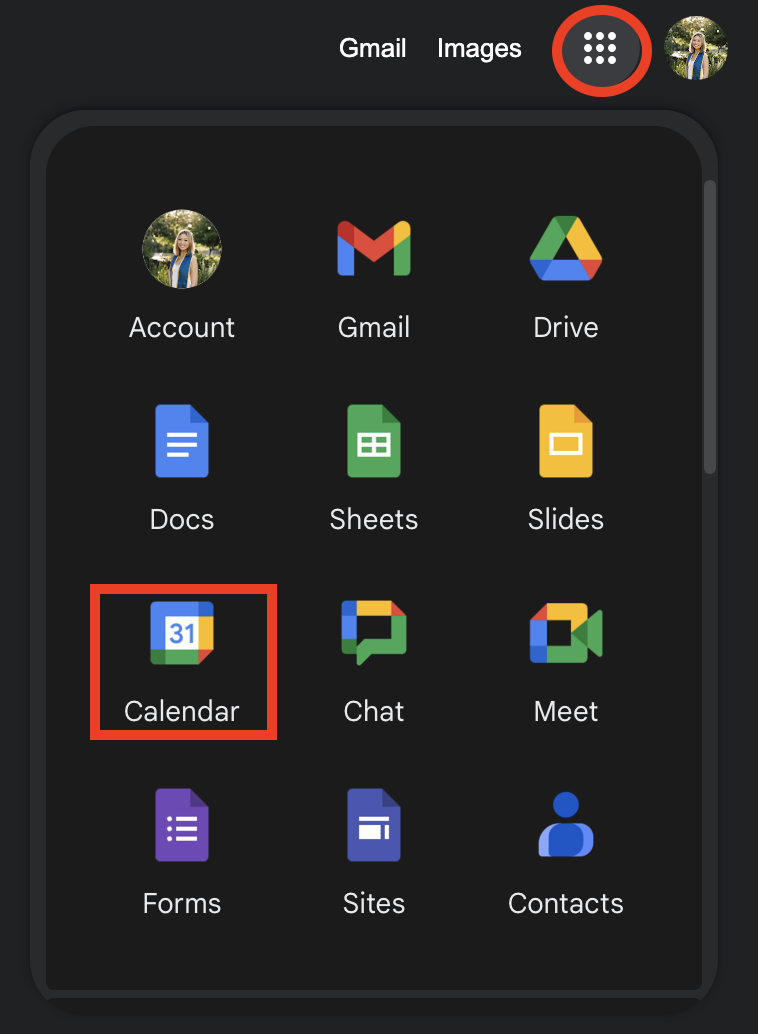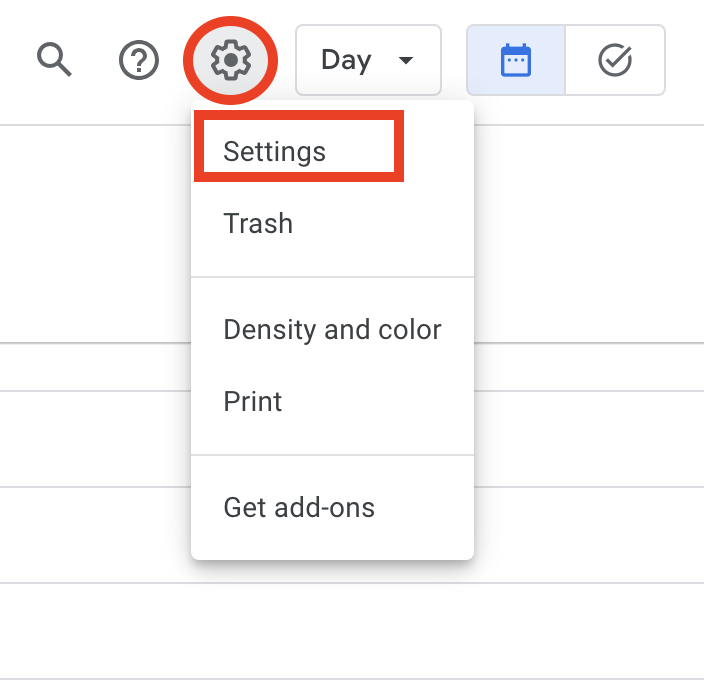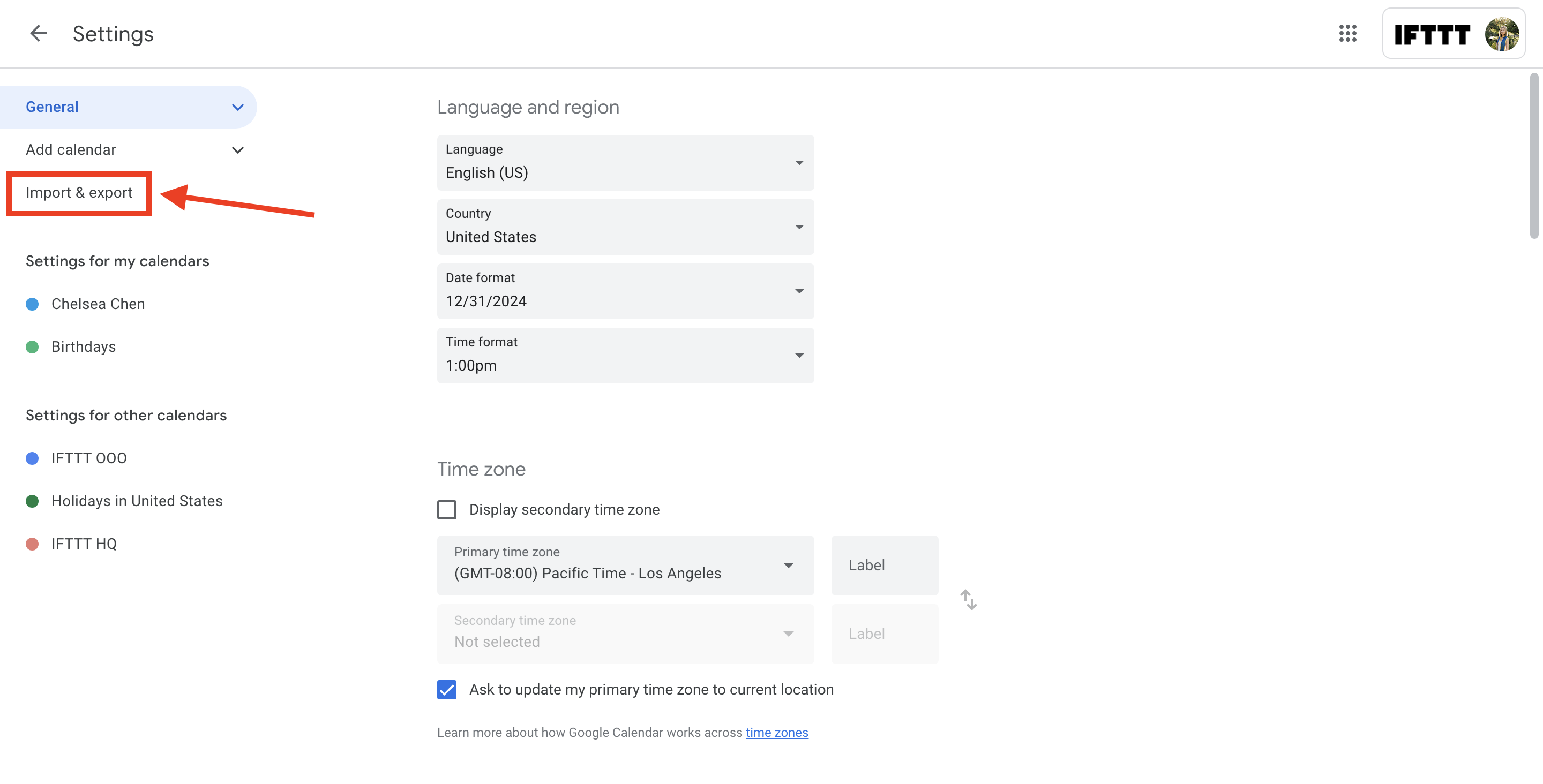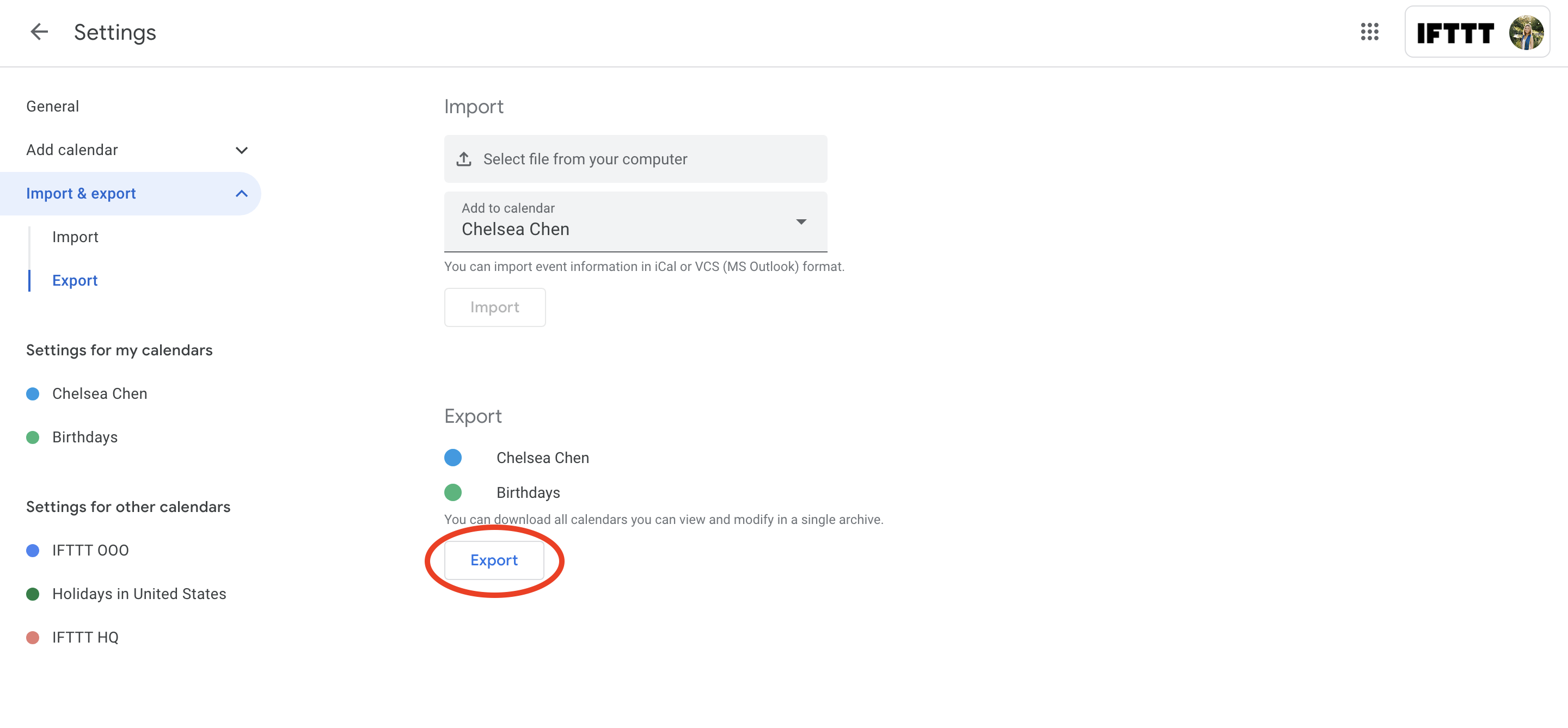If you're a Google Calendar user, you know how essential it is for managing your schedule, appointments, and events. But what happens when you need to share your calendar with someone who doesn't use Google? Or when you want to create a backup of your calendar data? The answer is to export your Google Calendar. In this blog, we'll walk you through the step-by-step process of exporting your Google Calendar, ensuring that you have a backup of your important schedule.
To further enhance your calendar experience, you can connect Google Calendar to IFTTT, an automation service that lets you connect over 900 different services including Youtube, Facebook, Google Assistant, and more. We have countless Google Calendar integrations that allow you to customize and optimize your calendar management, whether that is automatically adding important information right into your calendar or getting custom notifications about the events that matter the most to you.
Start automating your Google Calendar for free!

Check out some of our popular Google Calendar Applets:
-
Log your work hours automatically in Google Calendar

-
Every day at 6 AM, add today's weather report to your calendar

-
Get a notification for birthday events in your calendar

-
Quickly create events in a Google Calendar

-
Add a Rain Warning to your Google Calendar when it's going to rain tomorrow

-
Track your nightly sleep in Google Calendar
Exporting your Google Calendar
First, log into your Google account and access your Google Calendar by clicking on the "Calendar" button from the menu in the top right corner of the screen.
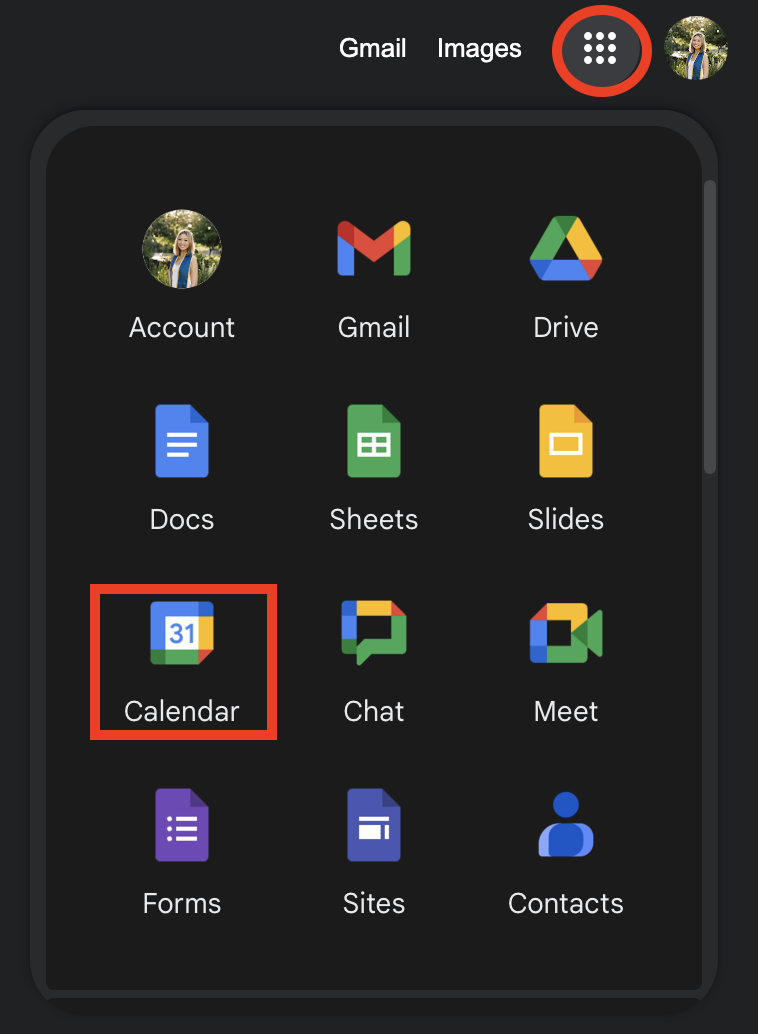
Once you're in the Google Calendar, click on the "Settings" icon (the gear symbol) in the top right corner of the screen. From the drop-down menu, select "Settings" again.
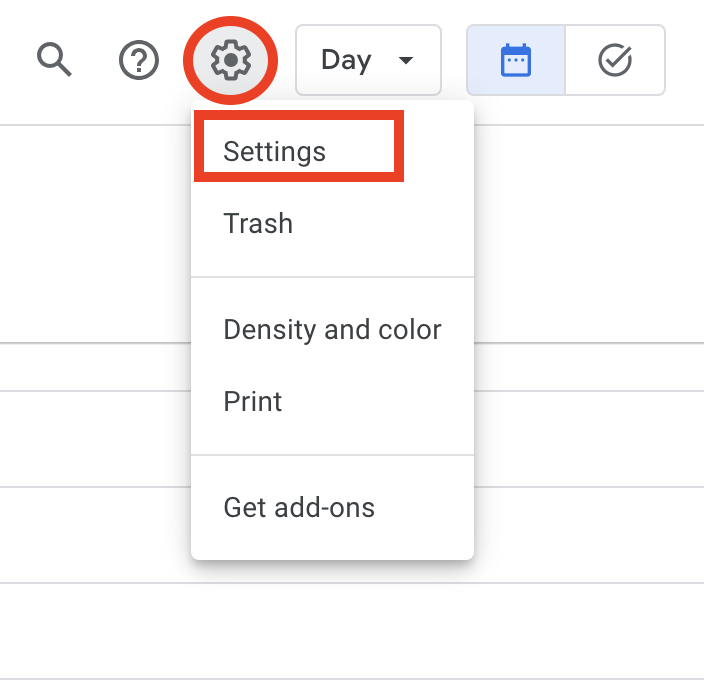
In the settings menu, you'll find the option to export your calendars: Locate and click on the "Import & export" option on the left sidebar.
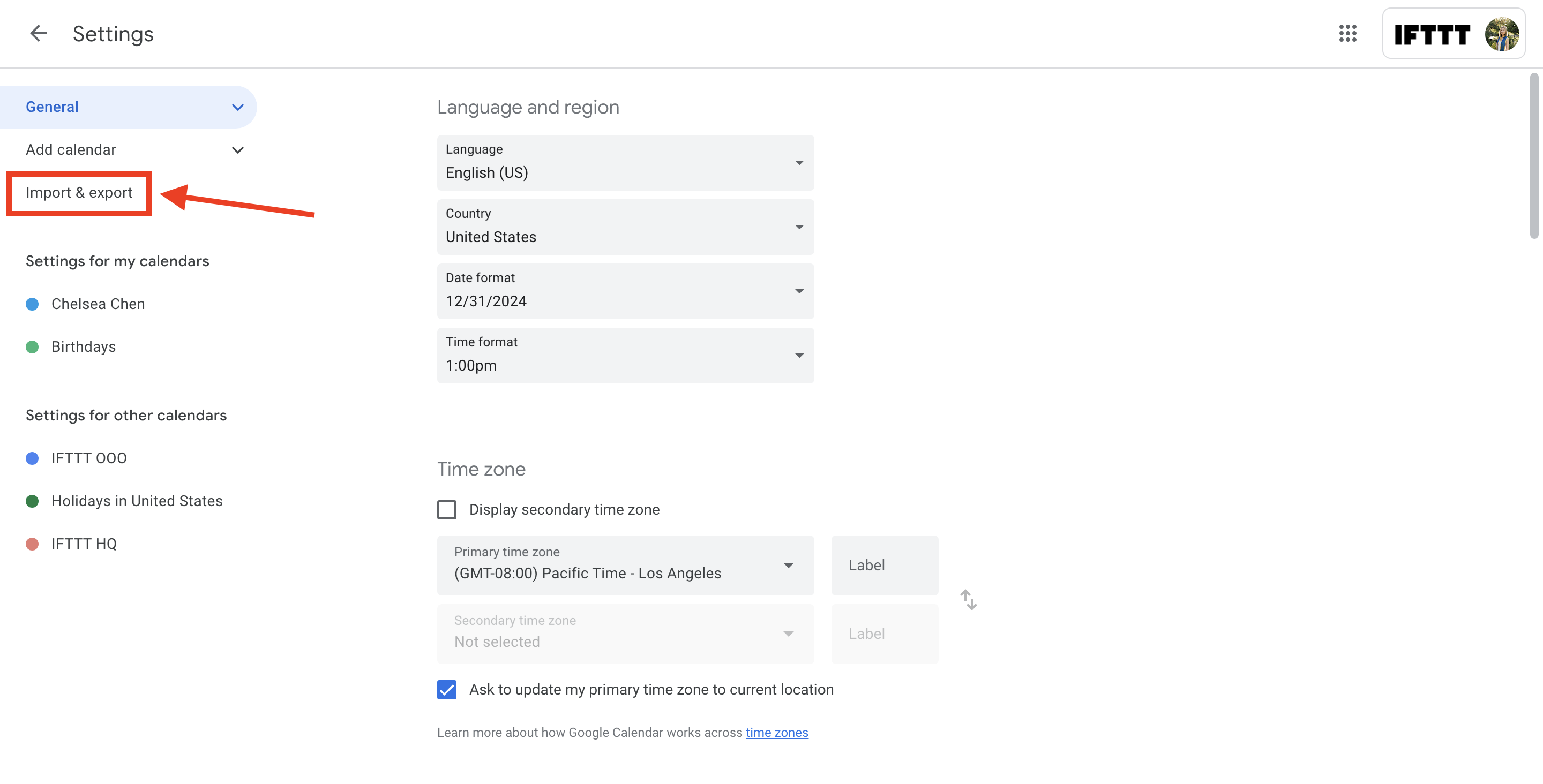
On the bottom of the "Import & export" screen, you'll tap on the "Export" button to create your file. A zip file containing the calendar in the chosen format will be generated.
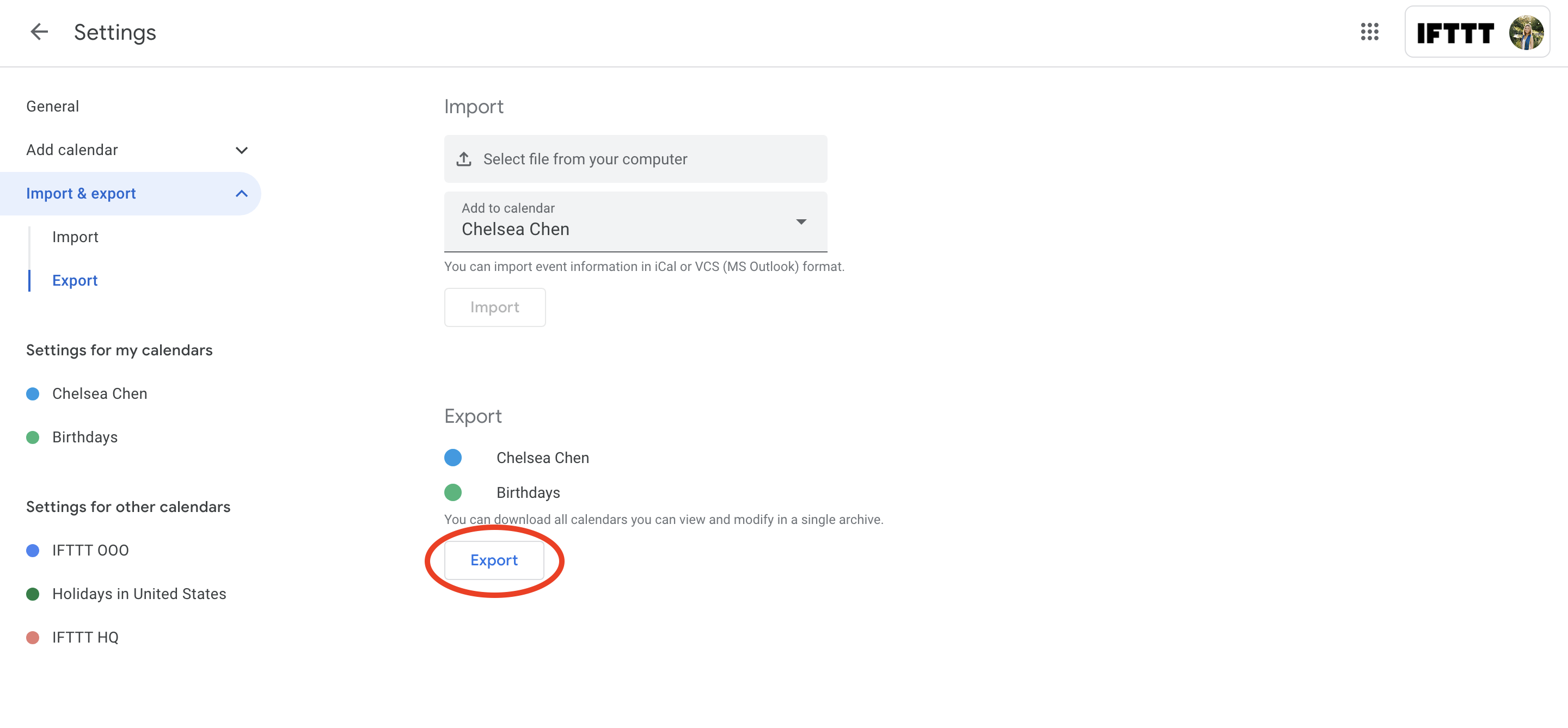
Automating your Google Calendar with IFTTT
Exporting a Google Calendar is a straightforward process that can be done in a few simple steps. This feature allows users to transfer their calendar data to other applications or share it with others. As previously mentioned, this experience can be further enhanced by the added versatility offered through IFTTT.
Integrating Google Calendar with IFTTT opens up a plethora of automation opportunities that can significantly optimize your scheduling and task management. With over 900 apps and devices compatible, you can automate Google Calendar events based on your location or even sync different calendars together.
Here's a list of ways you can use our Google Calendar integrations:
Never worry about dressing inappropriately for the weather again.
-
Every day at 6 AM, add today's weather report to your calendar

-
Automatically add the day's weather report to your Google calendar

-
Add a Rain Warning to your Google Calendar when it's going to rain tomorrow

-
daily weather in google calendar

Connect your social media accounts to your calendar
-
Automatically create a new Google Calendar event when your business is tagged in a Facebook Photo

-
Automatically create a new Google Calendar event when your business is mentioned on Twitter

Add tasks from other services to your calendar
-
Add tasks from Toodledo to your Google Calendar based on their due dates
-
Automatically create Google Calendar events for new Todoist tasks