Make way, Facebook and Instagram; there's a new platform in town, focusing on professional development and personal branding rather than endless scrolling. In truth, LinkedIn isn't new, having been launched back in 2003. However, its popularity has soared alongside the growth of the digital economy and the trend toward remote work.
It's more common nowadays to exchange LinkedIn contacts instead of getting handed a business card, and in many ways, it's a much more effective means of connecting. A person's profile on LinkedIn shows relevant work experience, education, interests, industry connections, and professional achievements.
Without a doubt, LinkedIn is a powerful tool both for seasoned professionals and those just getting started on their journey. But how do you get started on LinkedIn? And once you're on, how do you grow your following to improve your network?
This guide will help you navigate these questions. We'll provide you with a basic setup, effective LinkedIn growth strategies, and how to measure your success on the platform.
You'll learn how to optimize your profile for maximum visibility. We'll cover everything from crafting a compelling headline to customizing your LinkedIn URL. Plus, we will give you some key tips to automate your LinkedIn strategy. Let's jump right in.
Prepare your LinkedIn profile for success
When first setting up your LinkedIn profile, you may run into some confusion. Building your profile will likely feel more like writing a resume than signing up for a social media site. LinkedIn is designed this way on purpose, and you should create your profile with the intention of displaying all of your most impactful experience and qualifications.
For recruiters, coworkers, or anyone interested in your professional development, your profile will serve as your first impression. For many professionals, it's their personal billboard.
Your profile should be complete and compelling. Include details that highlight your skills and experience. This attracts the attention of potential connections and employers. Below is an overview of how to set up a LinkedIn profile in case you need to review it.
1. Sign up
Go to LinkedIn.com.
Click "Join now" or "Sign up".
Enter your email address and create a password.
Provide your full name (use your real name for consistency and professionalism).
Click "Agree & Join".
2. Add basic details
Enter your job title, company, or industry.
Provide your location (city & country).
Confirm your email by clicking the verification link in your inbox.
3. Create your profile
Upload a professional profile photo (clear, well-lit headshot).
Write a headline (e.g., "Product Manager | AI Enthusiast | Tech Innovator").
Add a summary of your skills, experience, and goals.
List your work experience (job title, company, dates, responsibilities).
Add education details (school, degree, years attended).
4. Customize your profile
Add skills relevant to your industry.
Request recommendations from colleagues or mentors.
Include certifications, volunteer work, or projects.
Just like that, you'll be all set to start building your professional foundation on LinkedIn. Below, we'll discuss in further detail some of the most important aspects of creating a LinkedIn profile that stands out.
The power of a profile picture and cover photo
First impressions are made quickly on LinkedIn. Your profile picture is often the first thing people notice, and a professional photo builds trust and credibility.
Choose a photo where you look approachable and professional. Aim for clarity and simplicity. Many users opt for a plain background, as it works well to keep the focus on your face.
Next, you'll have to choose a header, also known as a cover photo. This fills in the top horizontal bar on your profile, above your headshot. You can be more creative with your cover photo but know it can also impact your profile. A good rule of thumb is it should complement your professional image. Use it to highlight your field or personal brand.
Together, a great profile picture and cover photo can make your profile stand out. They create a visual impact that invites users to explore your profile further.
Writing a compelling headline and summary
Your LinkedIn headline is the single most important part of your profile. It's the first thing visitors see, even before scrolling and checking out your relevant experience. An interesting headline captures attention and quickly explains who you are, which can help or hurt your first impression.
Be concise but descriptive and include keywords relevant to your industry, which will boost your profile's visibility in searches. Feel free to use slashes or vertical bars to separate different aspects of your headline.
Your summary is your chance to tell your story, and you should focus on highlighting your key strengths and what drives you. Keep it engaging and authentic and use first-person narrative to personalize your profile. Share your passion, career goals, and any big achievements that you want to call out right away.
Finally, don't shy away from using a call-to-action, such as inviting someone to reach out for advice on a topic or to connect and collaborate on a certain project.
Customizing your LinkedIn URL
By default, LinkedIn assigns a random URL to your profile, which will look like a jumble of numbers and letters. A custom LinkedIn URL looks more professional, and it's easier to share.
How to find my LinkedIn URL?
To find your LinkedIn URL, visit your profile page, and click on 'Edit public profile & URL' on the right. Here, you can edit the URL to the slug of your choice (as long as it hasn't been taken by someone else). Once you save your changes, you will be able to begin sharing that link to your page.
Consider using your full name if it's available to make your URL simple. You may need to add a middle initial or profession if your name is more common.
How to add your resume to LinkedIn
Your LinkedIn profile itself acts like a digital resume. Still, you may want to upload a formal resume. This provides more detail for potential employers and streamlines the process of applying to any jobs you find on LinkedIn's job search feature.
To add your resume, go to your profile and click on "Add profile section". Select "Featured" and then choose "Media". Upload your resume in a PDF format, making sure it's updated and formatted well. A well-presented resume makes you appear more professional and more credible.
Showcasing your achievements: How to add promotions
LinkedIn is the perfect opportunity to highlight all your career advancements and achievements. Adding promotions and projects to your LinkedIn profile reinforces your achievements, shows your career progression, and proves you have dedication.
To add a promotion, go to your profile. Click the plus sign next to the Experience section. Enter the details of your new role.
For projects, be sure to emphasize key tasks you're proud to share. Use LinkedIn's "Featured" section for this purpose, and upload relevant multimedia like presentations or videos. Don't forget to include project details that highlight your expertise. Well-presented projects are one of the best ways to impress a potential employer.
Building and engaging your network
Now that you have built the ultimate LinkedIn profile, you are ready to share it with the world. However, you might notice a big zero next to your connections count. Connections, also known as followers, are individuals who track and engage with your page. The more connections you have, the better, as more and more people can view your content and profile updates.
Additionally, a high connection count can show an employer that you are actively expanding your professional reach. Building your network can be important when you are looking for a new role, trying to find the right fit for your current team, or simply looking to learn new things. At the end of the day, LinkedIn a social media platform, and collecting a followers is key to growth.
Compared to other social media platforms, prioritizing quality over quantity with regard to followers is super important. Finding the right professionals on LinkedIn to connect with can be a great way to build a reputable following. They can offer guidance, opportunities, or collaboration. Look for individuals in your industry or those who share similar professional interests.
How to gain LinkedIn followers
The urge to buy LinkedIn followers is not worth it. Many users want a fast-tracked method to gain 500+ connections, but using a third-party app to achieve this is not recommended. Having low-quality or bot followers completely puts aside the point of the app, which is to make meaningful connections with professionals in your industry.
For the best way to grow your LinkedIn account, consider using an automation service such as IFTTT. Our pre-built automations (Applets) can connect LinkedIn to over 1000 of your favorite apps and services which makes sharing posts, updating resumes, and gaining followers easier than ever before.
Best of all, getting started is free and requires no technical knowledge. Keep reading to see how IFTTT helps millions across the globe expand their professional networks on LinkedIn.
What is IFTTT?
IFTTT is our easy-to-use automation service that can enhance your LinkedIn experience with just a few clicks. IFTTT creates powerful automated actions based on time, events, and triggers from over 1000 apps and services, ranging from social media to smart home. Best of all, you don't need any coding background to start with our user-friendly platform.
The magic of IFTTT lies in our user-created Applets, which are pre-packaged automations that you can browse on our Explore page. If you find one that you'd like to use, it only takes a minute to enable. Users and IFTTT team members have already created millions (yes, millions) of Applets for you to try, so we know you will find one that fits your needs.
Here are some popular LinkedIn Applets to get you started.
-
Medium post by you to Linkedin
-
Quickly post to Linkedin
-
Blogger to Linkedin
-
Share video to LinkedIn

-
AI generated LinkedIn updates for your Blog posts
-
Instagram to Linkedin
If you want to make a custom Applet, the process is straightforward, which we will cover in the next section. Once your custom Applet is made, you can share it with the community so it can be enjoyed by all.
Building your own LinkedIn Applet
Step 1: Sign up or log in to IFTTT
Visit the IFTTT website and create an account or log in with your existing credentials.
Step 2: Connect LinkedIn
Search for the LinkedIn service in the IFTTT dashboard.
Click on the icon and select "Connect" to link your account. Here, you will grant the necessary permissions for IFTTT to access your LinkedIn account. IFTTT never sells or shares your personal data with any third party, but requires access to your account to make LinkedIn actions possible.
For any other services you may be interested in, you can repeat the same process on the individual pages or connect them as you Create or enable an Applet.
Step 3: Create a new Applet
On the IFTTT dashboard, click "Create" in the top-right corner to start a new Applet. Here, you’ll see the “If This Then That” structure.
Step 4: Configure the “If This” trigger
Choose a trigger event, such as a new photo shared on social media or a row updated in Google Sheets. Complete the trigger setup by specifying any conditions, such as hashtags or filters.
Optional step: Queries, filter code, and delays
To customize your Applet further, you can add queries, filter code, or delays within your Applet.
Query: Will gain additional information from Triggers. For example, you can use metrics such as links clicked, lights switched, or blogs posted. This can help you choose when to run an Applet, or to only run it under certain conditions. IFTTT has a range of AI queries that can transform trigger information and help your create useful content for actions.
Filter Code: This function is great for those with coding ability, looking to add more complex features. Filter Code allows you to input your own lines of JavaScript, to add new parameters to the Applet.
Delay: A simple yet very powerful feature, Delay will let you choose an amount of time between the Trigger and Action.
Step 5: Configure the “Then That” action
Click on "Then That" and search for the LinkedIn service. From here, you can choose an action event, such as:
- -Share an update
- -Share a link
- -Share an update with an image/video.
Customize the needed fields when prompted to finalize the Applet. Make sure to test it once to make sure it's working as intended. For additional help, feel free to check out our help page here.
Additional strategies to build LinkedIn following
Endorsements and recommendations can also credibility to your LinkedIn profile. They highlight your skills and professionalism, letting experts in your field distinguish you as the real deal.
Gaining endorsements is easier said than done. One method is to encourage connections to endorse you. Endorsing other people you have worked with in the past is a great way to build network and help others, as well.
Recommendations carry weight because they are detailed testimonials of your work, which you'll get from managers, colleagues, or clients. Request them thoughtfully, and try to personalize your message when asking for a recommendation.
Joining and participating in LinkedIn groups
LinkedIn groups offer a fantastic way to connect. They are communities of professionals with common interests, and they are a great way to expand your network.
Choose groups that align with your industry or goals, or try something new to expand your horizons. Participate actively to contribute to discussions and gain authority in the group. Lastly, try to share insights and ask questions to engage with group members.
Creating posts that generate engagement
High-engagement posts start with valuable content. A solid rule of thumb is to identify what your audience cares about most and use those insights to craft meaningful posts.
Begin with a compelling hook to grab readers' attention quickly and keep them engaged.
How to measure Your LinkedIn success
Once you've completed all the steps outlined above, you'll be well on your way to the best LinkedIn presence possible. However, it's still smart to monitor your progress and check back from time to time to make sure your profile is growing as you'd like.
There are a couple of metrics that you can use to measure your progress and ensure your LinkedIn is growing effectively. These include profile views, search appearances, and impressions, among others.
Impressions on LinkedIn represent the number of times your content (such as posts, articles, or updates) is shown on someone’s screen. It’s an essential metric because it indicates how far your content is reaching within your network and beyond.
For example, if you share a post and it appears on 1,000 different LinkedIn feeds, that counts as 1,000 impressions. This is a strong metric to use because it can give you a feel of how large of an audience you are reaching. To see your impressions, click the "Me" icon on your homepage, and then visit "Posts and Activity."
A final word with IFTTT
We hope this article has given you all you need to know about starting a LinkedIn profile, growing your viewer base, and measuring success. Additionally, with IFTTT you can set up automated tasks, like sharing your latest blog post on LinkedIn or posting relevant industry news.
By using IFTTT, you can ensure consistent content sharing and timely interactions without needing to be constantly active on the platform. Combine it with your metrics tracking to maintain a strong and engaging LinkedIn presence with minimal effort.
Embrace automation, and your LinkedIn strategy will be more manageable and impactful!



