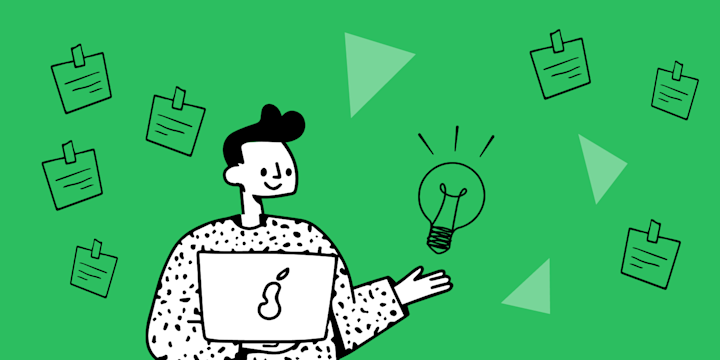Social media platforms have become an integral part of modern-day marketing strategies. Instagram and Facebook are two popular platforms that businesses use to promote their products or services. Did you know that both these platforms are owned by Facebook? This means you can link your Instagram account to your Facebook business page and enjoy the benefits of cross-promoting your content!
As good as that already sounds, you can do even more with IFTTT, an automation service that lets you connect over 1000 different services including Youtube, Gmail, Discord, Google Assistant, and more. With IFTTT, you can further automate your social media presence, increase your reach, and save time. By using the countless triggers and actions available, you can customize your Applets to work for you. For example, you can automatically cross-promote your content not limited to Instagram and Facebook, but also extending to other social media platforms like Twitter, Discord, and Tumblr. Additionally, you could integrate your Instagram and Facebook to other types of platforms like Evernote, WordPress, and Dropbox.
Here’s some of our most popular Instagram and Facebook Applets:
-
Share Instagram photos on Twitter only when you include a specific #hashtag in the caption
-
Tweet your Instagrams as native photos on Twitter
-
Post your new Instagram photos as native images on X
-
Save new Instagram photos to Dropbox

-
Back up photos you're tagged in on Facebook to an iOS Photos album

-
Save new photos you're tagged in on Facebook to Dropbox

-
Tweet your Facebook status updates

Continue reading this blog so we can guide you on how to link Instagram to Facebook business page in a few simple steps and how you can further automate your social media with IFTTT!
Table of Contents
- Connecting Instagram and Facebook
- Linking to Facebook business Page
- Managing linked accounts
- Cross-promote content
- Editing connection
- Upgrade your social media game with IFTTT
Connecting Instagram and Facebook
The first step is connecting your Instagram account to your Facebook account. Open your Instagram app and go to your profile.
Tap on the three horizontal lines in the top right corner and select “Settings and privacy.”
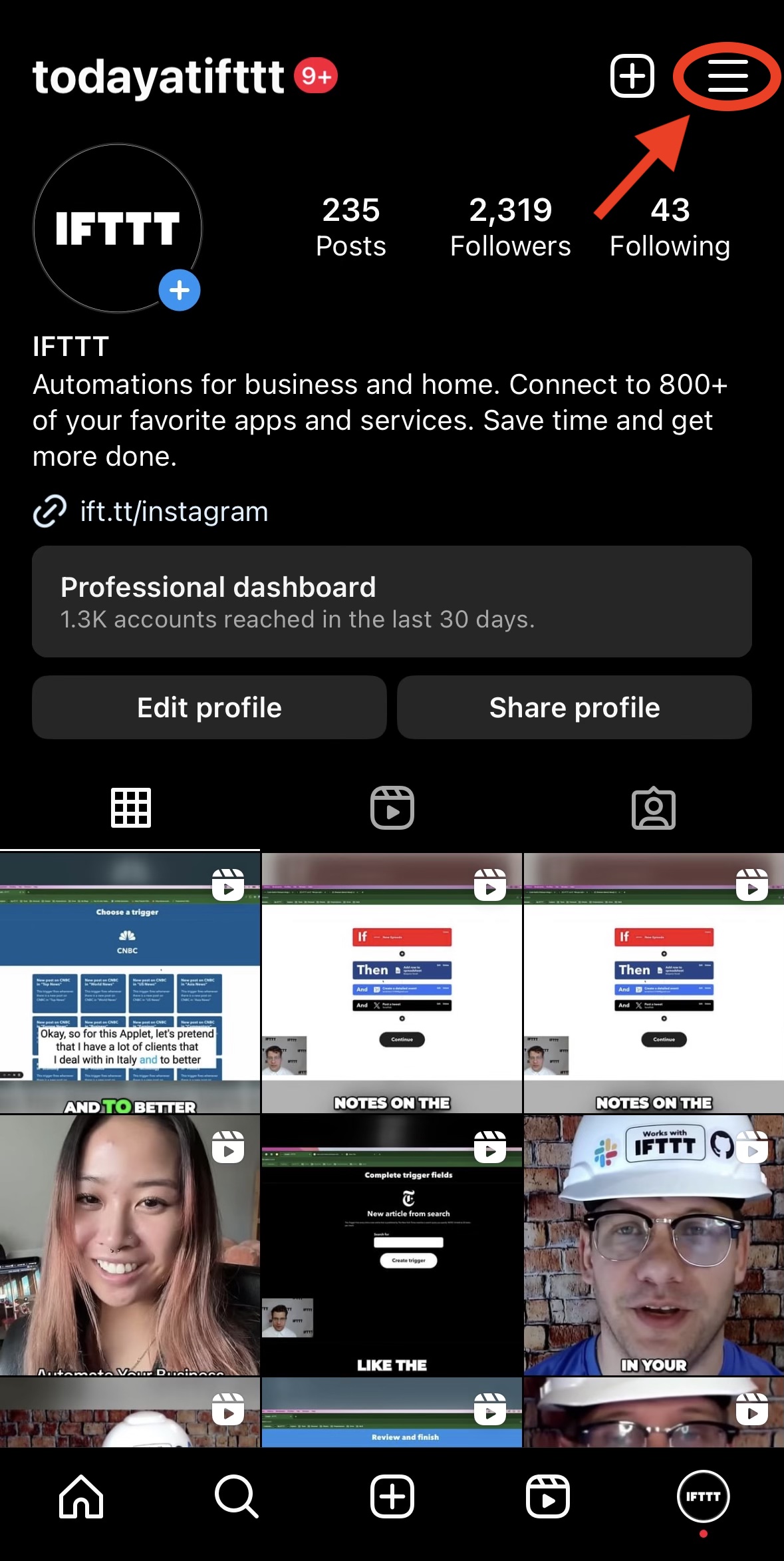
Scroll down and select “Accounts Center.”
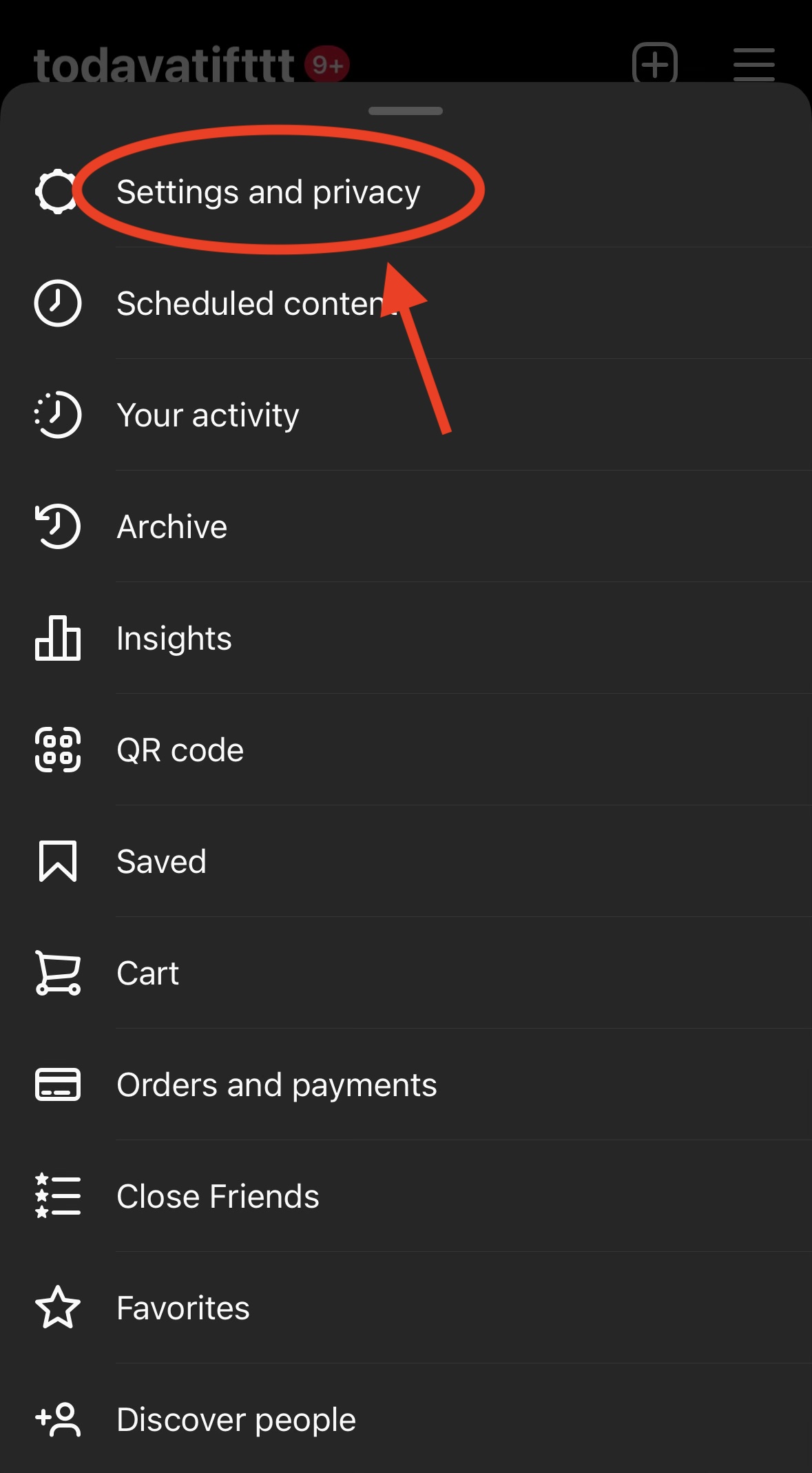
Click on “Sharing across profiles,” “Add accounts,” and select “Add Facebook account.”
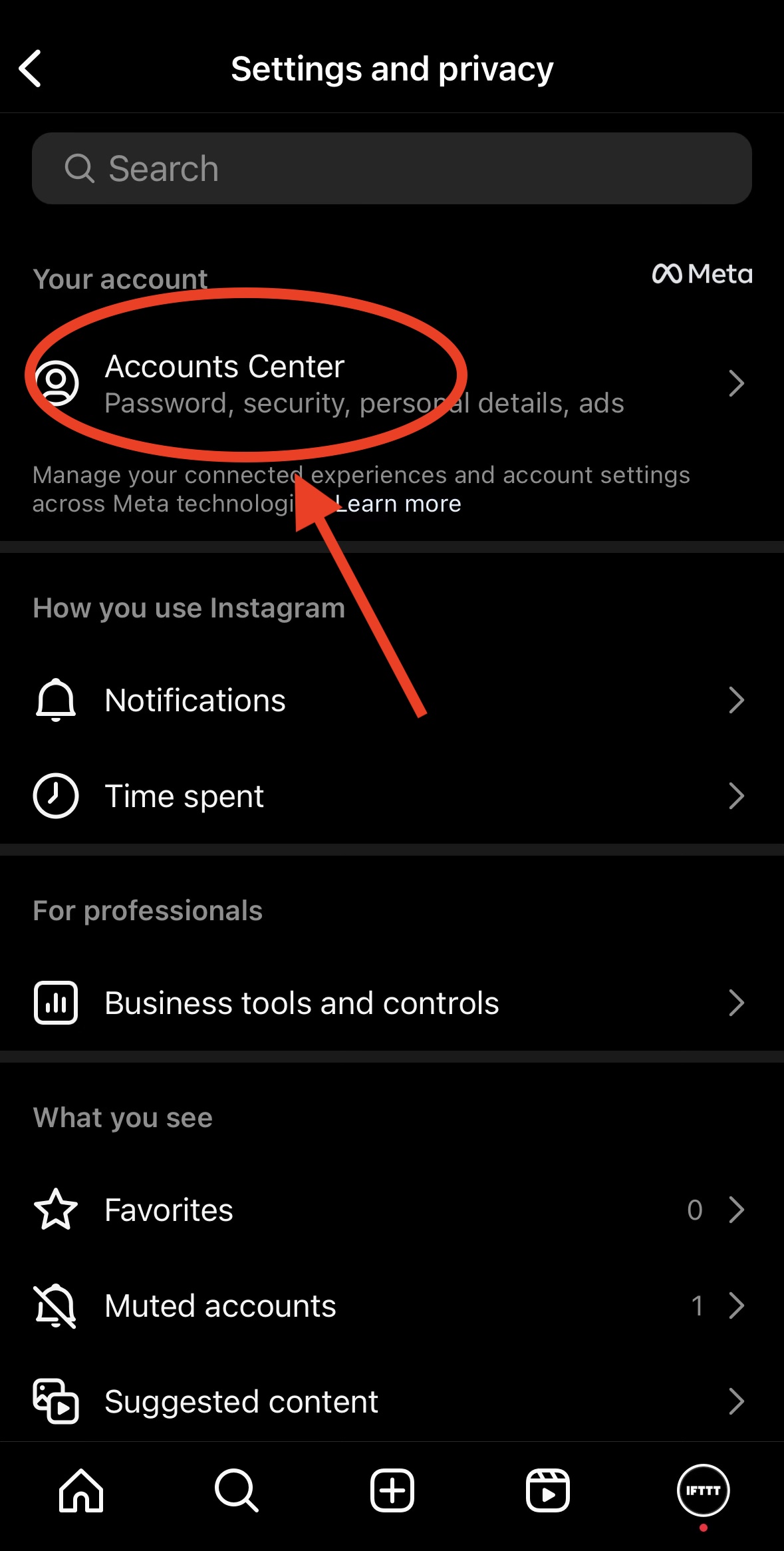
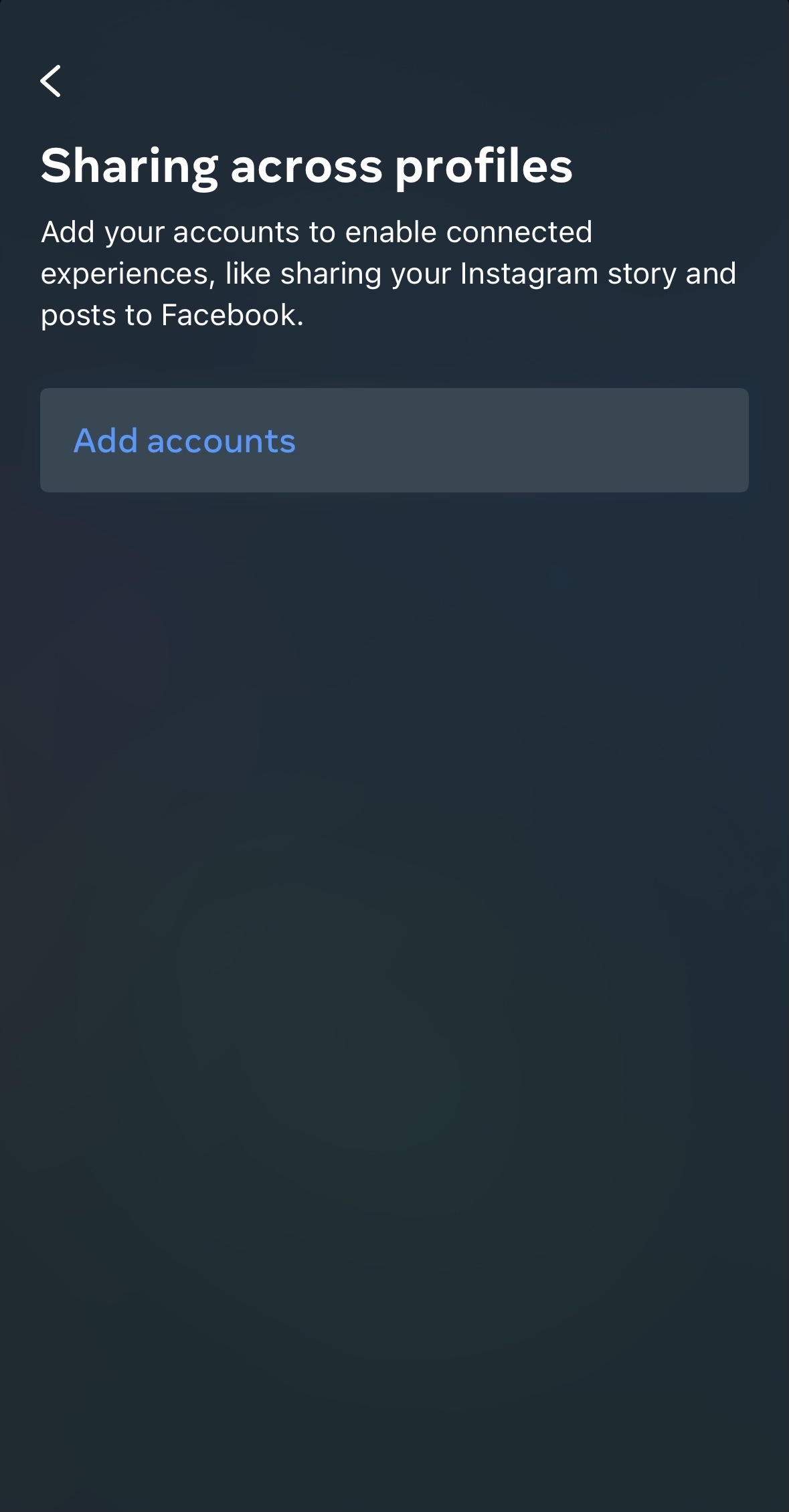
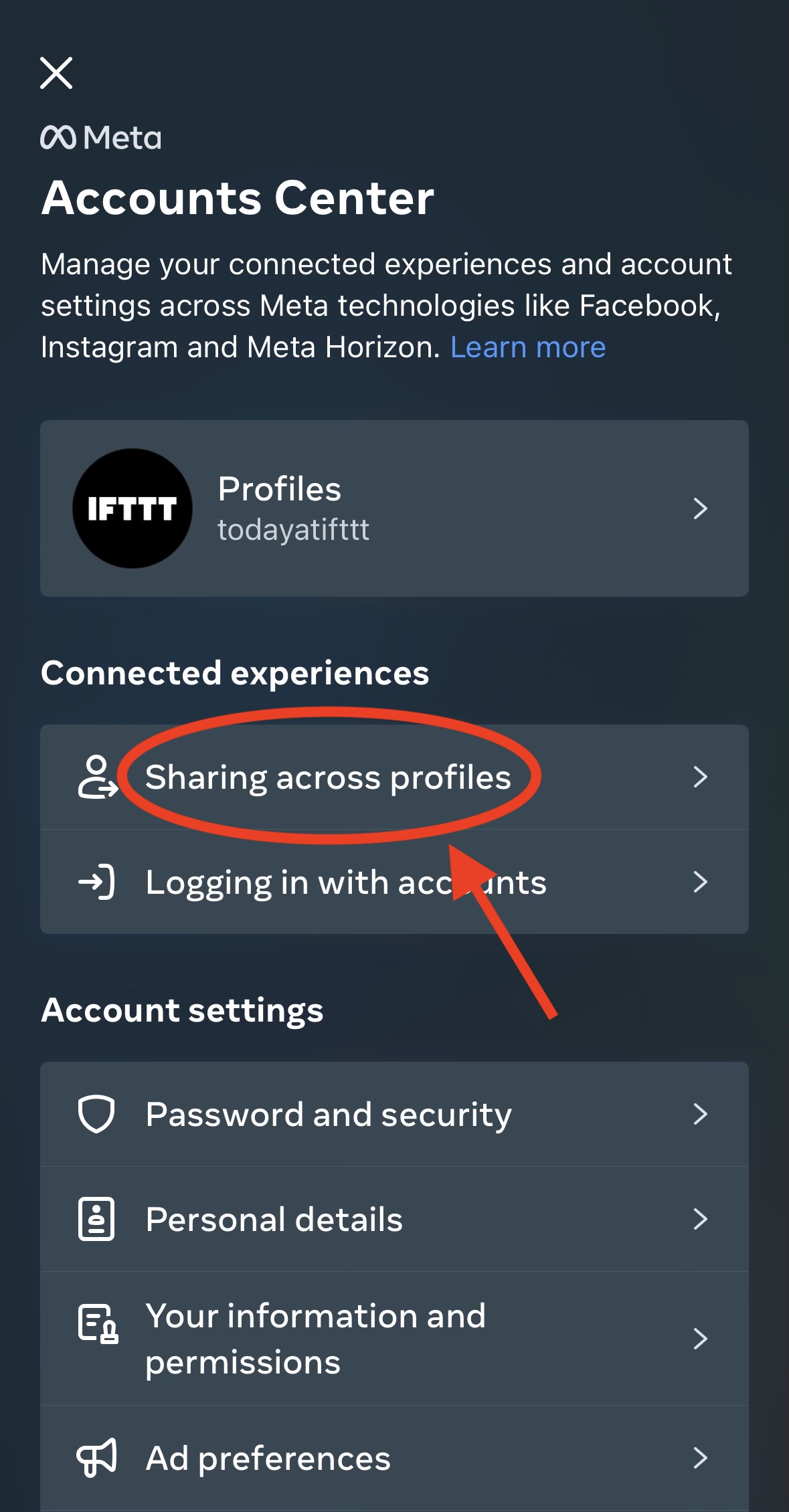
It will ask you to log in with your Facebook ID, enter your login credentials, and then click on “Log In.”
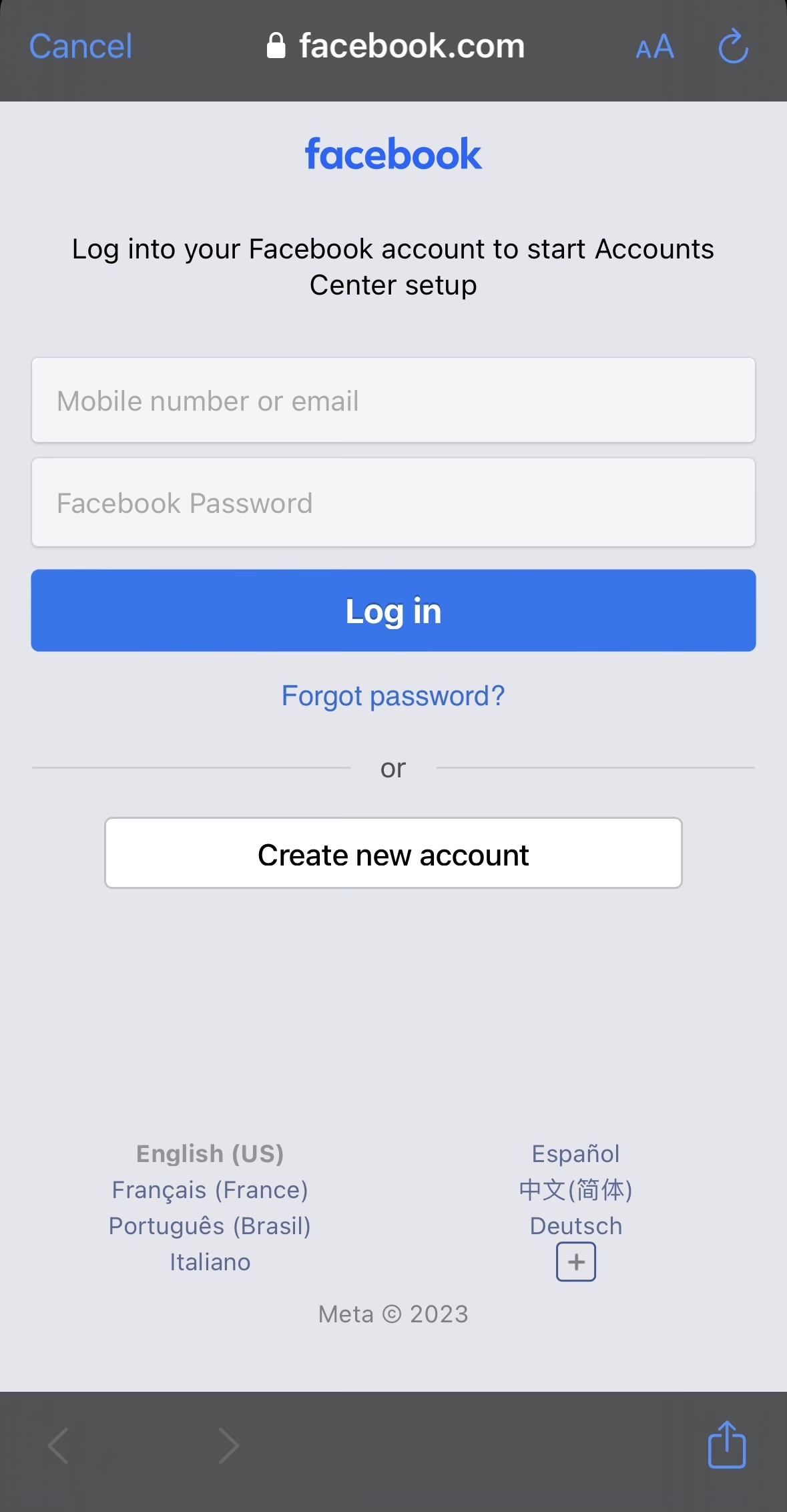
Linking to Facebook business Page
After you have connected your Instagram account to your Facebook account, the next step is to link it to your Facebook business Page. Go back to “Add accounts” and select Facebook again. This time, select “Share to” and choose the Facebook Page you want to link your Instagram account with. Once you have selected the page, click on “Done,” and you’re all set.
Managing connected accounts
You can choose the activities you want to perform when you link your Instagram account to your Facebook business page. You can also choose to share the posts with all your Facebook friends or just to the people who like your page. You can access these settings by going back to Linked Accounts and selecting Facebook or simply go on Facebook’s Help Center to manage who can see your page.
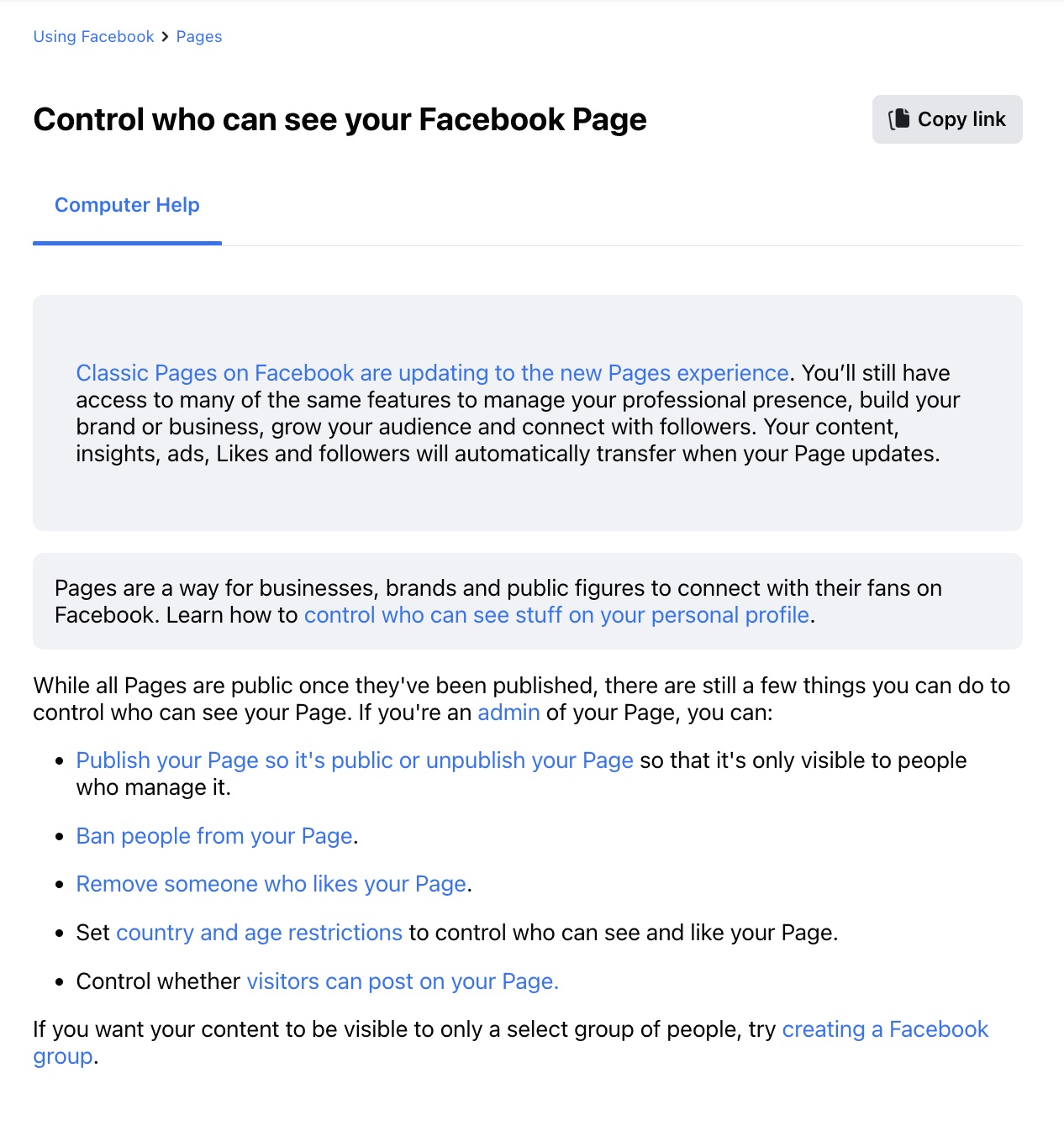
Cross-promote content
Now that you have linked your Instagram account with your Facebook business page, you can start cross-promoting your content. Any post you share on Instagram with the option of sharing on Facebook will also appear on your Facebook page. This will allow you to reach your audience in two different ways, giving you more exposure. You can also share your Instagram stories on your Facebook page, which creates a more engaging experience for your followers. To do this, go to “Settings and privacy,” scroll down and click on “Sharing and remixes,” and enable “Share story to Facebook” under the “Where you share your story and posts outside of Instagram” section.
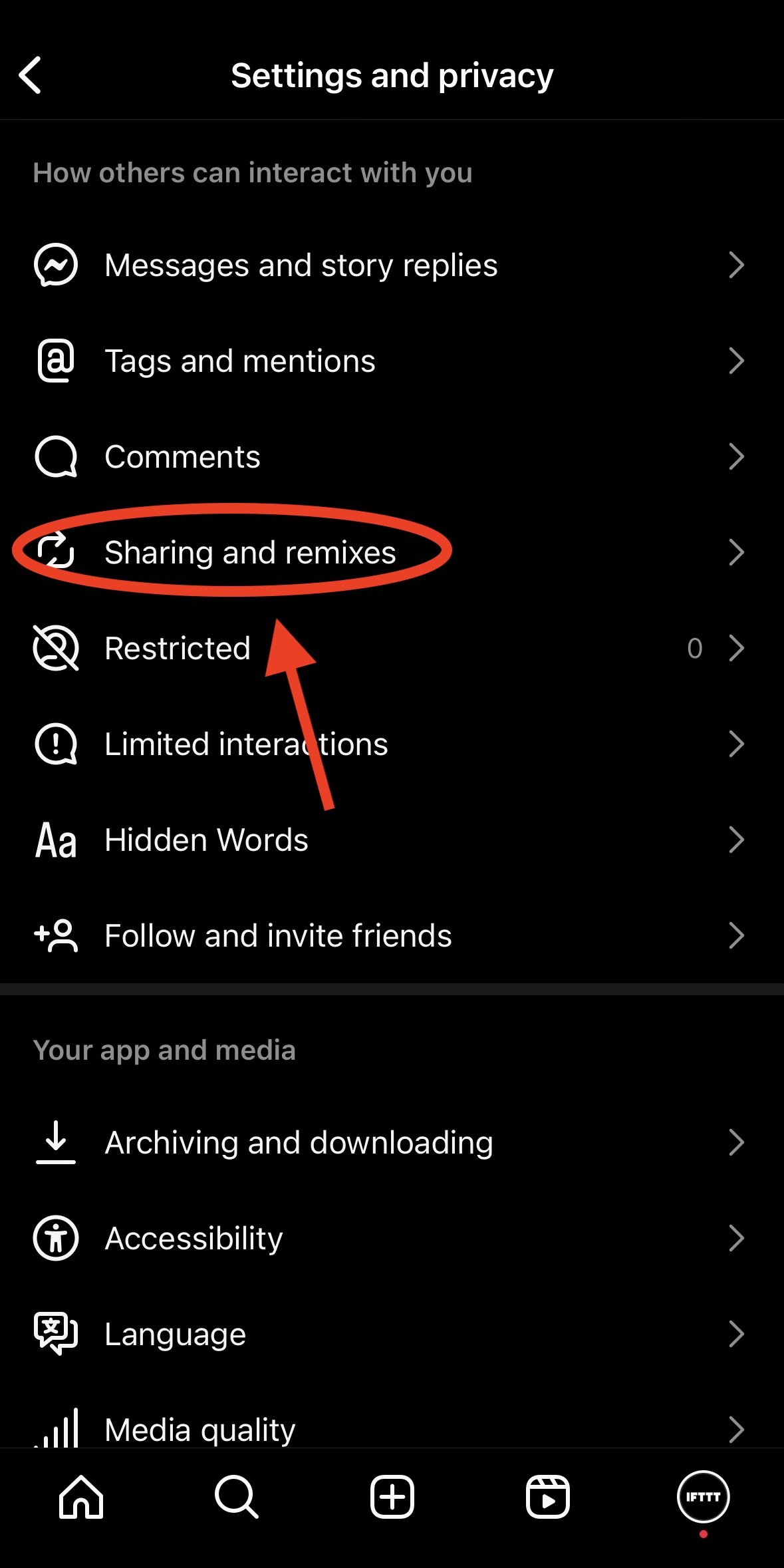
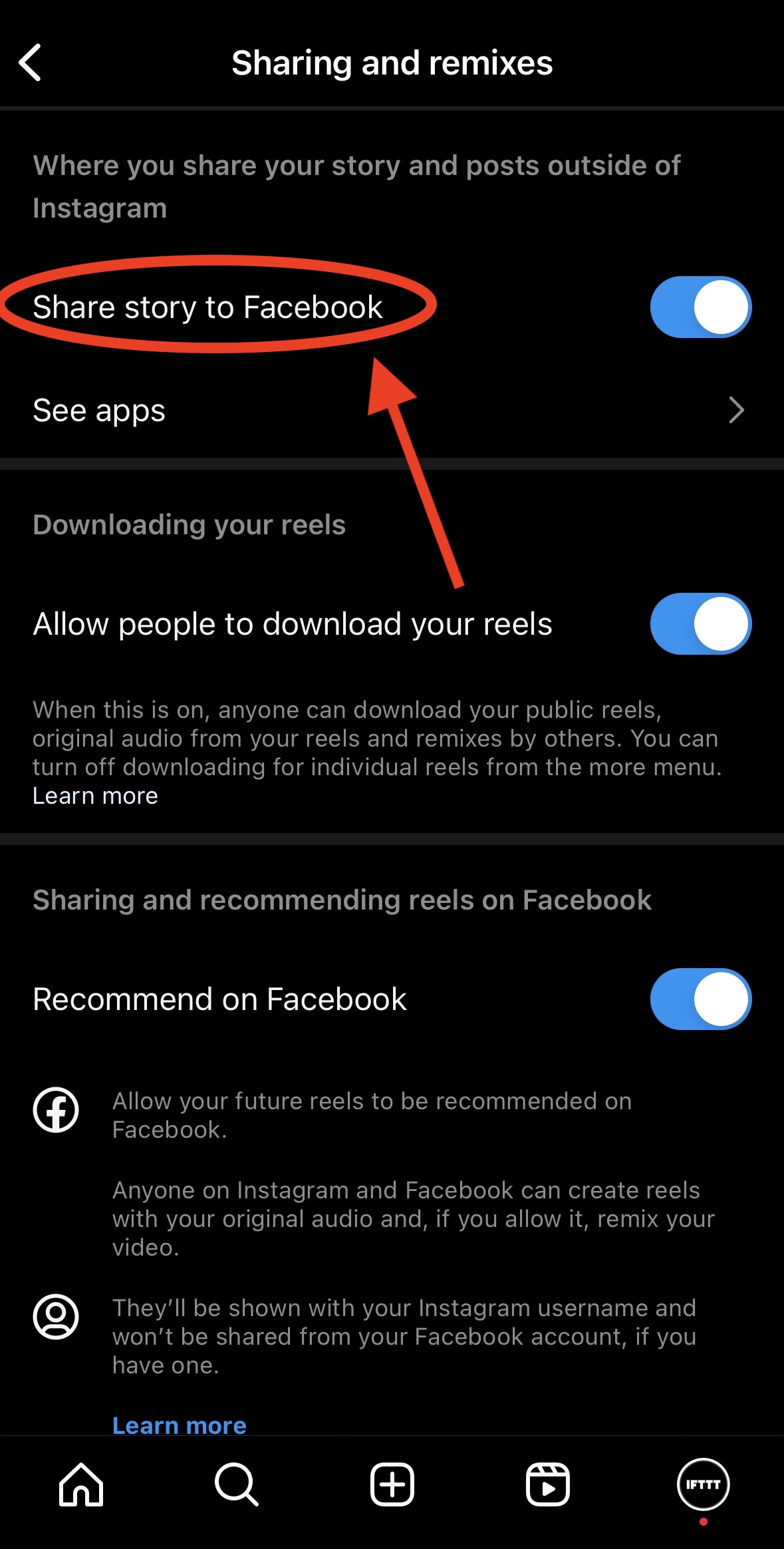
Editing connection
If you want to edit the connection you have between your Instagram account and your Facebook business page, you can do so by revisiting your settings. Open your Instagram app, go to your profile, tap on the three horizontal lines in the top right corner, and select “Settings and privacy.” Scroll down and select “Accounts Center.” Click on “Linked Accounts” and then select Facebook. Once you are on the Facebook page, you can make any necessary changes to the linked accounts, including disconnecting them.
Upgrade your social media game with IFTTT
IFTTT is a powerful automation tool that can help you streamline your social media strategy, save time, and engage with your followers more effectively. Whether you're a blogger, a marketer, or a social media enthusiast, IFTTT offers countless opportunities to automate your tasks and take your social media game to the next level.
Want to learn more and don’t know where to start? Check out our livestream where Ben and Tripp provide a step-by-step guide on how you can use IFTTT to cross-post content across multiple platforms, create a content database or analyze your competitor’s content, and write social posts with IFTTT AI.
So, why not give it a try? With just a little bit of time and creativity, you can create and connect Applets that will transform the way you manage your social media accounts. Join IFTTT for free today!