How this automation works
If new follower for @YOU, then add file from URL to YOU@hotmail.com's OneDrive
Trigger ingredients
Action fields
Services used in this Applet
You might also like...
-
Post your new Instagram photos as native images on X
-
Share Instagram photos on Twitter only when you include a specific #hashtag in the caption
-
Tweet your Facebook status updates

Create your own X (Twitter) and OneDrive workflow
Create custom workflows effortlessly by selecting triggers, queries, and actions. With IFTTT, it's simple: “If this” trigger happens, “then that” action follows. Streamline tasks and save time with automated workflows that work for you.
27 triggers, queries, and actions
New file in folder
New file matching regex in folder
New file matching search in folder
New file or folder shared with me
New photo in folder
New tagged photo in folder
Add file from URL
Append to a text file
Create text file
Add file from URL
Append to a text file
Create text file
New file in folder
New file matching regex in folder
New file matching search in folder
Build an automation in seconds!
You can add delays, queries, and more actions in the next step!
More on X (Twitter) and OneDrive
About X (Twitter)
X (Twitter) Applets can help you manage and save tweets, keep an eye on #hashtags, and much more.
X (Twitter) Applets can help you manage and save tweets, keep an eye on #hashtags, and much more.
About OneDrive
OneDrive is the place to store your files so you can access them from virtually any device. Use OneDrive and you'll never be without the documents, notes, photos, and videos that matter to you.
OneDrive is the place to store your files so you can access them from virtually any device. Use OneDrive and you'll never be without the documents, notes, photos, and videos that matter to you.
