How this automation works
shutsdown your computer
Trigger ingredients
Action fields
Services used in this Applet
You might also like...
-
If there is a birthday on my calendar today, send me a reminder
-
Close your MyQ garage door with Google Assistant

-
"Scan" a picture to your computer
Create your own Pushbullet and Google Assistant workflow
Create custom workflows effortlessly by selecting triggers, queries, and actions. With IFTTT, it's simple: “If this” trigger happens, “then that” action follows. Streamline tasks and save time with automated workflows that work for you.
5 triggers, queries, and actions
Activate scene
Push a file
Push a link
Push a note
Push an address
Activate scene
Push a file
Push a link
Push a note
Push an address
Build an automation in seconds!
You can add delays, queries, and more actions in the next step!
More on Pushbullet and Google Assistant
About Pushbullet
Pushbullet makes it easy to push notes, links, files, addresses, and more to your Android and iOS devices from the web.
Pushbullet makes it easy to push notes, links, files, addresses, and more to your Android and iOS devices from the web.
About Google Assistant
Create custom voice commands for your Google Assistant. Available on Android, iOS and Google Home devices. Get more details here.
Create custom voice commands for your Google Assistant. Available on Android, iOS and Google Home devices. Get more details here.
