How this automation works
Improve security by automatically turning on lights when your security camera detects movement.
Trigger ingredients
Action fields
You might also like...
-
Turn camera notifications off when you come home
-
Turn camera off when you come home
-
If Motion Detected By Webcam/Camera, Then Send SMS To Phone Number
Create your own Ivideon and Noon Home workflow
Create custom workflows effortlessly by selecting triggers, queries, and actions. With IFTTT, it's simple: “If this” trigger happens, “then that” action follows. Streamline tasks and save time with automated workflows that work for you.
15 triggers, queries, and actions
Camera offline
Home scene changed
Motion detected
Scene changed
Change home scene
Change scene
Start recording
Turn camera off
Turn camera on
Turn notifications off
Turn notifications on
Turn off room
Turn on room
Camera offline
Change home scene
Change scene
Home scene changed
Motion detected
Scene changed
Start recording
Turn camera off
Turn camera on
Turn notifications off
Build an automation in seconds!
You can add delays, queries, and more actions in the next step!
More on Ivideon and Noon Home
About Ivideon
Ivideon is a new-generation cloud-based video surveillance service providing access and reliability without complexity. Ivideon tracks what matters to you no matter where you are, keeping you updated on important events in real time and storing those events in the cloud for easy access. Every day, more than 1,000,000 individuals and businesses use Ivideon.
Ivideon is a new-generation cloud-based video surveillance service providing access and reliability without complexity. Ivideon tracks what matters to you no matter where you are, keeping you updated on important events in real time and storing those events in the cloud for easy access. Every day, more than 1,000,000 individuals and businesses use Ivideon.
About Noon Home
Noon switches work together to give you control of all your lights with one swipe. Set the right mood with one touch from the Noon Room Director and app.
Noon switches work together to give you control of all your lights with one swipe. Set the right mood with one touch from the Noon Room Director and app.
