How this automation works
Activate a Wink Shortcut when a device turns on/off. For example, when Sense sees your garage door opener come on, turn on your hallway lights.
Trigger ingredients
Action fields
Services used in this Applet
You might also like...
-
Trigger Wink shortcut with "Alexa trigger [shortcut phrase]"by
-
When iPhone senses you're home, turn on lights
-
Log Device Turning On to a Google Spreadsheet
Create your own Wink: Shortcuts and Sense Energy Monitor workflow
Create custom workflows effortlessly by selecting triggers, queries, and actions. With IFTTT, it's simple: “If this” trigger happens, “then that” action follows. Streamline tasks and save time with automated workflows that work for you.
3 triggers, queries, and actions
Device turned On/Off
Activate shortcut
Activate shortcut
Device turned On/Off
Build an automation in seconds!
You can add delays, queries, and more actions in the next step!
More on Wink: Shortcuts and Sense Energy Monitor
About Wink: Shortcuts
A simpler way to a smarter home. Wink brings all of your favorite smart products together in a single app. Wink Shortcuts allow you to control multiple smart products with a single tap. For example, create a goodnight shortcut that lowers the blinds, adjusts the thermostat, turns off the lights, and lock the doors.
A simpler way to a smarter home. Wink brings all of your favorite smart products together in a single app. Wink Shortcuts allow you to control multiple smart products with a single tap. For example, create a goodnight shortcut that lowers the blinds, adjusts the thermostat, turns off the lights, and lock the doors.
About Sense Energy Monitor
The Sense home energy monitor lets you understand what every appliance, light, and device in your house has to say. Be informed. Listen to your home.
The Sense home energy monitor lets you understand what every appliance, light, and device in your house has to say. Be informed. Listen to your home.
