Other popular Aqara Home for US workflows and automations
-
Press SkyBell Doorbell When Detecting Motion on Another Device

-
Toggle Philips Hue lights with Aqara switch click
-
If Aqara FP2 detects motion, then Set light level
-
#EnergyChallenge: When Aqara Door/Window Sensor is open, turn off Midea AC.

-
Get a notification when the door was opened
-
#EnergyChallenge: When Aqara Door/Window Sensor is open, turn off Midea AC.

-
Send a web request when your Aqara switch is clicked
-
Automatically Turn On Your Smart Dehumidifier When Humidity Rises

-
When humidity reaches a certain %, turn on the dehumidifier

Create your own Aqara Home for US and Ambient Weather workflow
Create custom workflows effortlessly by selecting triggers, queries, and actions. With IFTTT, it's simple: “If this” trigger happens, “then that” action follows. Streamline tasks and save time with automated workflows that work for you.
107 triggers, queries, and actions
Absence is detected
Bell ringing was detected
Camera detects motion
Camera detects sound
Click (for Wireless Double Rocker switches)
Click (for Wireless Single Rocker / Mini switch)
Click (Wireless switch for S1E)
Cube flip to side 1
Cube flip to side 2
Cube flip to side 3
Cube flip to side 4
Cube flip to side 5
Close the curtain
Close the door
Disable motion detection
Disable sound detection
Enable / Disable motion detection
Enable / Disable sound detection
Enable motion detection
Enable sound detection
Feeding for once
Open the curtain
Open the curtain to the designated position
Open the door
Absence is detected
Bell ringing was detected
Camera detects motion
Camera detects sound
Click (for Wireless Double Rocker switches)
Click (for Wireless Single Rocker / Mini switch)
Click (Wireless switch for S1E)
Close the curtain
Close the door
Cube flip to side 1
Cube flip to side 2
Cube flip to side 3
Build an automation in seconds!
You can add delays, queries, and more actions in the next step!
How to connect to a Aqara Home for US automation
Find an automation using Aqara Home for US
Find an automation to connect to, or create your own!Connect IFTTT to your Aqara Home for US account
Securely connect the Applet services to your respective accounts.Finalize and customize your Applet
Review trigger and action settings, and click connect. Simple as that!Upgrade your automations with
-

Connect to more Applets
Connect up to 20 automations with Pro, and unlimited automations with Pro+ -

Add multiple actions with exclusive services
Add real-time data and multiple actions for smarter automations -

Get access to faster speeds
Get faster updates and more actions with higher rate limits and quicker checks
More on Aqara Home for US and Ambient Weather
About Aqara Home for US
Aqara offers a wide range of smart products ranging from a variety of sensors to switches,lights and hubs and a comprehensive home automation system with various kinds of smart control. We believe that everyone deserves a smart home solution that is accessible, beautifully designed, and easy to set up.
Aqara offers a wide range of smart products ranging from a variety of sensors to switches,lights and hubs and a comprehensive home automation system with various kinds of smart control. We believe that everyone deserves a smart home solution that is accessible, beautifully designed, and easy to set up.
About Ambient Weather
Your personal weather data dashboard. Create IFTTT Applets using information from your personal AmbientWeather.net-enabled weather station to perform tasks based on temperature, wind, rainfall, and many other weather parameters.
Your personal weather data dashboard. Create IFTTT Applets using information from your personal AmbientWeather.net-enabled weather station to perform tasks based on temperature, wind, rainfall, and many other weather parameters.