Send an SMS via GatewayAPI when Button widget is pressed
Other popular GatewayAPI SMS workflows and automations
-
-
Send An SMS When A New Google Calendar Event Is Added
-
Send An SMS when New Trello Card Is Added
-
Send An Email To Yourself When Your Account Balance Is Low
-
Send An SMS On New Tweet From User
-
If your account balance falls below 1000000.$, then Create record
-
Send An SMS When New Trigger Or Action Is Added
-
Send SMS on MailChimp Campaign Going Live
-
Send SMS when new files are added to Google Drive Folder

Create your own GatewayAPI SMS and Google Assistant workflow
Create custom workflows effortlessly by selecting triggers, queries, and actions. With IFTTT, it's simple: “If this” trigger happens, “then that” action follows. Streamline tasks and save time with automated workflows that work for you.
4 triggers, queries, and actions
Account Balance Below Certain Point
Polling trigger
Polling Applets run after IFTTT reaches out to the trigger service and finds a new trigger event. These trigger checks occur every 5 minutes for Pro and Pro+ users, and every hour for Free users.
This trigger fires once your account balance reaches a certain point.
Activate scene
Polling trigger
Polling Applets run after IFTTT reaches out to the trigger service and finds a new trigger event. These trigger checks occur every 5 minutes for Pro and Pro+ users, and every hour for Free users.
This Trigger activates a named scene when you say "Ok Google, activate [Scene Name]".
Query
A query lets your Applet retrieve extra data that isn't included in the trigger, so that your automation can include more complete or useful information.
This query returns your current account's balance.
Send SMS
Action
An action is the task your Applet carries out after the trigger occurs. It defines what happens as the result of your automation and completes the workflow.
This action will allow you to send several SMS through GatewayAPI!
Account Balance Below Certain Point
Polling trigger
Polling Applets run after IFTTT reaches out to the trigger service and finds a new trigger event. These trigger checks occur every 5 minutes for Pro and Pro+ users, and every hour for Free users.
This trigger fires once your account balance reaches a certain point.
Activate scene
Polling trigger
Polling Applets run after IFTTT reaches out to the trigger service and finds a new trigger event. These trigger checks occur every 5 minutes for Pro and Pro+ users, and every hour for Free users.
This Trigger activates a named scene when you say "Ok Google, activate [Scene Name]".
Query
A query lets your Applet retrieve extra data that isn't included in the trigger, so that your automation can include more complete or useful information.
This query returns your current account's balance.
Send SMS
Action
An action is the task your Applet carries out after the trigger occurs. It defines what happens as the result of your automation and completes the workflow.
This action will allow you to send several SMS through GatewayAPI!
Build an automation in seconds!
If
Account Balance Below Certain Point
Then
Send SMS
You can add delays, queries, and more actions in the next step!
GET STARTED
How to connect to a GatewayAPI SMS automation
Find an automation using GatewayAPI SMS
Find an automation to connect to, or create your own!Connect IFTTT to your GatewayAPI SMS account
Securely connect the Applet services to your respective accounts.Finalize and customize your Applet
Review trigger and action settings, and click connect. Simple as that!Upgrade your automations with
-

Connect to more Applets
Connect up to 20 automations with Pro, and unlimited automations with Pro+ -

Add multiple actions with exclusive services
Add real-time data and multiple actions for smarter automations -

Get access to faster speeds
Get faster updates and more actions with higher rate limits and quicker checks
More on GatewayAPI SMS and Google Assistant
About GatewayAPI SMS
IFTTT lets you connect GatewayAPI SMS with hundreds of the most popular apps, so you can automate your work and have more time for what matters most — no code required!
IFTTT lets you connect GatewayAPI SMS with hundreds of the most popular apps, so you can automate your work and have more time for what matters most — no code required!
About Google Assistant
Create custom voice commands for your Google Assistant. Available on Android, iOS and Google Home devices. Get more details here.
Create custom voice commands for your Google Assistant. Available on Android, iOS and Google Home devices. Get more details here.
