Get notified when the device's CO2 level exceeds the specified threshold.
Start today
Other popular Huma-i workflows and automations
- Get notified when the device's AQI level exceeds the specified threshold.
- Get notifiedwhen the device's PM2.5 level exceeds the specified threshold.
- Record your air quality in a Google Spreadsheet.
- Get notified when the device's VOC level exceeds the specified threshold.
- Get an e-mail when the device's AQI level exceeds the specified threshold.
Useful Huma-i and Honeywell Home integrations
Triggers (If this)
 Carbon Dioxide(CO₂) AlertThis Trigger fires if the concentration of Carbon Dioxide (CO₂) measured from your Huma-i device rises above the specified threshold, which is the average for 5 minutes.
Carbon Dioxide(CO₂) AlertThis Trigger fires if the concentration of Carbon Dioxide (CO₂) measured from your Huma-i device rises above the specified threshold, which is the average for 5 minutes. Camera sound detectedThis trigger fires when the system detects a sound camera event.
Camera sound detectedThis trigger fires when the system detects a sound camera event. VOCs AlertThis Trigger fires if VOC (Volatile Organic Compounds) level measured from your Huma-i device rises above the specified threshold, which is the average for 5 minutes.
VOCs AlertThis Trigger fires if VOC (Volatile Organic Compounds) level measured from your Huma-i device rises above the specified threshold, which is the average for 5 minutes. Water leak detectedThis trigger fires when the system detects a water leak.
Water leak detectedThis trigger fires when the system detects a water leak. PM2.5 AlertThis Trigger fires if the level of PM2.5 concentration measured from your Huma-i device rises above the specified threshold, which is the average for 5 minutes.
PM2.5 AlertThis Trigger fires if the level of PM2.5 concentration measured from your Huma-i device rises above the specified threshold, which is the average for 5 minutes. Camera motion detectedThis trigger fires when the system detects a motion camera event.
Camera motion detectedThis trigger fires when the system detects a motion camera event. Huma-i Device Data TriggerThis trigger fires when your Huma-i device data update.
Huma-i Device Data TriggerThis trigger fires when your Huma-i device data update. Smart Home Security home mode activatedThis trigger fires when the home security device enters Home mode
Smart Home Security home mode activatedThis trigger fires when the home security device enters Home mode AQI Levels Detect AlertThis Trigger fires if the AQI measured from your Huma-i device rises above the specified threshold, which is the average for 5 minutes.
AQI Levels Detect AlertThis Trigger fires if the AQI measured from your Huma-i device rises above the specified threshold, which is the average for 5 minutes. Smart Home Security away mode activatedThis trigger fires when the home security device enters Away mode.
Smart Home Security away mode activatedThis trigger fires when the home security device enters Away mode. High Temperature AlertThis Trigger fires when the temperature measured from your Huma-i device rises above the threshold you specified.
High Temperature AlertThis Trigger fires when the temperature measured from your Huma-i device rises above the threshold you specified. Smart Home Security night mode activatedThis trigger fires when the home security device enters Night mode.
Smart Home Security night mode activatedThis trigger fires when the home security device enters Night mode. Low Temperature AlertThis Trigger fires when the temperature measured from your Huma-i drops below the threshold you specified.
Low Temperature AlertThis Trigger fires when the temperature measured from your Huma-i drops below the threshold you specified. Smart Home Security off mode activatedThis trigger fires when the home security device enters Off mode.
Smart Home Security off mode activatedThis trigger fires when the home security device enters Off mode. High Humidity AlertThis Trigger fires when the humidity measured from your Huma-i device rises above the threshold you specified.
High Humidity AlertThis Trigger fires when the humidity measured from your Huma-i device rises above the threshold you specified. Smart Home Security Alarm activatedThis trigger fires when the home security device alarm has been activated
Smart Home Security Alarm activatedThis trigger fires when the home security device alarm has been activated Low Humidity AlertThis Trigger fires when the humidity measured from your Huma-i device dropped below the specified threshold, which is the average for 5 minutes.
Low Humidity AlertThis Trigger fires when the humidity measured from your Huma-i device dropped below the specified threshold, which is the average for 5 minutes. Smart Home Security Outdoor Motion Viewer activatedThis trigger fires when a Honeywell Homes Outdoor Motion Viewer is activated.
Smart Home Security Outdoor Motion Viewer activatedThis trigger fires when a Honeywell Homes Outdoor Motion Viewer is activated.
Queries (With)
 History of Smart Home Security night mode activationsThis query returns a list of when the home security device entered Night mode.
History of Smart Home Security night mode activationsThis query returns a list of when the home security device entered Night mode. History of Smart Home Security Outdoor Motion Viewer activationsThis query returns a list of when a Honeywell Homes Outdoor Motion Viewer was activated.
History of Smart Home Security Outdoor Motion Viewer activationsThis query returns a list of when a Honeywell Homes Outdoor Motion Viewer was activated. History of Smart Home Security away mode activatedThis query returns a list of when the home security device enters Away mode.
History of Smart Home Security away mode activatedThis query returns a list of when the home security device enters Away mode. History of Smart Home Security home mode being activatedThis query returns a list of when the home security device entered Home mode.
History of Smart Home Security home mode being activatedThis query returns a list of when the home security device entered Home mode. History of Camera motion detectedThis query returns a list of when the system detected a motion camera event.
History of Camera motion detectedThis query returns a list of when the system detected a motion camera event.
Actions (Then that)
 Set temperature to a permanent holdThis Action will set your Honeywell thermostat to permanently hold the specified temperature until you change it.
Set temperature to a permanent holdThis Action will set your Honeywell thermostat to permanently hold the specified temperature until you change it. Set fan to on, auto or circulateThis Action will set the Honeywell thermostat fan to On where the fan is always on or Auto where the fan runs only when the heating or cooling system is on.
Set fan to on, auto or circulateThis Action will set the Honeywell thermostat fan to On where the fan is always on or Auto where the fan runs only when the heating or cooling system is on. Arm my Honeywell Home Smart Home SecurityThis action will arm my Honeywell Home Smart Home Security in Night or Away Mode.
Arm my Honeywell Home Smart Home SecurityThis action will arm my Honeywell Home Smart Home Security in Night or Away Mode. Set thermostat room priorityThis action will let you select one of your sensors to prioritize, so that your T9 or T10 Smart Thermostat senses the temperature from that room.
Set thermostat room priorityThis action will let you select one of your sensors to prioritize, so that your T9 or T10 Smart Thermostat senses the temperature from that room. Control my Z-Wave light or outletThis action will set my Z-Wave light or outlet on or off, and control brightness (if available).
Control my Z-Wave light or outletThis action will set my Z-Wave light or outlet on or off, and control brightness (if available). Change my thermostat setpoint temperatureThis action will set a heat or cool setpoint temperature for my thermostat.
Change my thermostat setpoint temperatureThis action will set a heat or cool setpoint temperature for my thermostat. Set thermostat room priority to active roomsThis will set your T9 or T10 Smart Thermostat room priority to ‘active.’ Active Rooms lets your thermostat detect motion in the rooms that people are in, using your smart room sensors.
Set thermostat room priority to active roomsThis will set your T9 or T10 Smart Thermostat room priority to ‘active.’ Active Rooms lets your thermostat detect motion in the rooms that people are in, using your smart room sensors.
IFTTT helps all your apps and devices work better together