When new video from my YouTube subscriptions, turn on my Optoma projector
Start today
Other popular Optoma workflows and automations
- Everyday at designated time turn on my Optoma projector and Philip Hue
- Everyday at designated time turn off my projector
- When I arrive home, turn on my Optoma projector and Philip Hue
- Tell Alexa to turn on my Optoma Projector
- Doorbell rings then LED off and mute my projector
- When I arrive home, turn on my projector.
- Webcam detects motion then LED on and unmute my Optoma projector
- Everyday at designated time turn off my Optoma projector and Philip Hue.
Useful Optoma and Musaic integrations
Triggers (If this)
 Home control scene selectedThis Trigger fires whenever a home control scene is selected on a Musaic player. Trigger fields for the room (i.e. Musaic player) and scene identify which scene number it was and where it was selected.
Home control scene selectedThis Trigger fires whenever a home control scene is selected on a Musaic player. Trigger fields for the room (i.e. Musaic player) and scene identify which scene number it was and where it was selected. New liked songThis Trigger fires if you press the 'Like' (Heart) button on a Musaic player whilst listening to a music source that the Musaic player can get song information from.
New liked songThis Trigger fires if you press the 'Like' (Heart) button on a Musaic player whilst listening to a music source that the Musaic player can get song information from. Radio preset selectedThis Trigger fires whenever an internet radio preset is recalled on a Musaic player.
Radio preset selectedThis Trigger fires whenever an internet radio preset is recalled on a Musaic player. Timer activatedThis Trigger fires when a timer fires on a Musaic player (such as a wakeup/alarm timer).
Timer activatedThis Trigger fires when a timer fires on a Musaic player (such as a wakeup/alarm timer). Sleep timer finishedThis Trigger fires when a sleep timer finishes on a Musaic player.
Sleep timer finishedThis Trigger fires when a sleep timer finishes on a Musaic player.
Queries (With)
 History of radio preset selectionsThis query returns a list of whenever an internet radio preset was recalled on a Musaic player.
History of radio preset selectionsThis query returns a list of whenever an internet radio preset was recalled on a Musaic player. History of liked songsThis query returns a list of if you press the 'Like' (Heart) button on a Musaic player whilst listening to a music source that the Musaic player can get song information from.
History of liked songsThis query returns a list of if you press the 'Like' (Heart) button on a Musaic player whilst listening to a music source that the Musaic player can get song information from.
Actions (Then that)
 Play radio presetThis Action will recall and start playback of an internet radio preset stored in a Musaic player. If the player is in Networked Standby it will wake up. The volume will be the last volume used unless specified.
Play radio presetThis Action will recall and start playback of an internet radio preset stored in a Musaic player. If the player is in Networked Standby it will wake up. The volume will be the last volume used unless specified. Turn on/off my projectorThis action will turn on/off my projector.
Turn on/off my projectorThis action will turn on/off my projector. Play audio from URLThis Action will replace the Musaic players queue with the audio from the given URL and start playback. The URL can be for a local music server or internet radio stream.
Play audio from URLThis Action will replace the Musaic players queue with the audio from the given URL and start playback. The URL can be for a local music server or internet radio stream. Turn on/off LED light of my projectorThis action will turn on/off the LED light of my projector.
Turn on/off LED light of my projectorThis action will turn on/off the LED light of my projector. Recall home control sceneThis Action will recall a home control scene that you have set up on your Musaic player. Setting a scene to "on" recalls that scene, setting a scene to "off" turns off all devices that are included in that scene.
Recall home control sceneThis Action will recall a home control scene that you have set up on your Musaic player. Setting a scene to "on" recalls that scene, setting a scene to "off" turns off all devices that are included in that scene. Mute/Unmute my projectorThis action will mute/unmute my projector.
Mute/Unmute my projectorThis action will mute/unmute my projector. Sound an alarmThis Action will play an alarm sound to the room (i.e. Musaic player) you select.
Sound an alarmThis Action will play an alarm sound to the room (i.e. Musaic player) you select. Set VolumeThis Action will set the volume value of my projector.
Set VolumeThis Action will set the volume value of my projector. Speak to meThis Action will convert your message to speech and play it to a room (i.e. Musaic player) in the voice/language you choose.
Speak to meThis Action will convert your message to speech and play it to a room (i.e. Musaic player) in the voice/language you choose. Set volumeThis Action will set a specific volume (0-100) for the room (i.e. Musaic player) that you select.
Set volumeThis Action will set a specific volume (0-100) for the room (i.e. Musaic player) that you select. MuteThis Action will mute the selected room (i.e. Musaic player).
MuteThis Action will mute the selected room (i.e. Musaic player). Un-muteThis Action will un-mute the selected room (i.e. Musaic player).
Un-muteThis Action will un-mute the selected room (i.e. Musaic player). Turn off roomThis Action will turn off the selected room (i.e. put the selected Musaic player into Networked Standby).
Turn off roomThis Action will turn off the selected room (i.e. put the selected Musaic player into Networked Standby).
IFTTT helps all your apps and devices work better together