Other popular abode workflows and automations
-
If alarm is triggered then send push notification

-
August turns off Abode
-
Call me if my alarm is triggered

-
Flash all Hue light bulbs if your alarm activates

-
Away - Save Power

-
Abode Away Mode Turns On Wyze Cam Notification
-
If alarm is activated, then turn all lights on

-
Bikini Body Workouts eBook Review
-
Log to Google spreadsheet date and time doors are opened with Abode system

Create your own abode and Lightform Cloud workflow
Create custom workflows effortlessly by selecting triggers, queries, and actions. With IFTTT, it's simple: “If this” trigger happens, “then that” action follows. Streamline tasks and save time with automated workflows that work for you.
38 triggers, queries, and actions
Alarm activated
Door closed
Door opened
Garage Door Closed
Garage Door Opened
Lock locked
Lock unlocked
Mode changed
Switch Off
Switch On
Change dimmer level
Change mode
Close Garage Door
Go to next slide
Go to previous slide
Lock device
Open Garage Door
Pause project
Play project
Quick Action
Reboot
Set parameter value
Alarm activated
Change dimmer level
Change mode
Close Garage Door
Door closed
Door opened
Garage Door Closed
Garage Door Opened
Go to next slide
Go to previous slide
Build an automation in seconds!
You can add delays, queries, and more actions in the next step!
How to connect to a abode automation
Find an automation using abode
Find an automation to connect to, or create your own!Connect IFTTT to your abode account
Securely connect the Applet services to your respective accounts.Finalize and customize your Applet
Review trigger and action settings, and click connect. Simple as that!Upgrade your automations with
-

Connect to more Applets
Connect up to 20 automations with Pro, and unlimited automations with Pro+ -

Add multiple actions with exclusive services
Add real-time data and multiple actions for smarter automations -

Get access to faster speeds
Get faster updates and more actions with higher rate limits and quicker checks
More on abode and Lightform Cloud
About abode
abode is the first professional-grade, self-installable home security solution with no contracts that also allows you to control locks, lights, thermostats, and other popular connected devices.
abode is the first professional-grade, self-installable home security solution with no contracts that also allows you to control locks, lights, thermostats, and other popular connected devices.
About Lightform Cloud
Integrate your Lightform devices with other cloud ecosystems using IFTTT triggers. Update live shader parameters, change slides, or even schedule the projector to turn on and off.
Integrate your Lightform devices with other cloud ecosystems using IFTTT triggers. Update live shader parameters, change slides, or even schedule the projector to turn on and off.