Other popular Acuity Scheduling workflows and automations
-
Block off Acuity Scheduling times for new iOS Calendar events
-
Block off Acuity Scheduling times for new Google Calendar events
-
Create DocuSign signature requests from new appointments in Acuity Scheduling
-
Sends yourself a text message whenever a Acuity Scheduling event is scheduled
-
Add Acuity Scheduling appointments starting to Google Sheets spreadsheet
-
Send an SMS with Android for new Acuity Scheduling appointments
-
When a new meeting is booked on Acuity scheduling, add the attendee to my MailChimp list
-
Add new Acuity Scheduling appointments to Google Calendar
-
Create Mailchimp subscribers from new Acuity Scheduling appointments

Create your own Acuity Scheduling and MeshTek workflow
Create custom workflows effortlessly by selecting triggers, queries, and actions. With IFTTT, it's simple: “If this” trigger happens, “then that” action follows. Streamline tasks and save time with automated workflows that work for you.
12 triggers, queries, and actions
Build an automation in seconds!
You can add delays, queries, and more actions in the next step!
How to connect to a Acuity Scheduling automation
Find an automation using Acuity Scheduling
Find an automation to connect to, or create your own!Connect IFTTT to your Acuity Scheduling account
Securely connect the Applet services to your respective accounts.Finalize and customize your Applet
Review trigger and action settings, and click connect. Simple as that!Upgrade your automations with
-

Connect to more Applets
Connect up to 20 automations with Pro, and unlimited automations with Pro+ -

Add multiple actions with exclusive services
Add real-time data and multiple actions for smarter automations -

Get access to faster speeds
Get faster updates and more actions with higher rate limits and quicker checks
More on Discord and Instagram
About Acuity Scheduling
Acuity Scheduling is your all-in-one appointment management tool. It's everything you need to schedule anything. Acuity Scheduling helps you automate everything from payments to reminders.
Acuity Scheduling is your all-in-one appointment management tool. It's everything you need to schedule anything. Acuity Scheduling helps you automate everything from payments to reminders.
About MeshTek
The smartest lights on the planet are even smarter when used with IFTTT. Control your Meshtek device with your voice, trigger notifications, and automate your lighting to suit your fancy. Explore the possibilities and give life to light with Meshtek devices.
Note: the Meshtek mobile app must be active and within range of your Meshtek device in order to execute IFTTT actions.
The smartest lights on the planet are even smarter when used with IFTTT. Control your Meshtek device with your voice, trigger notifications, and automate your lighting to suit your fancy. Explore the possibilities and give life to light with Meshtek devices. Note: the Meshtek mobile app must be active and within range of your Meshtek device in order to execute IFTTT actions.