Other popular AirTouch workflows and automations
-
Press a Widget (DO) button to TURN OFF my Air Conditioning
-
Program with mode
-
Notify me when my home is hot. (Above X °C).
-
Press a Widget (DO) button to TURN ON my Air Conditioning
-
Change my Air Conditioning mode to heating when it gets cold
-
Turn on my Air Conditioning at a specific time
-
When Otiom alarm starts, turn on air conditioning
-
Turn off my Air Conditioning at a specific time
-
Change zone's temperature when heating is on

Create your own AirTouch and Brilliant Smart workflow
Create custom workflows effortlessly by selecting triggers, queries, and actions. With IFTTT, it's simple: “If this” trigger happens, “then that” action follows. Streamline tasks and save time with automated workflows that work for you.
64 triggers, queries, and actions
Air conditioning fan speed is changed
Air conditioning is turned off
Air conditioning is turned on
Air conditioning mode is changed
Air conditioning temperature falls below
Air conditioning temperature rises above
Battery low
Camera detects motion
Camera detects sound
Device or group is turned off
Device or group is turned on
Door sensor is closed
Activate Scene
Change air conditioning fan speed
Change air conditioning mode
Change air conditioning set point temperature
Change all zones open percentage
Change zone damper opening percentage
Change zone set point temperature
Change zone to temperature/percentage control
Increase/Decrease air conditioning set point temperature
Increase/Decrease zone damper opening percentage
Increase/Decrease zone set point temperature
Set AC temperature
Activate Scene
Air conditioning fan speed is changed
Air conditioning is turned off
Air conditioning is turned on
Air conditioning mode is changed
Air conditioning temperature falls below
Air conditioning temperature rises above
Battery low
Camera detects motion
Camera detects sound
Change air conditioning fan speed
Change air conditioning mode
Build an automation in seconds!
You can add delays, queries, and more actions in the next step!
How to connect to a AirTouch automation
Find an automation using AirTouch
Find an automation to connect to, or create your own!Connect IFTTT to your AirTouch account
Securely connect the Applet services to your respective accounts.Finalize and customize your Applet
Review trigger and action settings, and click connect. Simple as that!Upgrade your automations with
-

Connect to more Applets
Connect up to 20 automations with Pro, and unlimited automations with Pro+ -

Add multiple actions with exclusive services
Add real-time data and multiple actions for smarter automations -

Get access to faster speeds
Get faster updates and more actions with higher rate limits and quicker checks
More on AirTouch and Brilliant Smart
About AirTouch
State of the art climate control. Ever dreamt of having total control over your ducted reverse cycle air conditioner either in or outside of the home? Say Hello to AirTouch, for smart control of your home's air conditioning, from anywhere. With IFTTT and AirTouch, you can create your own Applets to achieve your climate control.
State of the art climate control. Ever dreamt of having total control over your ducted reverse cycle air conditioner either in or outside of the home? Say Hello to AirTouch, for smart control of your home's air conditioning, from anywhere. With IFTTT and AirTouch, you can create your own Applets to achieve your climate control.
About Brilliant Smart
The Brilliant Smart range covers top popular models of Brilliant Lighting Products, Electrical Products, Air Movement Products and new Home-Security Products.
The Brilliant Smart is based on Amazon Cloud support. You can access and control Brilliant Smart devices anywhere on earth as long as there is internet connection.
As a part of IoT, all Brilliant Smart devices perfectly integrate with Amazon Alexa, Google Home and IFTTT and can work with other IoT products.
The Brilliant Smart range covers top popular models of Brilliant Lighting Products, Electrical Products, Air Movement Products and new Home-Security Products. The Brilliant Smart is based on Amazon Cloud support. You can access and control Brilliant Smart devices anywhere on earth as long as there is internet connection. As a part of IoT, all Brilliant Smart devices perfectly integrate with Amazon Alexa, Google Home and IFTTT and can work with other IoT products.