Other popular Android SMS workflows and automations
-
SMS to Email
-
Save Sms to Google Calendar
-
Send someone a text from your Android device when you enter a specific area
-
launch Google map
-
Find my phone for Alexaby
-
Google Doc of Sent Text
-
Get sms, Send email and telegram
-
Send yourself a text message with #playmusic and it will start a song
-
If I call 911, then text my emergency contact I've done so.

Create your own Android SMS and Lightform Cloud workflow
Create custom workflows effortlessly by selecting triggers, queries, and actions. With IFTTT, it's simple: “If this” trigger happens, “then that” action follows. Streamline tasks and save time with automated workflows that work for you.
18 triggers, queries, and actions
Any new SMS received
Any new SMS sent
New SMS received from phone number
New SMS received matches search
New SMS sent matches search
New SMS sent to phone number
Go to next slide
Go to previous slide
Pause project
Play project
Reboot
Send an SMS
Set parameter value
Set projector brightness
Set slide index
Stop project
Turn projector off
Turn projector on
Any new SMS received
Any new SMS sent
Go to next slide
Go to previous slide
New SMS received from phone number
New SMS received matches search
New SMS sent matches search
New SMS sent to phone number
Pause project
Play project
Reboot
Send an SMS
Build an automation in seconds!
You can add delays, queries, and more actions in the next step!
How to connect to a Android SMS automation
Find an automation using Android SMS
Find an automation to connect to, or create your own!Connect IFTTT to your Android SMS account
Securely connect the Applet services to your respective accounts.Finalize and customize your Applet
Review trigger and action settings, and click connect. Simple as that!Upgrade your automations with
-

Connect to more Applets
Connect up to 20 automations with Pro, and unlimited automations with Pro+ -

Add multiple actions with exclusive services
Add real-time data and multiple actions for smarter automations -

Get access to faster speeds
Get faster updates and more actions with higher rate limits and quicker checks
More on Android SMS and Lightform Cloud
About Android SMS
Android SMS is a native service that allows you to receive Short Message Service (SMS) messages on your device and send messages to other phone numbers. Standard carrier rates may apply. This service requires the IFTTT app for Android.
Android SMS is a native service that allows you to receive Short Message Service (SMS) messages on your device and send messages to other phone numbers. Standard carrier rates may apply. This service requires the IFTTT app for Android.
About Lightform Cloud
Integrate your Lightform devices with other cloud ecosystems using IFTTT triggers. Update live shader parameters, change slides, or even schedule the projector to turn on and off.
Integrate your Lightform devices with other cloud ecosystems using IFTTT triggers. Update live shader parameters, change slides, or even schedule the projector to turn on and off.