Upload Android screenshots to an Evernote notebook
Start today
Triggers (If this)
Actions (Then that)
Other popular Android Photos workflows and automations
-

-
Tweet tweet
-
Upload Android screenshots to Google Drive
-
Android Screenshots to OneNote

-
Save screenshots you take on your Android device to a notebook
-
Send me a notification when a new photo is taken on any of my Android devices
-
Every time you take a picture with your Android device it will be downloaded to your Mac [MIC]
-
Take screenshot > sends to onedrive
-
Get an email with the pic whenever you take a new photo with your Android phone
Useful Android Photos and Asuka IoT integrations
Triggers (If this)
-
 Sensor is triggered on
The trigger fires when sensor is triggered on.
Sensor is triggered on
The trigger fires when sensor is triggered on.
-
 Any new photo
This Trigger fires every time a new photo is taken on your Android device.
Any new photo
This Trigger fires every time a new photo is taken on your Android device.
-
 Sensor is triggered off
The trigger fires when sensor is triggered off.
Sensor is triggered off
The trigger fires when sensor is triggered off.
-
 New screenshot
This Trigger fires every time a new screenshot is taken on your Android device.
New screenshot
This Trigger fires every time a new screenshot is taken on your Android device.
-
 Lock is opened
The trigger fires when the lock is opened.
Lock is opened
The trigger fires when the lock is opened.
-
 New photo taken in area
This Trigger fires every time a new photo is taken on your Android device in an area you specify.
New photo taken in area
This Trigger fires every time a new photo is taken on your Android device in an area you specify.
-
 Device is turned on
The trigger fires when the device is turned on.
Device is turned on
The trigger fires when the device is turned on.
-
 Device is turned off
The trigger fires when the device is turned off.
Device is turned off
The trigger fires when the device is turned off.
Sensor is triggered on
The trigger fires when sensor is triggered on.
Any new photo
This Trigger fires every time a new photo is taken on your Android device.
Sensor is triggered off
The trigger fires when sensor is triggered off.
New screenshot
This Trigger fires every time a new screenshot is taken on your Android device.
Lock is opened
The trigger fires when the lock is opened.
New photo taken in area
This Trigger fires every time a new photo is taken on your Android device in an area you specify.
Device is turned on
The trigger fires when the device is turned on.
Device is turned off
The trigger fires when the device is turned off.
Queries (With)
Actions (Then that)
-
 Switch on device
This action will switch on the device
Switch on device
This action will switch on the device
-
 Switch off device
This action will switch off the device.
Switch off device
This action will switch off the device.
-
 Switch on key set
This action will switch on a set of key-press combinations.
Switch on key set
This action will switch on a set of key-press combinations.
-
 Turn on timer mode
This action will turn on the timer schedule.
Turn on timer mode
This action will turn on the timer schedule.
-
 Turn off timer mode
This action will turn off the timer schedule.
Turn off timer mode
This action will turn off the timer schedule.
-
 Turn on pre-set mode
This action will turn on the pre-set mode.
Turn on pre-set mode
This action will turn on the pre-set mode.
-
 Turn off pre-set mode
This action will turn off the pre-set mode.
Turn off pre-set mode
This action will turn off the pre-set mode.
Switch on device
This action will switch on the device
Switch off device
This action will switch off the device.
Switch on key set
This action will switch on a set of key-press combinations.
Turn on timer mode
This action will turn on the timer schedule.
Turn off timer mode
This action will turn off the timer schedule.
Turn on pre-set mode
This action will turn on the pre-set mode.
Turn off pre-set mode
This action will turn off the pre-set mode.
IFTTT helps all your apps and devices work better together