Android Screenshots to Nimbus Note
Start today
Triggers (If this)
Actions (Then that)
Other popular Android Photos workflows and automations
-
-
Daily digest of photos taken with your Android phone!
-
Save a dollar every time you take a photo!
-
Upload Android screenshots to Google Drive
-
Catch the thief
-
Upload Android screenshots to an Evernote notebook

-
Picture me, at home with Hue! (photos taken at home change your bulbs' colors)

-
Preview photos directly on your Android Wear
-
Upload Android Photos to Box
Useful Android Photos and ASUS ZenEye integrations
Triggers (If this)
-
 Motion is detected
This trigger fires when VivoCam detect a motion event
Motion is detected
This trigger fires when VivoCam detect a motion event
-
 Any new photo
This Trigger fires every time a new photo is taken on your Android device.
Any new photo
This Trigger fires every time a new photo is taken on your Android device.
-
 Sound is detected
This trigger fires when VivoCam detect a sound event
Sound is detected
This trigger fires when VivoCam detect a sound event
-
 New screenshot
This Trigger fires every time a new screenshot is taken on your Android device.
New screenshot
This Trigger fires every time a new screenshot is taken on your Android device.
-
 Night Vision is enabled
This trigger fires when VivoCam changes to night vision model.
Night Vision is enabled
This trigger fires when VivoCam changes to night vision model.
-
 New photo taken in area
This Trigger fires every time a new photo is taken on your Android device in an area you specify.
New photo taken in area
This Trigger fires every time a new photo is taken on your Android device in an area you specify.
Motion is detected
This trigger fires when VivoCam detect a motion event
Any new photo
This Trigger fires every time a new photo is taken on your Android device.
Sound is detected
This trigger fires when VivoCam detect a sound event
New screenshot
This Trigger fires every time a new screenshot is taken on your Android device.
Night Vision is enabled
This trigger fires when VivoCam changes to night vision model.
New photo taken in area
This Trigger fires every time a new photo is taken on your Android device in an area you specify.
Queries (With)
Actions (Then that)
-
 Turn on Guard
This action will enable VivoCam Guard mode. When Guard mode is enabled, the camera starts monitoring for your home security.
Turn on Guard
This action will enable VivoCam Guard mode. When Guard mode is enabled, the camera starts monitoring for your home security.
-
 Turn off siren
This action will disable VivoCam Base Station siren
Turn off siren
This action will disable VivoCam Base Station siren
-
 Turn off Guard
This action will disable VivoCam Guard mode. When Guard mode is disabled, the camera stops monitoring for your privacy.
Turn off Guard
This action will disable VivoCam Guard mode. When Guard mode is disabled, the camera stops monitoring for your privacy.
-
 Turn on siren
This action will enable VivoCam Base Station siren
Turn on siren
This action will enable VivoCam Base Station siren
Turn on Guard
This action will enable VivoCam Guard mode. When Guard mode is enabled, the camera starts monitoring for your home security.
Turn off siren
This action will disable VivoCam Base Station siren
Turn off Guard
This action will disable VivoCam Guard mode. When Guard mode is disabled, the camera stops monitoring for your privacy.
Turn on siren
This action will enable VivoCam Base Station siren
IFTTT helps all your apps and devices work better together