Other popular Android Photos workflows and automations
-
Every time you take a picture with your Android device it will be downloaded to your Mac [MIC]
-
Add your Android photos
-
Add new Android photos to your Day One journal automatically
-
Android Pics to PushBullet
-
Picture me, at home with Hue! (photos taken at home change your bulbs' colors)

-
Screenshot Android
-
push screen short to Chrome
-
When you take a pic at work with your Android send it to Unwhiteboard via your Gmail to get a PDF

-
Upload any new Photo from Android Gallery to Evernote as an Image note

Create your own Android Photos and Ergomotion Smart Bed BR workflow
Create custom workflows effortlessly by selecting triggers, queries, and actions. With IFTTT, it's simple: “If this” trigger happens, “then that” action follows. Streamline tasks and save time with automated workflows that work for you.
8 triggers, queries, and actions
Any new photo
New photo taken in area
New screenshot
When the smart bed alarm clock is activated
Flat
TV
User Presets
Zero G
Any new photo
Flat
New photo taken in area
New screenshot
TV
User Presets
When the smart bed alarm clock is activated
Zero G
Build an automation in seconds!
You can add delays, queries, and more actions in the next step!
How to connect to a Android Photos automation
Find an automation using Android Photos
Find an automation to connect to, or create your own!Connect IFTTT to your Android Photos account
Securely connect the Applet services to your respective accounts.Finalize and customize your Applet
Review trigger and action settings, and click connect. Simple as that!Upgrade your automations with
-

Connect to more Applets
Connect up to 20 automations with Pro, and unlimited automations with Pro+ -

Add multiple actions with exclusive services
Add real-time data and multiple actions for smarter automations -

Get access to faster speeds
Get faster updates and more actions with higher rate limits and quicker checks
More on Android Photos and Ergomotion Smart Bed BR
About Android Photos
With Photos, you can easily view and organize the photos you take on an Android. This service requires the IFTTT app for Android.
With Photos, you can easily view and organize the photos you take on an Android. This service requires the IFTTT app for Android.
About Ergomotion Smart Bed BR
A Base Ajustável Inteligente da Ergomotion transforma seu quarto em um centro conectado de bem-estar e sono, o complemento perfeito para o ecossistema de sua casa inteligente. Crie miniaplicativos para acionar a sequência de despertar sem um alarme estridente, comece seu café da manhã e ative a meditação matinal. A rotina noturna da hora de dormir pode incluir ativação do sistema de segurança, ajustar a cama para o modo TV de entretenimento, ativar o timer para desligar a TV e abaixar a cama para o plano.
A Base Ajustável Inteligente da Ergomotion transforma seu quarto em um centro conectado de bem-estar e sono, o complemento perfeito para o ecossistema de sua casa inteligente. Crie miniaplicativos para acionar a sequência de despertar sem um alarme estridente, comece seu café da manhã e ative a meditação matinal. A rotina noturna da hora de dormir pode incluir ativação do sistema de segurança, ajustar a cama para o modo TV de entretenimento, ativar o timer para desligar a TV e abaixar a cama para o plano.