Catch the thief
Start today
Triggers (If this)
Queries (With)
Actions (Then that)
Other popular Android Photos workflows and automations
-
-
Send my Android photos to OneNote

-
Add new Android photos to your Day One journal automatically
-
push screen short to Chrome
-
Android Screenshots to OneNote

-
Upload Android Photos to Box
-
Tweet tweet
-
Set new Screenshot as Wallpaper
-
Track new Android Photos on your Welltory Dashboard
Useful Android Photos and Home Connect Dryer integrations
Triggers (If this)
-
 Cycle starts
This trigger fires every time your dryer cycle starts.
Cycle starts
This trigger fires every time your dryer cycle starts.
-
 Any new photo
This Trigger fires every time a new photo is taken on your Android device.
Any new photo
This Trigger fires every time a new photo is taken on your Android device.
-
 Cycle is complete
This trigger fires every time your dryer cycle is complete. This requires both the drying and wrinkle guard to be finished, in case you were using wrinkle guard.
Cycle is complete
This trigger fires every time your dryer cycle is complete. This requires both the drying and wrinkle guard to be finished, in case you were using wrinkle guard.
-
 New screenshot
This Trigger fires every time a new screenshot is taken on your Android device.
New screenshot
This Trigger fires every time a new screenshot is taken on your Android device.
-
 Door opened
This trigger fires every time your dryer door has been opened (works only if the dryer is turned on).
Door opened
This trigger fires every time your dryer door has been opened (works only if the dryer is turned on).
-
 New photo taken in area
This Trigger fires every time a new photo is taken on your Android device in an area you specify.
New photo taken in area
This Trigger fires every time a new photo is taken on your Android device in an area you specify.
-
 Door closed
This trigger fires every time your dryer door has been closed (works only if the dryer is turned on).
Door closed
This trigger fires every time your dryer door has been closed (works only if the dryer is turned on).
-
 Condensate container is full
This trigger fires every time the condensate container is full.
Condensate container is full
This trigger fires every time the condensate container is full.
-
 Lint filter is full
This trigger fires every time the lint filter is full.
Lint filter is full
This trigger fires every time the lint filter is full.
-
 Drying process finished
This trigger fires every time the drying process of your dryer is finished.
Drying process finished
This trigger fires every time the drying process of your dryer is finished.
Cycle starts
This trigger fires every time your dryer cycle starts.
Any new photo
This Trigger fires every time a new photo is taken on your Android device.
Cycle is complete
This trigger fires every time your dryer cycle is complete. This requires both the drying and wrinkle guard to be finished, in case you were using wrinkle guard.
New screenshot
This Trigger fires every time a new screenshot is taken on your Android device.
Door opened
This trigger fires every time your dryer door has been opened (works only if the dryer is turned on).
New photo taken in area
This Trigger fires every time a new photo is taken on your Android device in an area you specify.
Door closed
This trigger fires every time your dryer door has been closed (works only if the dryer is turned on).
Condensate container is full
This trigger fires every time the condensate container is full.
Lint filter is full
This trigger fires every time the lint filter is full.
Drying process finished
This trigger fires every time the drying process of your dryer is finished.
Queries (With)
-
 History of Cycle completed events
This query returns a list of events when your dryer completed a cycle.
History of Cycle completed events
This query returns a list of events when your dryer completed a cycle.
-
 History of lint filter is full
This query returns a list of when the lint filter was full.
History of lint filter is full
This query returns a list of when the lint filter was full.
-
 History of door closed
This query returns a list of when your dryer door was been closed (works only if the dryer was turned on).
History of door closed
This query returns a list of when your dryer door was been closed (works only if the dryer was turned on).
-
 History of condensate container is full
This query returns a list of when the condensate container was full.
History of condensate container is full
This query returns a list of when the condensate container was full.
History of Cycle completed events
This query returns a list of events when your dryer completed a cycle.
History of lint filter is full
This query returns a list of when the lint filter was full.
History of door closed
This query returns a list of when your dryer door was been closed (works only if the dryer was turned on).
History of condensate container is full
This query returns a list of when the condensate container was full.
Actions (Then that)
-
 Start automatic program
This action will start the selected automatic program with your preferred settings.
Start automatic program
This action will start the selected automatic program with your preferred settings.
-
 Start time program
This action will start the selected time program with your preferred duration.
Start time program
This action will start the selected time program with your preferred duration.
-
 Start selected program
This action will start the dryer program selected on the appliance.
Start selected program
This action will start the dryer program selected on the appliance.
-
 Stop program
This action will stop the active dryer program.
Stop program
This action will stop the active dryer program.
-
 Pause program
This action will pause the active dryer program.
Pause program
This action will pause the active dryer program.
-
 Resume program
This action will resume the paused dryer program.
Resume program
This action will resume the paused dryer program.
-
 Turn off dryer
This action will turn off your dryer.
Turn off dryer
This action will turn off your dryer.
-
 Select Connected Dry program recommendation
This action will select the program recommended by intelligentDry/Smart Dry with your preferred settings.
Select Connected Dry program recommendation
This action will select the program recommended by intelligentDry/Smart Dry with your preferred settings.
Start automatic program
This action will start the selected automatic program with your preferred settings.
Start time program
This action will start the selected time program with your preferred duration.
Start selected program
This action will start the dryer program selected on the appliance.
Stop program
This action will stop the active dryer program.
Pause program
This action will pause the active dryer program.
Resume program
This action will resume the paused dryer program.
Turn off dryer
This action will turn off your dryer.
Select Connected Dry program recommendation
This action will select the program recommended by intelligentDry/Smart Dry with your preferred settings.
IFTTT helps all your apps and devices work better together