Bitmark your Android photos
Start today
Triggers (If this)
Actions (Then that)
Other popular Android Photos workflows and automations
-
-
From camera to Google Drive
-
Send me a notification when a new photo is taken on any of my Android devices
-
Add your Android photos
-
Get a digest of last week's photos on Sunday evening
-
Automatically email yourself screenshots that you take on your Android phone
-
Upload Android screenshots to Google Drive
-
When I take a photo with my Android, make that the wallpaper on my phone.
-
Screenshot send to e-mail

Useful Android Photos and Honeywell Total Connect Comfort integrations
Triggers (If this)
-
 Any new photo
This Trigger fires every time a new photo is taken on your Android device.
Any new photo
This Trigger fires every time a new photo is taken on your Android device.
-
 New screenshot
This Trigger fires every time a new screenshot is taken on your Android device.
New screenshot
This Trigger fires every time a new screenshot is taken on your Android device.
-
 New photo taken in area
This Trigger fires every time a new photo is taken on your Android device in an area you specify.
New photo taken in area
This Trigger fires every time a new photo is taken on your Android device in an area you specify.
Any new photo
This Trigger fires every time a new photo is taken on your Android device.
New screenshot
This Trigger fires every time a new screenshot is taken on your Android device.
New photo taken in area
This Trigger fires every time a new photo is taken on your Android device in an area you specify.
Actions (Then that)
-
 Set temperature to a permanent hold
This Action will set your Honeywell thermostat to permanently hold the specified temperature until you change it.
Set temperature to a permanent hold
This Action will set your Honeywell thermostat to permanently hold the specified temperature until you change it.
-
 Set temperature for a period of time
This Action will set your Honeywell thermostat to hold a temperature for a specified period of time. The schedule will resume when the time expires.
Set temperature for a period of time
This Action will set your Honeywell thermostat to hold a temperature for a specified period of time. The schedule will resume when the time expires.
-
 Resume programmed schedule
This Action will set your Honeywell thermostat to resume the currently defined thermostat programmed schedule.
Resume programmed schedule
This Action will set your Honeywell thermostat to resume the currently defined thermostat programmed schedule.
-
 Set fan to on or auto
This Action will set the Honeywell thermostat fan to On where the fan is always on or Auto where the fan runs only when the heating or cooling system is on.
Set fan to on or auto
This Action will set the Honeywell thermostat fan to On where the fan is always on or Auto where the fan runs only when the heating or cooling system is on.
Set temperature to a permanent hold
This Action will set your Honeywell thermostat to permanently hold the specified temperature until you change it.
Set temperature for a period of time
This Action will set your Honeywell thermostat to hold a temperature for a specified period of time. The schedule will resume when the time expires.
Resume programmed schedule
This Action will set your Honeywell thermostat to resume the currently defined thermostat programmed schedule.
Set fan to on or auto
This Action will set the Honeywell thermostat fan to On where the fan is always on or Auto where the fan runs only when the heating or cooling system is on.
IFTTT helps all your apps and devices work better together