Upload Android screenshots to Google Drive
Start today
Triggers (If this)
Actions (Then that)
Other popular Android Photos workflows and automations
-
-
Automatically back up screenshots you take from your Android device to Dropbox
-
Photo to Evernote

-
Backup my Android photos to Google Drive
-
Automatically back up new pictures you take on your Android device to OneDrive
-
Track new Android Photos on your Welltory Dashboard
-
Add new Android photos to your Day One journal automatically
-
Upload any new Photo from Android Gallery to Evernote as an Image note
-
Get a digest of last week's photos on Sunday evening
Useful Android Photos and Konka Smart integrations
Triggers (If this)
-
 Device or group is turned on
This trigger fires when the specified device/group is turned on.
Device or group is turned on
This trigger fires when the specified device/group is turned on.
-
 Any new photo
This Trigger fires every time a new photo is taken on your Android device.
Any new photo
This Trigger fires every time a new photo is taken on your Android device.
-
 Device or group is turned off
This trigger fires when the specified device/group is turned off.
Device or group is turned off
This trigger fires when the specified device/group is turned off.
-
 New screenshot
This Trigger fires every time a new screenshot is taken on your Android device.
New screenshot
This Trigger fires every time a new screenshot is taken on your Android device.
-
 Unlock the lock
This trigger fires when the user unlocks the lock, their password or fingerprint identification or card is confirmed.
Unlock the lock
This trigger fires when the user unlocks the lock, their password or fingerprint identification or card is confirmed.
-
 New photo taken in area
This Trigger fires every time a new photo is taken on your Android device in an area you specify.
New photo taken in area
This Trigger fires every time a new photo is taken on your Android device in an area you specify.
-
 Camera detects motion
This trigger fires when the specified camera detects motion. To use this trigger, camera’s motion detection should be turned on.
Camera detects motion
This trigger fires when the specified camera detects motion. To use this trigger, camera’s motion detection should be turned on.
-
 Camera detects sound
This trigger fires when the specified camera detects sound. To use this trigger, camera’s sound detection should be turned on.
Camera detects sound
This trigger fires when the specified camera detects sound. To use this trigger, camera’s sound detection should be turned on.
-
 Input incorrect password repeatedly
This trigger fires when someone inputs an incorrect password repeatedly.
Input incorrect password repeatedly
This trigger fires when someone inputs an incorrect password repeatedly.
-
 Battery low
This trigger fires when the battery in the lock is low.
Battery low
This trigger fires when the battery in the lock is low.
-
 Door sensor is open
This trigger fires when the door sensor is open.
Door sensor is open
This trigger fires when the door sensor is open.
-
 Door sensor is closed
This trigger fires when the door sensor is closed.
Door sensor is closed
This trigger fires when the door sensor is closed.
-
 Leak detected
This trigger fires when water leak is detected.
Leak detected
This trigger fires when water leak is detected.
-
 Sound and light detected
This trigger fires when sound and light detected.
Sound and light detected
This trigger fires when sound and light detected.
-
 Shake detected
This trigger fires when sensor shake detected
Shake detected
This trigger fires when sensor shake detected
Device or group is turned on
This trigger fires when the specified device/group is turned on.
Any new photo
This Trigger fires every time a new photo is taken on your Android device.
Device or group is turned off
This trigger fires when the specified device/group is turned off.
New screenshot
This Trigger fires every time a new screenshot is taken on your Android device.
Unlock the lock
This trigger fires when the user unlocks the lock, their password or fingerprint identification or card is confirmed.
New photo taken in area
This Trigger fires every time a new photo is taken on your Android device in an area you specify.
Camera detects motion
This trigger fires when the specified camera detects motion. To use this trigger, camera’s motion detection should be turned on.
Camera detects sound
This trigger fires when the specified camera detects sound. To use this trigger, camera’s sound detection should be turned on.
Input incorrect password repeatedly
This trigger fires when someone inputs an incorrect password repeatedly.
Battery low
This trigger fires when the battery in the lock is low.
Door sensor is open
This trigger fires when the door sensor is open.
Door sensor is closed
This trigger fires when the door sensor is closed.
Leak detected
This trigger fires when water leak is detected.
Sound and light detected
This trigger fires when sound and light detected.
Shake detected
This trigger fires when sensor shake detected
Queries (With)
Actions (Then that)
-
 Turn on
This action will turn on the device/group of your choosing.
Turn on
This action will turn on the device/group of your choosing.
-
 Turn off
This action will turn off the device/group of your choosing.
Turn off
This action will turn off the device/group of your choosing.
-
 Activate Scene
This action will activate the specified scene.
Activate Scene
This action will activate the specified scene.
-
 Set light brightness
This action will set your light to a specified brightness.
Set light brightness
This action will set your light to a specified brightness.
-
 Set light color
This action will set the light to specified color.
Set light color
This action will set the light to specified color.
-
 Start Cool Mode
This action will set your AC to Cool Mode.
Start Cool Mode
This action will set your AC to Cool Mode.
-
 Start Heat Mode
This action will set your AC to Heat Mode.
Start Heat Mode
This action will set your AC to Heat Mode.
-
 Set AC temperature
This action will set your AC to a specified temperature by remote controller.
Set AC temperature
This action will set your AC to a specified temperature by remote controller.
-
 Turn on oscillation function of fan
This action will turn on the oscillation function of your fan by IR remote controller.
Turn on oscillation function of fan
This action will turn on the oscillation function of your fan by IR remote controller.
-
 Turn off oscillation function of fan
This action will turn off the oscillation function of your fan by IR remote controller.
Turn off oscillation function of fan
This action will turn off the oscillation function of your fan by IR remote controller.
Turn on
This action will turn on the device/group of your choosing.
Turn off
This action will turn off the device/group of your choosing.
Activate Scene
This action will activate the specified scene.
Set light brightness
This action will set your light to a specified brightness.
Set light color
This action will set the light to specified color.
Start Cool Mode
This action will set your AC to Cool Mode.
Start Heat Mode
This action will set your AC to Heat Mode.
Set AC temperature
This action will set your AC to a specified temperature by remote controller.
Turn on oscillation function of fan
This action will turn on the oscillation function of your fan by IR remote controller.
Turn off oscillation function of fan
This action will turn off the oscillation function of your fan by IR remote controller.
IFTTT helps all your apps and devices work better together