Other popular Android Photos workflows and automations
-
Snapchat for fanpage
-
Backup Photos - clgBOY
-
Daily digest of photos taken with your Android phone!
-
Keep track of how many photos you take (Android)

-
Add your Android photos
-
Get an email with the pic whenever you take a new photo with your Android phone
-
When you take a pic at work with your Android send it to Unwhiteboard via your Gmail to get a PDF

-
Automatically back up your new Android photos to Dropbox
-
When I take a photo with my Android, make that the wallpaper on my phone.

Create your own Android Photos and Oco Camera workflow
Create custom workflows effortlessly by selecting triggers, queries, and actions. With IFTTT, it's simple: “If this” trigger happens, “then that” action follows. Streamline tasks and save time with automated workflows that work for you.
12 triggers, queries, and actions
Any new photo
Camera offline
Motion detected
New photo taken in area
New screenshot
Start recording
Turn camera off
Turn camera on
Turn notifications off
Turn notifications on
Any new photo
Camera offline
Motion detected
New photo taken in area
New screenshot
Start recording
Turn camera off
Turn camera on
Turn notifications off
Turn notifications on
Build an automation in seconds!
You can add delays, queries, and more actions in the next step!
How to connect to a Android Photos automation
Find an automation using Android Photos
Find an automation to connect to, or create your own!Connect IFTTT to your Android Photos account
Securely connect the Applet services to your respective accounts.Finalize and customize your Applet
Review trigger and action settings, and click connect. Simple as that!Upgrade your automations with
-

Connect to more Applets
Connect up to 20 automations with Pro, and unlimited automations with Pro+ -

Add multiple actions with exclusive services
Add real-time data and multiple actions for smarter automations -

Get access to faster speeds
Get faster updates and more actions with higher rate limits and quicker checks
More on Android Photos and Oco Camera
About Android Photos
With Photos, you can easily view and organize the photos you take on an Android. This service requires the IFTTT app for Android.
With Photos, you can easily view and organize the photos you take on an Android. This service requires the IFTTT app for Android.
About Oco Camera
Oco Smart Camera - weather and vandal proof smart security cameras with SD card and Cloud storage. Great for home monitoring and business security. Access Full HD video from anywhere with our App. Oco can be installed outdoor and sustain extreme cold and heat. No monthly fees required to access all features like smart motion detection or night vision. Use both Cloud and local SD Card storage and never worry about your Internet connection going down.
Oco Smart Camera - weather and vandal proof smart security cameras with SD card and Cloud storage. Great for home monitoring and business security. Access Full HD video from anywhere with our App. Oco can be installed outdoor and sustain extreme cold and heat. No monthly fees required to access all features like smart motion detection or night vision. Use both Cloud and local SD Card storage and never worry about your Internet connection going down.