Save a dollar every time you take a photo!
Start today
Triggers (If this)
Actions (Then that)
Other popular Android Photos workflows and automations
-
-
Catch the thief
-
Add new Android photos to your Day One journal automatically
-
Android Screenshots to OneNote

-
Automatically back up screenshots you take from your Android device to Dropbox
-
Send any new photo to my telegram
-
Backup my Android photos to Google Drive
-
Snapchat for fanpage
-
From camera to Google Drive
Useful Android Photos and SkyBell Gen5 integrations
Triggers (If this)
-
 Any new photo
This Trigger fires every time a new photo is taken on your Android device.
Any new photo
This Trigger fires every time a new photo is taken on your Android device.
-
 Button Pressed
This trigger fires when your SkyBell doorbell button is pressed.
Button Pressed
This trigger fires when your SkyBell doorbell button is pressed.
-
 New screenshot
This Trigger fires every time a new screenshot is taken on your Android device.
New screenshot
This Trigger fires every time a new screenshot is taken on your Android device.
-
 Motion Detected
This trigger fires when your SkyBell detects motion according to the rules you have set up in the SkyBell app.
Motion Detected
This trigger fires when your SkyBell detects motion according to the rules you have set up in the SkyBell app.
-
 New photo taken in area
This Trigger fires every time a new photo is taken on your Android device in an area you specify.
New photo taken in area
This Trigger fires every time a new photo is taken on your Android device in an area you specify.
Any new photo
This Trigger fires every time a new photo is taken on your Android device.
Button Pressed
This trigger fires when your SkyBell doorbell button is pressed.
New screenshot
This Trigger fires every time a new screenshot is taken on your Android device.
Motion Detected
This trigger fires when your SkyBell detects motion according to the rules you have set up in the SkyBell app.
New photo taken in area
This Trigger fires every time a new photo is taken on your Android device in an area you specify.
Actions (Then that)
-
 Set LED Color
Change the LED color and intensity of your SkyBell doorbell.
Set LED Color
Change the LED color and intensity of your SkyBell doorbell.
-
 Disable Indoor Chime
This action will turn off any internally wired doorbell chime connected to your SkyBell doorbell.
Disable Indoor Chime
This action will turn off any internally wired doorbell chime connected to your SkyBell doorbell.
-
 Enable Indoor Chime
This action will turn on any internally wired doorbell chime connected to your SkyBell doorbell.
Enable Indoor Chime
This action will turn on any internally wired doorbell chime connected to your SkyBell doorbell.
-
 Ring the doorbell
Have your SkyBell device ring as if motion was detected, or a button was pressed.
Ring the doorbell
Have your SkyBell device ring as if motion was detected, or a button was pressed.
Set LED Color
Change the LED color and intensity of your SkyBell doorbell.
Disable Indoor Chime
This action will turn off any internally wired doorbell chime connected to your SkyBell doorbell.
Enable Indoor Chime
This action will turn on any internally wired doorbell chime connected to your SkyBell doorbell.
Ring the doorbell
Have your SkyBell device ring as if motion was detected, or a button was pressed.
IFTTT helps all your apps and devices work better together