Wearable Motivation
Other popular Wear OS workflows and automations
-
-
Android Wear : welcome home greeting
-
calendarToWatch

-
When you log your weight with Fitbit show it on your Android Wear
-
Receive a notification on your Android Wear if you miss a phone call
-
Missed calls to wear
-
Stock Price Notification to Android Wear
-
Medication reminder
-
when you get a call and the smartwatch doesn't let you know..

Create your own Wear OS and Knocki workflow
Create custom workflows effortlessly by selecting triggers, queries, and actions. With IFTTT, it's simple: “If this” trigger happens, “then that” action follows. Streamline tasks and save time with automated workflows that work for you.
3 triggers, queries, and actions
Gesture with task matching ID occurs
Polling trigger
Polling Applets run after IFTTT reaches out to the trigger service and finds a new trigger event. These trigger checks occur every 5 minutes for Pro and Pro+ users, and every hour for Free users.
This trigger fires if you tap a gesture with a custom IFTTT task matching the ID of this trigger.
Query
A query lets your Applet retrieve extra data that isn't included in the trigger, so that your automation can include more complete or useful information.
This query returns a list of times a specific IFTTT task was triggered by tap gestures.
Send a notification
Action
An action is the task your Applet carries out after the trigger occurs. It defines what happens as the result of your automation and completes the workflow.
This Action will send a notification to your Android Wear devices.
Gesture with task matching ID occurs
Polling trigger
Polling Applets run after IFTTT reaches out to the trigger service and finds a new trigger event. These trigger checks occur every 5 minutes for Pro and Pro+ users, and every hour for Free users.
This trigger fires if you tap a gesture with a custom IFTTT task matching the ID of this trigger.
Query
A query lets your Applet retrieve extra data that isn't included in the trigger, so that your automation can include more complete or useful information.
This query returns a list of times a specific IFTTT task was triggered by tap gestures.
Send a notification
Action
An action is the task your Applet carries out after the trigger occurs. It defines what happens as the result of your automation and completes the workflow.
This Action will send a notification to your Android Wear devices.
Build an automation in seconds!
If
Gesture with task matching ID occurs
Then
Send a notification
You can add delays, queries, and more actions in the next step!
GET STARTED
How to connect to a Wear OS automation
Find an automation using Wear OS
Find an automation to connect to, or create your own!Connect IFTTT to your Wear OS account
Securely connect the Applet services to your respective accounts.Finalize and customize your Applet
Review trigger and action settings, and click connect. Simple as that!Upgrade your automations with
-

Connect to more Applets
Connect up to 20 automations with Pro, and unlimited automations with Pro+ -

Add multiple actions with exclusive services
Add real-time data and multiple actions for smarter automations -

Get access to faster speeds
Get faster updates and more actions with higher rate limits and quicker checks
More on Wear OS and Knocki
About Wear OS
Wear OS organizes your information, suggests what you need, and shows it to you before you even ask. This service requires the IFTTT app for Android.
Wear OS organizes your information, suggests what you need, and shows it to you before you even ask. This service requires the IFTTT app for Android.
About Knocki
Turn any surface into a remote control.
Turn any surface into a remote control.
