ZenEye Sound detecte action
Other popular ASUS Router workflows and automations
-
-
Turn On WiFi When Any Group Member Arrives Home
-
Boost Gaming Mode When a Console Turns On
-
Turn off your Wi-Fi for family time
-
Wake PC with google assistant
-
ZenEye tigger ASUS Router firmware update
-
Get an email when a new ASUS Router Applet is published
-
Enable Guest WiFi for Visitors
-
Turn off your Wi-Fi when you leave to save battery power

Create your own ASUS Router and eWeLink Smart Home workflow
Create custom workflows effortlessly by selecting triggers, queries, and actions. With IFTTT, it's simple: “If this” trigger happens, “then that” action follows. Streamline tasks and save time with automated workflows that work for you.
76 triggers, queries, and actions
1-Channel Plug turned on or off
Polling trigger
Polling Applets run after IFTTT reaches out to the trigger service and finds a new trigger event. These trigger checks occur every 5 minutes for Pro and Pro+ users, and every hour for Free users.
This trigger fires when your eWeLink Support 1-Channel Plug is turned on or off.
1-Channel Switch turned on or off
Polling trigger
Polling Applets run after IFTTT reaches out to the trigger service and finds a new trigger event. These trigger checks occur every 5 minutes for Pro and Pro+ users, and every hour for Free users.
This trigger fires when your eWeLink Support 1-Channel Switch is turned on or off.
2-Channel Plug turned on or off
Polling trigger
Polling Applets run after IFTTT reaches out to the trigger service and finds a new trigger event. These trigger checks occur every 5 minutes for Pro and Pro+ users, and every hour for Free users.
This trigger fires when your eWeLink 2-Channel Plug is turned on or off.
2-Channel Switch turned on or off
Polling trigger
Polling Applets run after IFTTT reaches out to the trigger service and finds a new trigger event. These trigger checks occur every 5 minutes for Pro and Pro+ users, and every hour for Free users.
This trigger fires when your eWeLink Support 2-Channel Switch is turned on or off.
3-Channel Plug turned on or off
Polling trigger
Polling Applets run after IFTTT reaches out to the trigger service and finds a new trigger event. These trigger checks occur every 5 minutes for Pro and Pro+ users, and every hour for Free users.
This trigger fires when your eWeLink Support 3-Channel Plug is turned on or off.
3-Channel Switch turned on or off
Polling trigger
Polling Applets run after IFTTT reaches out to the trigger service and finds a new trigger event. These trigger checks occur every 5 minutes for Pro and Pro+ users, and every hour for Free users.
This trigger fires when your eWeLink 3-Channel Switch is turned on or off.
4-Channel Plug turned on or off
Polling trigger
Polling Applets run after IFTTT reaches out to the trigger service and finds a new trigger event. These trigger checks occur every 5 minutes for Pro and Pro+ users, and every hour for Free users.
This trigger fires when your eWeLink Support 4-Channel Plug is turned on or off.
4-Channel Switch turned on or off
Polling trigger
Polling Applets run after IFTTT reaches out to the trigger service and finds a new trigger event. These trigger checks occur every 5 minutes for Pro and Pro+ users, and every hour for Free users.
This trigger fires when your eWeLink Support 4-Channel Switch is turned on or off.
Brightness is above
Polling trigger
Polling Applets run after IFTTT reaches out to the trigger service and finds a new trigger event. These trigger checks occur every 5 minutes for Pro and Pro+ users, and every hour for Free users.
This trigger fires when the brightness of selected dimmer is above threshold.
Brightness is below
Polling trigger
Polling Applets run after IFTTT reaches out to the trigger service and finds a new trigger event. These trigger checks occur every 5 minutes for Pro and Pro+ users, and every hour for Free users.
This trigger fires when the brightness of selected dimmer is below threshold.
Button Pressed
Polling trigger
Polling Applets run after IFTTT reaches out to the trigger service and finds a new trigger event. These trigger checks occur every 5 minutes for Pro and Pro+ users, and every hour for Free users.
This Trigger fires every time your eWeLink Button is pressed.
Color temperature(CT) of light appearances warm or cool
Polling trigger
Polling Applets run after IFTTT reaches out to the trigger service and finds a new trigger event. These trigger checks occur every 5 minutes for Pro and Pro+ users, and every hour for Free users.
This trigger fires when your light’s color temperature of
light apperances warm or cool white.
Query
A query lets your Applet retrieve extra data that isn't included in the trigger, so that your automation can include more complete or useful information.
This query returns the on/off state of the device you choose.
Camera Action
Action
An action is the task your Applet carries out after the trigger occurs. It defines what happens as the result of your automation and completes the workflow.
This will cause the camera to perform the action you selected.
Camera makes alarm
Action
An action is the task your Applet carries out after the trigger occurs. It defines what happens as the result of your automation and completes the workflow.
This Action will makes the camera sound an alarm.
Change Thermostat Mode
Action
An action is the task your Applet carries out after the trigger occurs. It defines what happens as the result of your automation and completes the workflow.
This action will change the thermostat mode (Manual/Program).
Check new firmware and upgrade
Action
An action is the task your Applet carries out after the trigger occurs. It defines what happens as the result of your automation and completes the workflow.
If new firmware version is available, your ASUS ROUTER will do firmware upgrade.
Control FanLight
Action
An action is the task your Applet carries out after the trigger occurs. It defines what happens as the result of your automation and completes the workflow.
This action will turn on or turn off the fan or the light of your fanlight.
Enable/disable the Child Lock of Thermostat
Action
An action is the task your Applet carries out after the trigger occurs. It defines what happens as the result of your automation and completes the workflow.
This action will enable or disable the child lock.
Fanlight on-off and speed setting
Action
An action is the task your Applet carries out after the trigger occurs. It defines what happens as the result of your automation and completes the workflow.
This action will set the light on/off or the fan speed of fanlight.
Game boost off
Action
An action is the task your Applet carries out after the trigger occurs. It defines what happens as the result of your automation and completes the workflow.
This action will turn game boost off.
Game boost on
Action
An action is the task your Applet carries out after the trigger occurs. It defines what happens as the result of your automation and completes the workflow.
This action will boost gaming bandwidth.
Guest network off
Action
An action is the task your Applet carries out after the trigger occurs. It defines what happens as the result of your automation and completes the workflow.
This action will disable the guest network profile.
Guest network on
Action
An action is the task your Applet carries out after the trigger occurs. It defines what happens as the result of your automation and completes the workflow.
This action will enable the guest network profile.
Make device sound an alarm or beep
Action
An action is the task your Applet carries out after the trigger occurs. It defines what happens as the result of your automation and completes the workflow.
This action will set the device to sound an alarm or beep.
1-Channel Plug turned on or off
Polling trigger
Polling Applets run after IFTTT reaches out to the trigger service and finds a new trigger event. These trigger checks occur every 5 minutes for Pro and Pro+ users, and every hour for Free users.
This trigger fires when your eWeLink Support 1-Channel Plug is turned on or off.
1-Channel Switch turned on or off
Polling trigger
Polling Applets run after IFTTT reaches out to the trigger service and finds a new trigger event. These trigger checks occur every 5 minutes for Pro and Pro+ users, and every hour for Free users.
This trigger fires when your eWeLink Support 1-Channel Switch is turned on or off.
2-Channel Plug turned on or off
Polling trigger
Polling Applets run after IFTTT reaches out to the trigger service and finds a new trigger event. These trigger checks occur every 5 minutes for Pro and Pro+ users, and every hour for Free users.
This trigger fires when your eWeLink 2-Channel Plug is turned on or off.
2-Channel Switch turned on or off
Polling trigger
Polling Applets run after IFTTT reaches out to the trigger service and finds a new trigger event. These trigger checks occur every 5 minutes for Pro and Pro+ users, and every hour for Free users.
This trigger fires when your eWeLink Support 2-Channel Switch is turned on or off.
3-Channel Plug turned on or off
Polling trigger
Polling Applets run after IFTTT reaches out to the trigger service and finds a new trigger event. These trigger checks occur every 5 minutes for Pro and Pro+ users, and every hour for Free users.
This trigger fires when your eWeLink Support 3-Channel Plug is turned on or off.
3-Channel Switch turned on or off
Polling trigger
Polling Applets run after IFTTT reaches out to the trigger service and finds a new trigger event. These trigger checks occur every 5 minutes for Pro and Pro+ users, and every hour for Free users.
This trigger fires when your eWeLink 3-Channel Switch is turned on or off.
4-Channel Plug turned on or off
Polling trigger
Polling Applets run after IFTTT reaches out to the trigger service and finds a new trigger event. These trigger checks occur every 5 minutes for Pro and Pro+ users, and every hour for Free users.
This trigger fires when your eWeLink Support 4-Channel Plug is turned on or off.
4-Channel Switch turned on or off
Polling trigger
Polling Applets run after IFTTT reaches out to the trigger service and finds a new trigger event. These trigger checks occur every 5 minutes for Pro and Pro+ users, and every hour for Free users.
This trigger fires when your eWeLink Support 4-Channel Switch is turned on or off.
Brightness is above
Polling trigger
Polling Applets run after IFTTT reaches out to the trigger service and finds a new trigger event. These trigger checks occur every 5 minutes for Pro and Pro+ users, and every hour for Free users.
This trigger fires when the brightness of selected dimmer is above threshold.
Brightness is below
Polling trigger
Polling Applets run after IFTTT reaches out to the trigger service and finds a new trigger event. These trigger checks occur every 5 minutes for Pro and Pro+ users, and every hour for Free users.
This trigger fires when the brightness of selected dimmer is below threshold.
Button Pressed
Polling trigger
Polling Applets run after IFTTT reaches out to the trigger service and finds a new trigger event. These trigger checks occur every 5 minutes for Pro and Pro+ users, and every hour for Free users.
This Trigger fires every time your eWeLink Button is pressed.
Camera Action
Action
An action is the task your Applet carries out after the trigger occurs. It defines what happens as the result of your automation and completes the workflow.
This will cause the camera to perform the action you selected.
Build an automation in seconds!
If
1-Channel Plug turned on or off
Then
Camera Action
You can add delays, queries, and more actions in the next step!
GET STARTED
How to connect to a ASUS Router automation
Find an automation using ASUS Router
Find an automation to connect to, or create your own!Connect IFTTT to your ASUS Router account
Securely connect the Applet services to your respective accounts.Finalize and customize your Applet
Review trigger and action settings, and click connect. Simple as that!Upgrade your automations with
-

Connect to more Applets
Connect up to 20 automations with Pro, and unlimited automations with Pro+ -

Add multiple actions with exclusive services
Add real-time data and multiple actions for smarter automations -

Get access to faster speeds
Get faster updates and more actions with higher rate limits and quicker checks
More on ASUS Router and eWeLink Smart Home
About ASUS Router
ASUS WiFi Router guards your network door and connects physical smart devices. Protected and linked by ASUS Router; Rule your digital life!
ASUS WiFi Router guards your network door and connects physical smart devices. Protected and linked by ASUS Router; Rule your digital life!
About eWeLink Smart Home
eWeLink is a smart home center that lets you control and manage your favorite smart devices from different brands in a single app.
eWeLink is a smart home center that lets you control and manage your favorite smart devices from different brands in a single app.