Other popular Atmoph workflows and automations
-
Flicボタンをクリックで Atmoph Window をつける

-
Change the view by double-clicking a Flic button

-
Flicボタンの長押しで、カレンダーを表示する

-
夜の合図で、Atmoph Windowを閉じる
-
Push a button to turn on your window

-
Wake your window at Sunrise

-
Turn on Atmoph Window by clicking a Flic button

-
If temp threshold is crossed, display weather

-
Sleep your window at sunset


Create your own Atmoph and Timberwolf Server workflow
Create custom workflows effortlessly by selecting triggers, queries, and actions. With IFTTT, it's simple: “If this” trigger happens, “then that” action follows. Streamline tasks and save time with automated workflows that work for you.
20 triggers, queries, and actions
Object value has changed
Switched off
Switched on
Change view
Hide calendar
Hide clock
Hide weather forecast
Search view
Set value
Show calendar
Show clock
Show today's events
Show weather forecast
Sleep
Switch off
Change view
Hide calendar
Hide clock
Hide weather forecast
Object value has changed
Search view
Set value
Show calendar
Show clock
Show today's events
Show weather forecast
Build an automation in seconds!
You can add delays, queries, and more actions in the next step!
How to connect to a Atmoph automation
Find an automation using Atmoph
Find an automation to connect to, or create your own!Connect IFTTT to your Atmoph account
Securely connect the Applet services to your respective accounts.Finalize and customize your Applet
Review trigger and action settings, and click connect. Simple as that!Upgrade your automations with
-

Connect to more Applets
Connect up to 20 automations with Pro, and unlimited automations with Pro+ -

Add multiple actions with exclusive services
Add real-time data and multiple actions for smarter automations -

Get access to faster speeds
Get faster updates and more actions with higher rate limits and quicker checks
More on Atmoph and Timberwolf Server
About Atmoph
Atmoph Window is a digital window that connects you to the world.
Atmoph Window is a digital window that connects you to the world.
About Timberwolf Server
The Timberwolf Server is a very powerful multi-protocol gateway with visualisation, logic, Influx time series database, graphical analysis with Grafana and extensible with Docker Containers.
The Timberwolf Server locally supports 10 protocols in parallel with tens of thousands of data points that can be linked and recorded at will with each other and with other IFTTT services.
Cloud based services meets local Smarthome installation.
Documentation about Timberwolf Server integration with IFTTT
The Timberwolf Server is a very powerful multi-protocol gateway with visualisation, logic, Influx time series database, graphical analysis with Grafana and extensible with Docker Containers.
The Timberwolf Server locally supports 10 protocols in parallel with tens of thousands of data points that can be linked and recorded at will with each other and with other IFTTT services.
Cloud based services meets local Smarthome installation.
Documentation about Timberwolf Server integration with IFTTT