Other popular Aura workflows and automations
-
Get a daily digest of when motion was detected
-
Aura Home gmail alerts
-
7065637874 how to get back your boyfriend karnataka
-
7065637874 how to get back your boyfriend arunachal pradesh
-
7065637874 how to get your girlfriend back delhi
-
Notify your Das Keyboard when Aura detects motion

-
Send a SMS when motion is detected
-
Olympics Womens Curling Switzerland vs China Live Stream Online TV
-
7065637874 how to get back your boyfriend madhya pradesh

Create your own Aura and Konka Smart workflow
Create custom workflows effortlessly by selecting triggers, queries, and actions. With IFTTT, it's simple: “If this” trigger happens, “then that” action follows. Streamline tasks and save time with automated workflows that work for you.
38 triggers, queries, and actions
Battery low
Camera detects motion
Camera detects sound
Device or group is turned off
Device or group is turned on
Door sensor is closed
Door sensor is open
Input incorrect password repeatedly
Leak detected
Member arrived
Member left
Motion detected by Aura
Activate Scene
Set AC temperature
Set Aura to Away scene
Set Aura to Guardian scene
Set Aura to Home scene
Set Aura to Night scene
Set Aura to Pet scene
Set light brightness
Set light color
Start Cool Mode
Start Heat Mode
Turn off
Activate Scene
Battery low
Camera detects motion
Camera detects sound
Device or group is turned off
Device or group is turned on
Door sensor is closed
Door sensor is open
Build an automation in seconds!
You can add delays, queries, and more actions in the next step!
How to connect to a Aura automation
Find an automation using Aura
Find an automation to connect to, or create your own!Connect IFTTT to your Aura account
Securely connect the Applet services to your respective accounts.Finalize and customize your Applet
Review trigger and action settings, and click connect. Simple as that!Upgrade your automations with
-

Connect to more Applets
Connect up to 20 automations with Pro, and unlimited automations with Pro+ -

Add multiple actions with exclusive services
Add real-time data and multiple actions for smarter automations -

Get access to faster speeds
Get faster updates and more actions with higher rate limits and quicker checks
More on Aura and Konka Smart
About Aura
Connect Aura to your favorite devices and apps. When motion is detected in Home, Away, or Night scene, use recipes to switch on a light, sound a siren, or turn on a camera. Learn more about Aura- home monitoring, made simple.
Connect Aura to your favorite devices and apps. When motion is detected in Home, Away, or Night scene, use recipes to switch on a light, sound a siren, or turn on a camera. Learn more about Aura- home monitoring, made simple.
About Konka Smart
Konka Smart provides extraordinary experience with your smart home appliances, including smart plugs, smart lights, air conditioners, humidifiers... As long as your device works with Smart Life, you'll be able to build automation tasks through IFTTT like turning on the living room light when you're back home.
Konka Smart provides extraordinary experience with your smart home appliances, including smart plugs, smart lights, air conditioners, humidifiers... As long as your device works with Smart Life, you'll be able to build automation tasks through IFTTT like turning on the living room light when you're back home.