Precool your home before on-peak hours start
Start today
Triggers (If this)
Queries (With)
Actions (Then that)
Other popular BlueLink Smart Connect workflows and automations
-

-
When pressing a button, turn off the system and fan

-
If the temperature outside drops below a chosen point, set the heat to chosen temperature

-
When You Enter an Area Change Room Temperature

-
Increase the cooling temperature of your home during on-peak hours

-
Turn on Cooling and Text Me When Outside Temp Rises

-
Decrease the heating temperature of your home during on-peak hours

-
Turn on the fan for one hour

-
Every day at a certain time, modify the temperature in the room

Useful BlueLink Smart Connect and ThingaOS integrations
Triggers (If this)
-
 System Mode Change
This trigger fires when the system mode changes
System Mode Change
This trigger fires when the system mode changes
-
 When Leak Detected
This trigger fires whenever Water Leak is detected by ThingaOS supported Z-Wave sensor.
When Leak Detected
This trigger fires whenever Water Leak is detected by ThingaOS supported Z-Wave sensor.
-
 Room Temperature Drops Below
This trigger fires when the temperature in the room drops below the chosen temperature
Room Temperature Drops Below
This trigger fires when the temperature in the room drops below the chosen temperature
-
 When Motion Detected
This trigger fires when motion detected by ThingaOS supported Z-Wave sensor.
When Motion Detected
This trigger fires when motion detected by ThingaOS supported Z-Wave sensor.
-
 Room Temperature Rises Above
This trigger fires when the temperature in the room rise above the chosen temperature
Room Temperature Rises Above
This trigger fires when the temperature in the room rise above the chosen temperature
-
 When FetchIt Button is Pressed
This trigger fires when fetch-it button is pressed or long pressed.
When FetchIt Button is Pressed
This trigger fires when fetch-it button is pressed or long pressed.
-
 Room Humidity Drops Below
This trigger fires when the humidity in the room drops below the specified percentage
Room Humidity Drops Below
This trigger fires when the humidity in the room drops below the specified percentage
-
 Whenever Door/Window Opened or Closed
This trigger fires whenever door/window sensor is detected by ThingaOS supported Z-Wave sensor.
Whenever Door/Window Opened or Closed
This trigger fires whenever door/window sensor is detected by ThingaOS supported Z-Wave sensor.
-
 Room Humidity Rises Above
This trigger fires when the humidity in the room rises above the specified percentage
Room Humidity Rises Above
This trigger fires when the humidity in the room rises above the specified percentage
-
 Fan Mode Change
This trigger fires when fan mode is changed to the specified value
Fan Mode Change
This trigger fires when fan mode is changed to the specified value
-
 Hold Status Change
This trigger fires when the hold status of the device is changed to the specified value
Hold Status Change
This trigger fires when the hold status of the device is changed to the specified value
-
 Set Temperature Changes To Above X
This trigger fires when you set the setpoint of either heat or cool to a temperature above a threshold specified by you
Set Temperature Changes To Above X
This trigger fires when you set the setpoint of either heat or cool to a temperature above a threshold specified by you
-
 Set Temperature Changes To Below X
This trigger fires when you set the setpoint of either heat or cool to a temperature below a threshold specified by you
Set Temperature Changes To Below X
This trigger fires when you set the setpoint of either heat or cool to a temperature below a threshold specified by you
-
 Low Remote Sensor Battery
This trigger fires when the remote sensor battery is low
Low Remote Sensor Battery
This trigger fires when the remote sensor battery is low
-
 Low Thermostat Battery
This trigger fires when the thermostat battery is low
Low Thermostat Battery
This trigger fires when the thermostat battery is low
-
 Check Warning
This trigger fires when the check warning activates
Check Warning
This trigger fires when the check warning activates
-
 UV Warning
This trigger fires when the UV warning activates
UV Warning
This trigger fires when the UV warning activates
-
 HUMID PADS Warning
This trigger fires when the HUMID PADS warning activates
HUMID PADS Warning
This trigger fires when the HUMID PADS warning activates
-
 Filter Warning
This trigger fires when the filter warning activates
Filter Warning
This trigger fires when the filter warning activates
System Mode Change
This trigger fires when the system mode changes
When Leak Detected
This trigger fires whenever Water Leak is detected by ThingaOS supported Z-Wave sensor.
Room Temperature Drops Below
This trigger fires when the temperature in the room drops below the chosen temperature
When Motion Detected
This trigger fires when motion detected by ThingaOS supported Z-Wave sensor.
Room Temperature Rises Above
This trigger fires when the temperature in the room rise above the chosen temperature
When FetchIt Button is Pressed
This trigger fires when fetch-it button is pressed or long pressed.
Room Humidity Drops Below
This trigger fires when the humidity in the room drops below the specified percentage
Whenever Door/Window Opened or Closed
This trigger fires whenever door/window sensor is detected by ThingaOS supported Z-Wave sensor.
Room Humidity Rises Above
This trigger fires when the humidity in the room rises above the specified percentage
Fan Mode Change
This trigger fires when fan mode is changed to the specified value
Hold Status Change
This trigger fires when the hold status of the device is changed to the specified value
Set Temperature Changes To Above X
This trigger fires when you set the setpoint of either heat or cool to a temperature above a threshold specified by you
Set Temperature Changes To Below X
This trigger fires when you set the setpoint of either heat or cool to a temperature below a threshold specified by you
Low Remote Sensor Battery
This trigger fires when the remote sensor battery is low
Low Thermostat Battery
This trigger fires when the thermostat battery is low
Check Warning
This trigger fires when the check warning activates
UV Warning
This trigger fires when the UV warning activates
HUMID PADS Warning
This trigger fires when the HUMID PADS warning activates
Filter Warning
This trigger fires when the filter warning activates
Queries (With)
-
 History of motion detections
This query returns a list of when motion was detected by ThingaOS supported Z-Wave sensor.
History of motion detections
This query returns a list of when motion was detected by ThingaOS supported Z-Wave sensor.
-
 Device State
This query returns the current state of the selected device
Device State
This query returns the current state of the selected device
-
 History of when detected leak
This query returns a list of whenever Water Leak was detected by ThingaOS supported Z-Wave sensor.
History of when detected leak
This query returns a list of whenever Water Leak was detected by ThingaOS supported Z-Wave sensor.
-
 On-peak hours interval
This query returns validated interval for on-peak hours
On-peak hours interval
This query returns validated interval for on-peak hours
History of motion detections
This query returns a list of when motion was detected by ThingaOS supported Z-Wave sensor.
Device State
This query returns the current state of the selected device
History of when detected leak
This query returns a list of whenever Water Leak was detected by ThingaOS supported Z-Wave sensor.
On-peak hours interval
This query returns validated interval for on-peak hours
Actions (Then that)
-
 Change Room Temperature
This action will change the current room temperature. Will either HEAT or COOL, based on what temperature is the thermostat is showing.
Change Room Temperature
This action will change the current room temperature. Will either HEAT or COOL, based on what temperature is the thermostat is showing.
-
 Turn On/Off device
This action will Turn On/Off a device that is available on ThingaOS.
Turn On/Off device
This action will Turn On/Off a device that is available on ThingaOS.
-
 Change Cool Setpoint
This action will change the current cool setpoint of the selected device.
Change Cool Setpoint
This action will change the current cool setpoint of the selected device.
-
 Activate Night Mode
The action will set Night Mode on ThigaOS devices like Light.
Activate Night Mode
The action will set Night Mode on ThigaOS devices like Light.
-
 Change Heat Setpoint
This action will change the current heat setpoint of the selected device.
Change Heat Setpoint
This action will change the current heat setpoint of the selected device.
-
 Turn On/Off Siren
This action will Turn On/Off Siren for the device in ThingaOS.
Turn On/Off Siren
This action will Turn On/Off Siren for the device in ThingaOS.
-
 Change Hold Status
This action will change the current hold status of the device (either ENABLED or DISABLED)
Change Hold Status
This action will change the current hold status of the device (either ENABLED or DISABLED)
-
 Change System Mode
This action will change the current running mode of the device
Change System Mode
This action will change the current running mode of the device
-
 Change Fan Mode
This action will change the current fan mode of the device
Change Fan Mode
This action will change the current fan mode of the device
-
 Change Hold Mode
This action will change the current hold mode of the device
Change Hold Mode
This action will change the current hold mode of the device
Change Room Temperature
This action will change the current room temperature. Will either HEAT or COOL, based on what temperature is the thermostat is showing.
Turn On/Off device
This action will Turn On/Off a device that is available on ThingaOS.
Change Cool Setpoint
This action will change the current cool setpoint of the selected device.
Activate Night Mode
The action will set Night Mode on ThigaOS devices like Light.
Change Heat Setpoint
This action will change the current heat setpoint of the selected device.
Turn On/Off Siren
This action will Turn On/Off Siren for the device in ThingaOS.
Change Hold Status
This action will change the current hold status of the device (either ENABLED or DISABLED)
Change System Mode
This action will change the current running mode of the device
Change Fan Mode
This action will change the current fan mode of the device
Change Hold Mode
This action will change the current hold mode of the device
IFTTT helps all your apps and devices work better together