turn off device
Start today
Other popular Brilliant Smart workflows and automations

- If virtual switched on, then activate scene
- Turn off Brilliant device when you turn off SmartThings device

- When I enter into an area, all lights on

- Achieve scene when new tweet by you

- turn your device off at your set time

- Activate Scene

- Achieve scenes at your set time

- Turn on Brilliant device when you turn on SmartThings device

Useful Brilliant Smart and LiveWebinar integrations
Triggers (If this)
 Webinar DeleteTriggers when a webinar is cancelled / deleted.
Webinar DeleteTriggers when a webinar is cancelled / deleted. Device or group is turned onThis trigger fires when the specified device/group is turned on.
Device or group is turned onThis trigger fires when the specified device/group is turned on. Webinar CreateTriggers when a new webinar or meeting is created.
Webinar CreateTriggers when a new webinar or meeting is created. Unlock the lockThis trigger fires when user unlocking the lock, his password or fingerprint identification or card is confirmed.
Unlock the lockThis trigger fires when user unlocking the lock, his password or fingerprint identification or card is confirmed. Webinar Status DisableTriggered when webinar status changes to disabled.
Webinar Status DisableTriggered when webinar status changes to disabled. Device or group is turned offThis trigger fires when the specified device/group is turned off.
Device or group is turned offThis trigger fires when the specified device/group is turned off. New RegistrantTriggers when new registrant registers to your webinar.
New RegistrantTriggers when new registrant registers to your webinar. Camera detects motionThis trigger fires when the specified camera detects motion. To use this trigger, camera’s motion detection should be turned on.
Camera detects motionThis trigger fires when the specified camera detects motion. To use this trigger, camera’s motion detection should be turned on. Webinar Status EnableTriggers when webinar status is changed to enable.
Webinar Status EnableTriggers when webinar status is changed to enable. Camera detects soundThis trigger fires when the specified camera detects sound. To use this trigger, camera’s sound detection should be turned on.
Camera detects soundThis trigger fires when the specified camera detects sound. To use this trigger, camera’s sound detection should be turned on. Webinar UpdateTriggers when a webinars details changes.
Webinar UpdateTriggers when a webinars details changes. Input incorrect password repetitiouslyThis trigger fires when someone input incorrect password repetitiously.
Input incorrect password repetitiouslyThis trigger fires when someone input incorrect password repetitiously. New LeadTriggered when someone fills in the Lead form before entering your webinar.
New LeadTriggered when someone fills in the Lead form before entering your webinar. Battery lowThis trigger fires when residual electricity in the lock under threshold.
Battery lowThis trigger fires when residual electricity in the lock under threshold. Widget Session StopTriggers when widget session stop.
Widget Session StopTriggers when widget session stop. Door sensor is openThis trigger fires when the door sensor is open.
Door sensor is openThis trigger fires when the door sensor is open. Widget Session StartTriggers when widget session start.
Widget Session StartTriggers when widget session start. Door sensor is closedThis trigger fires when the door sensor is closed.
Door sensor is closedThis trigger fires when the door sensor is closed. Webinar Recording ReadyTriggers when a recording of your webinar is post-processed and ready for download. Based on this trigger you can download it to you FTP server or upload to Vimeo/YouTube.
Webinar Recording ReadyTriggers when a recording of your webinar is post-processed and ready for download. Based on this trigger you can download it to you FTP server or upload to Vimeo/YouTube. Person is detectedThis trigger fires when PIR detects person.
Person is detectedThis trigger fires when PIR detects person. Sub-Account DeleteTriggers when sub-account is deleted.
Sub-Account DeleteTriggers when sub-account is deleted. Leak detectedThis trigger fires when water leak detected.
Leak detectedThis trigger fires when water leak detected. Sub-Account Status EnableTriggers when your sub-account is enabled.
Sub-Account Status EnableTriggers when your sub-account is enabled. Sound and light detectedThis trigger fires when water sound and light detected.
Sound and light detectedThis trigger fires when water sound and light detected. Sub-Account CreateTriggers when a new sub-account is created under your account.
Sub-Account CreateTriggers when a new sub-account is created under your account. Sub-Account Status DisableTriggers when your sub-account status is disabled.
Sub-Account Status DisableTriggers when your sub-account status is disabled. Sub-Account UpdateTriggers when your sub-account details changes.
Sub-Account UpdateTriggers when your sub-account details changes.
Queries (With)
 History of device or group is turned onThis query returns a list of when the specified device/group was turned on.
History of device or group is turned onThis query returns a list of when the specified device/group was turned on. List widgetsThis query returns widgets
List widgetsThis query returns widgets History of door sensor is closedThis query returns a list of when the door sensor was closed.
History of door sensor is closedThis query returns a list of when the door sensor was closed. History of unlocksThis query returns a list of when user unlocked the lock, his password or fingerprint identification or card was confirmed.
History of unlocksThis query returns a list of when user unlocked the lock, his password or fingerprint identification or card was confirmed. History of person is detectedThis query returns a list of when PIR detects person.
History of person is detectedThis query returns a list of when PIR detects person. History of camera detects soundThis query returns a list of when the specified camera detects sound.
History of camera detects soundThis query returns a list of when the specified camera detects sound. History of leak detectedThis query returns a list of when water leak detected.
History of leak detectedThis query returns a list of when water leak detected. Recent history of Door sensor is openThis query returns a list of recent times the door sensor was open.
Recent history of Door sensor is openThis query returns a list of recent times the door sensor was open.
Actions (Then that)
 Turn onThis action will turn on the device/group of your choosing.
Turn onThis action will turn on the device/group of your choosing. Create a new widgetThis action will create a new widget.
Create a new widgetThis action will create a new widget. Activate SceneThis action will activate the specified scene.
Activate SceneThis action will activate the specified scene. Create a new subaccountThis action will create a new subaccount.
Create a new subaccountThis action will create a new subaccount. Set light brightnessThis action will set your light to a specified brightness.
Set light brightnessThis action will set your light to a specified brightness. Turn offThis action will turn off the device/group of your choosing.
Turn offThis action will turn off the device/group of your choosing. Set light colorThis action will set the light to specified color.
Set light colorThis action will set the light to specified color. Start Heat ModeThis action will set your AC to Heat Mode.
Start Heat ModeThis action will set your AC to Heat Mode. Start Cool ModeThis action will set your AC to Cool Mode.
Start Cool ModeThis action will set your AC to Cool Mode. Set AC temperatureThis action will set your AC to a specified temperature by remote controller.
Set AC temperatureThis action will set your AC to a specified temperature by remote controller. Turn on oscillation function of fanThis action will turn on the oscillation function of your fan by IR remote controller.
Turn on oscillation function of fanThis action will turn on the oscillation function of your fan by IR remote controller. Turn off oscillation function of fanThis action will turn off the oscillation function of your fan by IR remote controller.
Turn off oscillation function of fanThis action will turn off the oscillation function of your fan by IR remote controller.
IFTTT helps all your apps and devices work better together