Activate your favorite scene with the flic button
Start today
Other popular Brilliant Smart workflows and automations

- Activate Scene

- Achieve your home devices scene when post anything to facebook in your area

- If virtual switched on, then activate scene
- Camera Detects Motion, Send Email.

- Achieve scene when new tweet by you

- When temp is low, turn on the heater

- When I exit an area, turn off all lights

- turn your device off at your set time

Useful Brilliant Smart and Zoho Notebook (Europe) integrations
Triggers (If this)
 Device or group is turned onThis trigger fires when the specified device/group is turned on.
Device or group is turned onThis trigger fires when the specified device/group is turned on. New Reminder CreatedThis trigger fires when a new reminder is created
New Reminder CreatedThis trigger fires when a new reminder is created Unlock the lockThis trigger fires when user unlocking the lock, his password or fingerprint identification or card is confirmed.
Unlock the lockThis trigger fires when user unlocking the lock, his password or fingerprint identification or card is confirmed. New Text notecard in NotebookThis trigger fires whenever a user creates a new Text notecard in a specific notebook
New Text notecard in NotebookThis trigger fires whenever a user creates a new Text notecard in a specific notebook Device or group is turned offThis trigger fires when the specified device/group is turned off.
Device or group is turned offThis trigger fires when the specified device/group is turned off. New Image notecard in NotebookThis trigger fires whenever a user creates a new Image notecard in a specific notebook
New Image notecard in NotebookThis trigger fires whenever a user creates a new Image notecard in a specific notebook Camera detects motionThis trigger fires when the specified camera detects motion. To use this trigger, camera’s motion detection should be turned on.
Camera detects motionThis trigger fires when the specified camera detects motion. To use this trigger, camera’s motion detection should be turned on. New File notecard in NotebookThis trigger fires whenever a user creates a new File notecard in a specific notebook
New File notecard in NotebookThis trigger fires whenever a user creates a new File notecard in a specific notebook Camera detects soundThis trigger fires when the specified camera detects sound. To use this trigger, camera’s sound detection should be turned on.
Camera detects soundThis trigger fires when the specified camera detects sound. To use this trigger, camera’s sound detection should be turned on. New Checklist notecard in NotebookThis trigger fires whenever a user creates a new Checklist notecard in a specific notebook
New Checklist notecard in NotebookThis trigger fires whenever a user creates a new Checklist notecard in a specific notebook Input incorrect password repetitiouslyThis trigger fires when someone input incorrect password repetitiously.
Input incorrect password repetitiouslyThis trigger fires when someone input incorrect password repetitiously. New Audio notecard in NotebookThis trigger fires whenever a user creates a new Audio notecard in a specific notebook
New Audio notecard in NotebookThis trigger fires whenever a user creates a new Audio notecard in a specific notebook Battery lowThis trigger fires when residual electricity in the lock under threshold.
Battery lowThis trigger fires when residual electricity in the lock under threshold. New Sketch notecard in NotebookThis trigger fires whenever a user creates a new Sketch notecard in a specific notebook
New Sketch notecard in NotebookThis trigger fires whenever a user creates a new Sketch notecard in a specific notebook Door sensor is openThis trigger fires when the door sensor is open.
Door sensor is openThis trigger fires when the door sensor is open. New Bookmark notecard in NotebookThis trigger fires whenever a user creates a new Bookmark notecard in a specific notebook
New Bookmark notecard in NotebookThis trigger fires whenever a user creates a new Bookmark notecard in a specific notebook Door sensor is closedThis trigger fires when the door sensor is closed.
Door sensor is closedThis trigger fires when the door sensor is closed. A Specific Tag is AssociatedThis trigger fires when a specific tag is associated to a notecard
A Specific Tag is AssociatedThis trigger fires when a specific tag is associated to a notecard Person is detectedThis trigger fires when PIR detects person.
Person is detectedThis trigger fires when PIR detects person. Leak detectedThis trigger fires when water leak detected.
Leak detectedThis trigger fires when water leak detected. Sound and light detectedThis trigger fires when water sound and light detected.
Sound and light detectedThis trigger fires when water sound and light detected.
Queries (With)
 History of device or group is turned onThis query returns a list of when the specified device/group was turned on.
History of device or group is turned onThis query returns a list of when the specified device/group was turned on. History of door sensor is closedThis query returns a list of when the door sensor was closed.
History of door sensor is closedThis query returns a list of when the door sensor was closed. History of unlocksThis query returns a list of when user unlocked the lock, his password or fingerprint identification or card was confirmed.
History of unlocksThis query returns a list of when user unlocked the lock, his password or fingerprint identification or card was confirmed. History of person is detectedThis query returns a list of when PIR detects person.
History of person is detectedThis query returns a list of when PIR detects person. History of camera detects soundThis query returns a list of when the specified camera detects sound.
History of camera detects soundThis query returns a list of when the specified camera detects sound. History of leak detectedThis query returns a list of when water leak detected.
History of leak detectedThis query returns a list of when water leak detected. Recent history of Door sensor is openThis query returns a list of recent times the door sensor was open.
Recent history of Door sensor is openThis query returns a list of recent times the door sensor was open.
Actions (Then that)
 Turn onThis action will turn on the device/group of your choosing.
Turn onThis action will turn on the device/group of your choosing. Add Text NoteAdd Text Note
Add Text NoteAdd Text Note Activate SceneThis action will activate the specified scene.
Activate SceneThis action will activate the specified scene. Create Notecard With HTML ContentCreate Notecard With HTML Content
Create Notecard With HTML ContentCreate Notecard With HTML Content Set light brightnessThis action will set your light to a specified brightness.
Set light brightnessThis action will set your light to a specified brightness. Create Image NoteCardThis action will create an image notecard in notebook
Create Image NoteCardThis action will create an image notecard in notebook Turn offThis action will turn off the device/group of your choosing.
Turn offThis action will turn off the device/group of your choosing. Create Link CardThis action will create a link card in notebook
Create Link CardThis action will create a link card in notebook Set light colorThis action will set the light to specified color.
Set light colorThis action will set the light to specified color. Change Notebook CoverThis action will change a notebook cover
Change Notebook CoverThis action will change a notebook cover Start Heat ModeThis action will set your AC to Heat Mode.
Start Heat ModeThis action will set your AC to Heat Mode. Start Cool ModeThis action will set your AC to Cool Mode.
Start Cool ModeThis action will set your AC to Cool Mode. Set AC temperatureThis action will set your AC to a specified temperature by remote controller.
Set AC temperatureThis action will set your AC to a specified temperature by remote controller. Turn on oscillation function of fanThis action will turn on the oscillation function of your fan by IR remote controller.
Turn on oscillation function of fanThis action will turn on the oscillation function of your fan by IR remote controller. Turn off oscillation function of fanThis action will turn off the oscillation function of your fan by IR remote controller.
Turn off oscillation function of fanThis action will turn off the oscillation function of your fan by IR remote controller.
IFTTT helps all your apps and devices work better together