Other popular BroadLink workflows and automations
-
Run a command when the door opens
-
Turn on or off your device when the sun rises
-
Widget mute/unmute device
-
#EnergyChallenge: When BroadLink Door/Window Sensor is open, turn off Midea AC.

-
The broadlink switch turned on will push notifications
-
Drousheia Gate
-
(new) change chanel on ... at ...
-
Activate BroadLink scene when a webhook is received
-
"Set AC to XX degrees" at some time of the day.

Create your own BroadLink and HomeSeer workflow
Create custom workflows effortlessly by selecting triggers, queries, and actions. With IFTTT, it's simple: “If this” trigger happens, “then that” action follows. Streamline tasks and save time with automated workflows that work for you.
45 triggers, queries, and actions
A device is turned off
A device is turned on
Body induction
Button trigger
Device turns on or off
Door sensor
Light sensor
Tamper proof
The current humidity is?
The current temperature is?
Adjust brightness
Adjust channel
Adjust volume
Button control
Change a thermostat's cool set-point
Change a thermostat's heat set-point
Change a thermostat's operating mode to auto
Change a thermostat's operating mode to cool
Change a thermostat's operating mode to heat
Change a thermostat's operating mode to off
Change mode
Dim a device
A device is turned off
A device is turned on
Adjust brightness
Adjust channel
Adjust volume
Body induction
Button control
Button trigger
Change a thermostat's cool set-point
Change a thermostat's heat set-point
Change a thermostat's operating mode to auto
Change a thermostat's operating mode to cool
Build an automation in seconds!
You can add delays, queries, and more actions in the next step!
How to connect to a BroadLink automation
Find an automation using BroadLink
Find an automation to connect to, or create your own!Connect IFTTT to your BroadLink account
Securely connect the Applet services to your respective accounts.Finalize and customize your Applet
Review trigger and action settings, and click connect. Simple as that!Upgrade your automations with
-

Connect to more Applets
Connect up to 20 automations with Pro, and unlimited automations with Pro+ -

Add multiple actions with exclusive services
Add real-time data and multiple actions for smarter automations -

Get access to faster speeds
Get faster updates and more actions with higher rate limits and quicker checks
More on BroadLink and HomeSeer
About BroadLink
Convert your home into a smart living space with BroadLink. Our Wi-Fi smart plug enables you to set timers and turn your home appliances on/off anytime from anywhere. Get things done faster, hands-free and enjoy clever controlling.
Convert your home into a smart living space with BroadLink. Our Wi-Fi smart plug enables you to set timers and turn your home appliances on/off anytime from anywhere. Get things done faster, hands-free and enjoy clever controlling.
About HomeSeer
HomeSeer lets you automate and control your door locks, thermostats, lights and more from anywhere with your phone or tablet. Note that a MyHS Plus subscription is required.
HomeSeer lets you automate and control your door locks, thermostats, lights and more from anywhere with your phone or tablet. Note that a MyHS Plus subscription is required.