Other popular Calendly workflows and automations
-
Create Asana tasks from new Calendly events
-
Add new Calendly invitees to a Constant Contact list
-
When I get a Calendly Call, Save them as a new deal in Pipedrive
-
Create Flodesk subscribers from new Calendly appointments
-
If a new event is scheduled, then Send WhatsApp Message to +527352497709
-
Add New Calendly Invitees to Brevo
-
Add events to Drip subscribers when a new meeting is scheduled with Calendly
-
When a new event is scheduled with Calendly, make an announcement
-
Create Wave customers from new Calendly invitees

Create your own Calendly and Swidget workflow
Create custom workflows effortlessly by selecting triggers, queries, and actions. With IFTTT, it's simple: “If this” trigger happens, “then that” action follows. Streamline tasks and save time with automated workflows that work for you.
15 triggers, queries, and actions
Air quality declines
Air quality improves
Humidity goes above
Humidity goes below
Motion begins
Motion ends
Temperature goes above
Temperature goes below
Turned Off
Turned On
Set Dimmer Level
Turn Off
Turn On
Air quality declines
Air quality improves
Humidity goes above
Humidity goes below
Motion begins
Motion ends
Set Dimmer Level
Temperature goes above
Temperature goes below
Turn Off
Build an automation in seconds!
You can add delays, queries, and more actions in the next step!
How to connect to a Calendly automation
Find an automation using Calendly
Find an automation to connect to, or create your own!Connect IFTTT to your Calendly account
Securely connect the Applet services to your respective accounts.Finalize and customize your Applet
Review trigger and action settings, and click connect. Simple as that!Upgrade your automations with
-

Connect to more Applets
Connect up to 20 automations with Pro, and unlimited automations with Pro+ -

Add multiple actions with exclusive services
Add real-time data and multiple actions for smarter automations -

Get access to faster speeds
Get faster updates and more actions with higher rate limits and quicker checks
More on Calendly and Swidget
About Calendly
Calendly is your scheduling automation tool for eliminating the back-and-forth emails for finding the perfect time. Close deals, land candidates, build relationships, and grow your business faster with Calendly.
You will need a Standard Calendly account or higher to use this service.
Calendly is your scheduling automation tool for eliminating the back-and-forth emails for finding the perfect time. Close deals, land candidates, build relationships, and grow your business faster with Calendly.
You will need a Standard Calendly account or higher to use this service.
About Swidget
Make your home a smart(er) home using a variety of IFTTT triggers to control Wi-Fi enabled Swidget Outlets
Make your home a smart(er) home using a variety of IFTTT triggers to control Wi-Fi enabled Swidget Outlets