Other popular Clockify workflows and automations
-
Summarize Clockify entries for clients using AI
-
Share Clockify time entries in Slack
-
Add review tasks in Todoist for Clockify entries
-
Start a Clockify timer when you arrive at a location
-
Add to Notion To Do List for each time entry
-
Save Clockify entries in Airtable for time tracking
-
Log every time entry to a Google Sheet
-
Track time in Clockify? Add a Todoist task
-
Extract tasks from Clockify entries with ChatGPT

Create your own Clockify and PandaDoc workflow
Create custom workflows effortlessly by selecting triggers, queries, and actions. With IFTTT, it's simple: “If this” trigger happens, “then that” action follows. Streamline tasks and save time with automated workflows that work for you.
8 triggers, queries, and actions
Build an automation in seconds!
You can add delays, queries, and more actions in the next step!
How to connect to a Clockify automation
Find an automation using Clockify
Find an automation to connect to, or create your own!Connect IFTTT to your Clockify account
Securely connect the Applet services to your respective accounts.Finalize and customize your Applet
Review trigger and action settings, and click connect. Simple as that!Upgrade your automations with
-

Connect to more Applets
Connect up to 20 automations with Pro, and unlimited automations with Pro+ -

Add multiple actions with exclusive services
Add real-time data and multiple actions for smarter automations -

Get access to faster speeds
Get faster updates and more actions with higher rate limits and quicker checks
More on Clockify and PandaDoc
About Clockify
Clockify is a time tracker and timesheet app that lets you track work hours across projects. Connect Clockify to automatically start and stop timers, create time entries, and manage projects based on your other apps and devices.
Clockify is a time tracker and timesheet app that lets you track work hours across projects. Connect Clockify to automatically start and stop timers, create time entries, and manage projects based on your other apps and devices.
About PandaDoc
PandaDoc is an all-in-one document automation and e-signature platform that simplifies the creation, management, and signing of business documents. Connect PandaDoc to IFTTT to automate document tracking, trigger follow-ups based on recipient activity, or sync signed documents with your other business tools.
PandaDoc is an all-in-one document automation and e-signature platform that simplifies the creation, management, and signing of business documents. Connect PandaDoc to IFTTT to automate document tracking, trigger follow-ups based on recipient activity, or sync signed documents with your other business tools.