Other popular CodeQR workflows and automations
-
YouTube to QR Code
-
Reddit to Short Link
-
Instagram Photo to Short Link
-
Google Calendar to Short Link
-
Notion to Short Link
-
Tweet to Short Link
-
WordPress to Short Link
-
Zoom to Short Link
-
RSS to QR Code

Create your own CodeQR and Lightform Cloud workflow
Create custom workflows effortlessly by selecting triggers, queries, and actions. With IFTTT, it's simple: “If this” trigger happens, “then that” action follows. Streamline tasks and save time with automated workflows that work for you.
13 triggers, queries, and actions
How to connect to a CodeQR automation
Find an automation using CodeQR
Find an automation to connect to, or create your own!Connect IFTTT to your CodeQR account
Securely connect the Applet services to your respective accounts.Finalize and customize your Applet
Review trigger and action settings, and click connect. Simple as that!Upgrade your automations with
-

Connect to more Applets
Connect up to 20 automations with Pro, and unlimited automations with Pro+ -

Add multiple actions with exclusive services
Add real-time data and multiple actions for smarter automations -

Get access to faster speeds
Get faster updates and more actions with higher rate limits and quicker checks
More on Discord and Instagram
About CodeQR
Easily manage and automate your short links, QR codes, pages, and leads with CodeQR's official IFTTT integration. Connect CodeQR with your favorite apps, track link performance, and optimize your marketing efforts.
Easily manage and automate your short links, QR codes, pages, and leads with CodeQR's official IFTTT integration. Connect CodeQR with your favorite apps, track link performance, and optimize your marketing efforts.
About Lightform Cloud
Integrate your Lightform devices with other cloud ecosystems using IFTTT triggers. Update live shader parameters, change slides, or even schedule the projector to turn on and off.
Integrate your Lightform devices with other cloud ecosystems using IFTTT triggers. Update live shader parameters, change slides, or even schedule the projector to turn on and off.