Automatically create a new Google Tasks when you add a new note in Evernote
Start today
Other popular Evernote workflows and automations
- Add a task to Todoist Inbox for every note tagged with "Todoist" in Evernote
- RSS to Evernote
- Todoist-IFTTT Hack
- Automatically save links to your new Pocket favorites in Evernote
- Liked YouTube Videos append to a note in Evernote
- Back up your Facebook status updates to Evernote
- Send Instapaper highlights to Evernote

- Save links you post on Facebook to Evernote
Useful Evernote and put.io integrations
Triggers (If this)
 Transfer finishedThis trigger fires when a transfer is finished at put.io.
Transfer finishedThis trigger fires when a transfer is finished at put.io. New note in a notebookThis Trigger fires every time you create a new note in a specific notebook.
New note in a notebookThis Trigger fires every time you create a new note in a specific notebook. Playback startedThis trigger fires when a media playback started on a put.io app.
Playback startedThis trigger fires when a media playback started on a put.io app. Add a specific tag to noteThis Trigger fires every time you add a specific tag to any of your notes.
Add a specific tag to noteThis Trigger fires every time you add a specific tag to any of your notes. Playback stoppedThis trigger fires when a media playback stopped on a put.io app.
Playback stoppedThis trigger fires when a media playback stopped on a put.io app. Conversion finishedThis trigger fires when a MP4 conversion is finished.
Conversion finishedThis trigger fires when a MP4 conversion is finished.
Queries (With)
Actions (Then that)
 Create a noteThis Action will create a new note in the notebook you specify.
Create a noteThis Action will create a new note in the notebook you specify. Start a new transferThis Action will start a transfer with the given URL at put.io.
Start a new transferThis Action will start a transfer with the given URL at put.io. Append to noteThis Action will append to a note as determined by its title and notebook. Once a note’s size reaches 2MB a new note will be created.
Append to noteThis Action will append to a note as determined by its title and notebook. Once a note’s size reaches 2MB a new note will be created. Append a to-do to noteThis Action will append a to-do checkbox to a note as determined by its title and notebook. Once a note’s size reaches 2MB a new note will be created.
Append a to-do to noteThis Action will append a to-do checkbox to a note as determined by its title and notebook. Once a note’s size reaches 2MB a new note will be created. Create a link noteThis Action will create a new link note from a source URL in the notebook you specify.
Create a link noteThis Action will create a new link note from a source URL in the notebook you specify. Create image note from URLThis Action will create a new note with an image attachment in the notebook you specify.
Create image note from URLThis Action will create a new note with an image attachment in the notebook you specify. Create an audio note from URLThis Action will create a new note with an audio attachment in the notebook you specify.
Create an audio note from URLThis Action will create a new note with an audio attachment in the notebook you specify.
IFTTT helps all your apps and devices work better together