Get an alert on your Android Wear watch when the oven timer is complete
Other popular GE Appliances Cooking workflows and automations
-
-
Turn on Sabbath mode with Alexa
-
Turn off the oven when you lock the door and leave home
-
Get an email when GE Appliances Cooking publishes a new trigger or action
-
Receive a phone call when your oven is preheated
-
Make sure your oven is off after 11pm
-
Cook like The Rock
-
Turn off your oven with Alexa
-
If Every month on the 27th at 07:00 PM, then Turn off oven

Create your own GE Appliances Cooking and Lutron Caséta and RA2 Select workflow
Create custom workflows effortlessly by selecting triggers, queries, and actions. With IFTTT, it's simple: “If this” trigger happens, “then that” action follows. Streamline tasks and save time with automated workflows that work for you.
16 triggers, queries, and actions
Cooking timer done
Polling trigger
Polling Applets run after IFTTT reaches out to the trigger service and finds a new trigger event. These trigger checks occur every 5 minutes for Pro and Pro+ users, and every hour for Free users.
This Trigger fires every time your oven turns off after the cooking timer reaches zero.
Oven timer done
Polling trigger
Polling Applets run after IFTTT reaches out to the trigger service and finds a new trigger event. These trigger checks occur every 5 minutes for Pro and Pro+ users, and every hour for Free users.
This Trigger fires every time your oven timer reaches zero.
Oven turned off
Polling trigger
Polling Applets run after IFTTT reaches out to the trigger service and finds a new trigger event. These trigger checks occur every 5 minutes for Pro and Pro+ users, and every hour for Free users.
This Trigger fires every time your oven is turned off.
Oven turned on
Polling trigger
Polling Applets run after IFTTT reaches out to the trigger service and finds a new trigger event. These trigger checks occur every 5 minutes for Pro and Pro+ users, and every hour for Free users.
This Trigger fires every time your oven is turned on.
Preheat temperature achieved
Polling trigger
Polling Applets run after IFTTT reaches out to the trigger service and finds a new trigger event. These trigger checks occur every 5 minutes for Pro and Pro+ users, and every hour for Free users.
This Trigger fires every time your oven is preheated.
Query
A query lets your Applet retrieve extra data that isn't included in the trigger, so that your automation can include more complete or useful information.
This query returns a list of when your oven turns off after the cooking timer reaches zero.
Query
A query lets your Applet retrieve extra data that isn't included in the trigger, so that your automation can include more complete or useful information.
This query returns a list of when your oven was turned off.
Query
A query lets your Applet retrieve extra data that isn't included in the trigger, so that your automation can include more complete or useful information.
This query returns a list of when your oven was preheated.
Query
A query lets your Applet retrieve extra data that isn't included in the trigger, so that your automation can include more complete or useful information.
This query returns a recent list of when your oven timer reached zero.
Activate scene
Action
An action is the task your Applet carries out after the trigger occurs. It defines what happens as the result of your automation and completes the workflow.
This Action will adjust multiple lights and shades together by activating a scene created in the Lutron app.
Set fan speed
Action
An action is the task your Applet carries out after the trigger occurs. It defines what happens as the result of your automation and completes the workflow.
This Action allows a fan to be set to the desired speed.
Set light level
Action
An action is the task your Applet carries out after the trigger occurs. It defines what happens as the result of your automation and completes the workflow.
This Action will set a Lutron dimmer or switch to the level you specify.
Set oven to sabbath mode
Action
An action is the task your Applet carries out after the trigger occurs. It defines what happens as the result of your automation and completes the workflow.
This Action will set the sabbath mode for your oven.
Set shade position
Action
An action is the task your Applet carries out after the trigger occurs. It defines what happens as the result of your automation and completes the workflow.
This Action will set a Lutron shade to the position you specify.
Set shade tilt
Action
An action is the task your Applet carries out after the trigger occurs. It defines what happens as the result of your automation and completes the workflow.
This Action allows shades to be set to the desired tilt.
Turn off oven
Action
An action is the task your Applet carries out after the trigger occurs. It defines what happens as the result of your automation and completes the workflow.
This Action will turn off your oven.
Activate scene
Action
An action is the task your Applet carries out after the trigger occurs. It defines what happens as the result of your automation and completes the workflow.
This Action will adjust multiple lights and shades together by activating a scene created in the Lutron app.
Cooking timer done
Polling trigger
Polling Applets run after IFTTT reaches out to the trigger service and finds a new trigger event. These trigger checks occur every 5 minutes for Pro and Pro+ users, and every hour for Free users.
This Trigger fires every time your oven turns off after the cooking timer reaches zero.
Query
A query lets your Applet retrieve extra data that isn't included in the trigger, so that your automation can include more complete or useful information.
This query returns a list of when your oven turns off after the cooking timer reaches zero.
Query
A query lets your Applet retrieve extra data that isn't included in the trigger, so that your automation can include more complete or useful information.
This query returns a list of when your oven was turned off.
Query
A query lets your Applet retrieve extra data that isn't included in the trigger, so that your automation can include more complete or useful information.
This query returns a list of when your oven was preheated.
Query
A query lets your Applet retrieve extra data that isn't included in the trigger, so that your automation can include more complete or useful information.
This query returns a recent list of when your oven timer reached zero.
Oven timer done
Polling trigger
Polling Applets run after IFTTT reaches out to the trigger service and finds a new trigger event. These trigger checks occur every 5 minutes for Pro and Pro+ users, and every hour for Free users.
This Trigger fires every time your oven timer reaches zero.
Oven turned off
Polling trigger
Polling Applets run after IFTTT reaches out to the trigger service and finds a new trigger event. These trigger checks occur every 5 minutes for Pro and Pro+ users, and every hour for Free users.
This Trigger fires every time your oven is turned off.
Oven turned on
Polling trigger
Polling Applets run after IFTTT reaches out to the trigger service and finds a new trigger event. These trigger checks occur every 5 minutes for Pro and Pro+ users, and every hour for Free users.
This Trigger fires every time your oven is turned on.
Preheat temperature achieved
Polling trigger
Polling Applets run after IFTTT reaches out to the trigger service and finds a new trigger event. These trigger checks occur every 5 minutes for Pro and Pro+ users, and every hour for Free users.
This Trigger fires every time your oven is preheated.
Set fan speed
Action
An action is the task your Applet carries out after the trigger occurs. It defines what happens as the result of your automation and completes the workflow.
This Action allows a fan to be set to the desired speed.
Set light level
Action
An action is the task your Applet carries out after the trigger occurs. It defines what happens as the result of your automation and completes the workflow.
This Action will set a Lutron dimmer or switch to the level you specify.
Build an automation in seconds!
If
Cooking timer done
Then
Activate scene
You can add delays, queries, and more actions in the next step!
GET STARTED
How to connect to a GE Appliances Cooking automation
Find an automation using GE Appliances Cooking
Find an automation to connect to, or create your own!Connect IFTTT to your GE Appliances Cooking account
Securely connect the Applet services to your respective accounts.Finalize and customize your Applet
Review trigger and action settings, and click connect. Simple as that!Upgrade your automations with
-

Connect to more Applets
Connect up to 20 automations with Pro, and unlimited automations with Pro+ -

Add multiple actions with exclusive services
Add real-time data and multiple actions for smarter automations -

Get access to faster speeds
Get faster updates and more actions with higher rate limits and quicker checks
More on GE Appliances Cooking and Lutron Caséta and RA2 Select
About GE Appliances Cooking
Let your oven communicate with you, no matter where you are. WiFi-enabled Ovens from GE Appliances can respond to your activities and send alerts to your devices.
Let your oven communicate with you, no matter where you are. WiFi-enabled Ovens from GE Appliances can respond to your activities and send alerts to your devices.
About Lutron Caséta and RA2 Select
Lutron Caséta Wireless and RA2 Select allow you to control lights and shades from anywhere.
Lutron Caséta Wireless and RA2 Select allow you to control lights and shades from anywhere.