Other popular Google Assistant workflows and automations
-
Turn your Hue lights on and off with your voice

-
Okay Google, open the gate
-
Open the Gate/Door via Google Assistant V2
-
Google Assistant to Adafruit

-
If you say "Hey Google" post to Discord channel
-
If you say "Okay Google, Turn off pc", then Push a note
-
If you say "Okay Google, activate watered plants", then create a detailed calendar event for Plants
-
Activate Alexa using Google Assistant
-
If you say "Okay Google, activate Armed ", then arm Home Blink system

Create your own Google Assistant and SkyBell Gen5 workflow
Create custom workflows effortlessly by selecting triggers, queries, and actions. With IFTTT, it's simple: “If this” trigger happens, “then that” action follows. Streamline tasks and save time with automated workflows that work for you.
7 triggers, queries, and actions
Activate scene
Button Pressed
Motion Detected
Disable Indoor Chime
Enable Indoor Chime
Ring the doorbell
Set LED Color
Activate scene
Button Pressed
Disable Indoor Chime
Enable Indoor Chime
Motion Detected
Ring the doorbell
Set LED Color
Build an automation in seconds!
You can add delays, queries, and more actions in the next step!
How to connect to a Google Assistant automation
Find an automation using Google Assistant
Find an automation to connect to, or create your own!Connect IFTTT to your Google Assistant account
Securely connect the Applet services to your respective accounts.Finalize and customize your Applet
Review trigger and action settings, and click connect. Simple as that!Upgrade your automations with
-

Connect to more Applets
Connect up to 20 automations with Pro, and unlimited automations with Pro+ -

Add multiple actions with exclusive services
Add real-time data and multiple actions for smarter automations -

Get access to faster speeds
Get faster updates and more actions with higher rate limits and quicker checks
More on Google Assistant and SkyBell Gen5
About Google Assistant
Create custom voice commands for your Google Assistant. Available on Android, iOS and Google Home devices. Get more details here.
Create custom voice commands for your Google Assistant. Available on Android, iOS and Google Home devices. Get more details here.
About SkyBell Gen5
SkyBell is a high-definition video doorbell that lets homeowners enjoy new levels of security, control and convenience wherever they are in the world. End-users can remotely check doorbell activity on the SkyBell Gen5 app and see, hear and speak to visitors at their doors from their iPhone or iPad or Android device. Homeowners can turn off their indoor chime and receive notifications on their devices; perfect for when someone is sleeping.
SkyBell is a high-definition video doorbell that lets homeowners enjoy new levels of security, control and convenience wherever they are in the world. End-users can remotely check doorbell activity on the SkyBell Gen5 app and see, hear and speak to visitors at their doors from their iPhone or iPad or Android device. Homeowners can turn off their indoor chime and receive notifications on their devices; perfect for when someone is sleeping.