New Harvest project email
Start today
Other popular Harvest workflows and automations
- Track the time you spend in Trello as tasks in Harvest
- Start Daily Harvest Timer
- Test
- If a Harvest project timer is stopped, append a row to a project timesheet in Google Drive
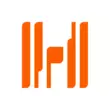
- Harvest Creation to Slack
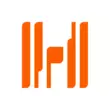
- When Harvest timer started, add a Check-In entry in Google Calendar
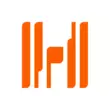
- If Havest Project Create new Trello Card LUC
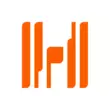
- Block distractions with FocusTime when you start a timer in Harvest
Useful Harvest and PMMI Lighting integrations
Triggers (If this)
Queries (With)
 Get Areas and Current StateThis query returns area names, light levels, and types for all exposed areas for a specified serial number. Exposed areas are those with a numerical Display Order provided in the PMMI config file spreadsheet. Areas will be returned in Display Order.
Get Areas and Current StateThis query returns area names, light levels, and types for all exposed areas for a specified serial number. Exposed areas are those with a numerical Display Order provided in the PMMI config file spreadsheet. Areas will be returned in Display Order.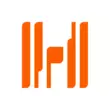 History of timer stopsThis query returns a list of when you stopped a timer in Harvest.
History of timer stopsThis query returns a list of when you stopped a timer in Harvest. Get ScenesThis query returns valid scene names for a specified serial number.
Get ScenesThis query returns valid scene names for a specified serial number. Get System InfoThis query returns lighting controller system information for a specified serial number including system name, type, software version, and current home/away state.
Get System InfoThis query returns lighting controller system information for a specified serial number including system name, type, software version, and current home/away state.
Actions (Then that)
 Toggle "Any" Area ON or OFFThis action will toggle an area ON of OFF. All areas (dimmable, toggle only, and daylight harvesting) are applicable to this action.
Toggle "Any" Area ON or OFFThis action will toggle an area ON of OFF. All areas (dimmable, toggle only, and daylight harvesting) are applicable to this action.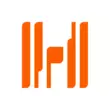 Create task in projectThis Action will create a new task in the project you choose. NOTE: You must be an Admin in Harvest to do so.
Create task in projectThis Action will create a new task in the project you choose. NOTE: You must be an Admin in Harvest to do so. Set "Dimmable" Area Light LevelThis action will set a "dimmable" Area/Zone light level between 0 and 100% using a specified transition time.
Set "Dimmable" Area Light LevelThis action will set a "dimmable" Area/Zone light level between 0 and 100% using a specified transition time. Trigger A SceneThis action will trigger a scene.
Trigger A SceneThis action will trigger a scene.
IFTTT helps all your apps and devices work better together