Other popular Honeywell Home workflows and automations
-
When the outside temperature falls below 34°F, turn off AC and Honeywell thermostat is set to 88°F
-
Set Honeywell Home thermostat temperature with one tap
-
Set Honeywell Home cooling temperature when SmartThings switch turns on
-
close garage door when I leave area
-
Start Roomba® when Honeywell Smart Home Security switches to Away mode.

-
Automatically turn your Honeywell Lyric fan on when Foobot senses pollution is high
-
Close the garage door when Honeywell Smart Home Security switches to away mode.

-
Get an email when Honeywell Home publishes a new trigger or action

-
Get an email when a new Honeywell Home Applet is published


Create your own Honeywell Home and Lightform Cloud workflow
Create custom workflows effortlessly by selecting triggers, queries, and actions. With IFTTT, it's simple: “If this” trigger happens, “then that” action follows. Streamline tasks and save time with automated workflows that work for you.
32 triggers, queries, and actions
Camera motion detected
Camera sound detected
Smart Home Security Alarm activated
Smart Home Security away mode activated
Smart Home Security home mode activated
Smart Home Security night mode activated
Smart Home Security off mode activated
Smart Home Security Outdoor Motion Viewer activated
Water leak detected
Arm my Honeywell Home Smart Home Security
Change my thermostat setpoint temperature
Control my Z-Wave light or outlet
Go to next slide
Go to previous slide
Pause project
Play project
Reboot
Set fan to on, auto or circulate
Set parameter value
Set projector brightness
Set slide index
Arm my Honeywell Home Smart Home Security
Camera motion detected
Camera sound detected
Change my thermostat setpoint temperature
Control my Z-Wave light or outlet
Go to next slide
Go to previous slide
Build an automation in seconds!
You can add delays, queries, and more actions in the next step!
How to connect to a Honeywell Home automation
Find an automation using Honeywell Home
Find an automation to connect to, or create your own!Connect IFTTT to your Honeywell Home account
Securely connect the Applet services to your respective accounts.Finalize and customize your Applet
Review trigger and action settings, and click connect. Simple as that!Upgrade your automations with
-

Connect to more Applets
Connect up to 20 automations with Pro, and unlimited automations with Pro+ -

Add multiple actions with exclusive services
Add real-time data and multiple actions for smarter automations -

Get access to faster speeds
Get faster updates and more actions with higher rate limits and quicker checks
More on Honeywell Home and Lightform Cloud
About Honeywell Home
The Honeywell Home family of smart products includes thermostats (like the T-Series and Round), awareness (like Smart Home Security), and water leak detection. Connect all of your smart home apps together using IFTTT to sync with your lifestyle, automatically.
The Honeywell Home family of smart products includes thermostats (like the T-Series and Round), awareness (like Smart Home Security), and water leak detection. Connect all of your smart home apps together using IFTTT to sync with your lifestyle, automatically.
About Lightform Cloud
Integrate your Lightform devices with other cloud ecosystems using IFTTT triggers. Update live shader parameters, change slides, or even schedule the projector to turn on and off.
Integrate your Lightform devices with other cloud ecosystems using IFTTT triggers. Update live shader parameters, change slides, or even schedule the projector to turn on and off.