Other popular Honeywell Home workflows and automations
-
Turn on my Honeywell Lyric fan when it's above a certain temperature
-
When the outside temperature rises above 40°F, AC set heat and Honeywell thermostat is set to 50°F
-
close garage door when I leave area
-
Turn off my Philips Hue lights when Honeywell Smart Home Security switches to Away mode.

-
Toggle My Leviton device when a Honeywell Home water leak is detected
-
Ask for help and verification on Honeywell security alarm
-
Adjust Honeywell Home thermostat when Google Calendar event starts
-
Set Honeywell Home setpoints & priority for Vacation Mode via Alexa
-
Set Honeywell Home thermostat temperature when you arrive at a location

Create your own Honeywell Home and Powahome workflow
Create custom workflows effortlessly by selecting triggers, queries, and actions. With IFTTT, it's simple: “If this” trigger happens, “then that” action follows. Streamline tasks and save time with automated workflows that work for you.
55 triggers, queries, and actions
Any light is switched off in a room
Any light is switched on in a room
Any roller is moved in a room
Any socket is switched off in a room
Any socket is switched on in a room
Camera motion detected
Camera sound detected
Light switched off
Light switched on
Roller moved
Smart Home Security Alarm activated
Smart Home Security away mode activated
Arm my Honeywell Home Smart Home Security
Change my thermostat setpoint temperature
Control my Z-Wave light or outlet
Invert all the lights
Invert all the lights in a room
Invert all the sockets
Invert all the sockets in a room
Invert light
Invert socket
Move all the rollers
Move all the rollers in a room
Move roller
Any light is switched off in a room
Any light is switched on in a room
Any roller is moved in a room
Any socket is switched off in a room
Any socket is switched on in a room
Arm my Honeywell Home Smart Home Security
Camera motion detected
Camera sound detected
Change my thermostat setpoint temperature
Control my Z-Wave light or outlet
Build an automation in seconds!
You can add delays, queries, and more actions in the next step!
How to connect to a Honeywell Home automation
Find an automation using Honeywell Home
Find an automation to connect to, or create your own!Connect IFTTT to your Honeywell Home account
Securely connect the Applet services to your respective accounts.Finalize and customize your Applet
Review trigger and action settings, and click connect. Simple as that!Upgrade your automations with
-

Connect to more Applets
Connect up to 20 automations with Pro, and unlimited automations with Pro+ -

Add multiple actions with exclusive services
Add real-time data and multiple actions for smarter automations -

Get access to faster speeds
Get faster updates and more actions with higher rate limits and quicker checks
More on Honeywell Home and Powahome
About Honeywell Home
The Honeywell Home family of smart products includes thermostats (like the T-Series and Round), awareness (like Smart Home Security), and water leak detection. Connect all of your smart home apps together using IFTTT to sync with your lifestyle, automatically.
The Honeywell Home family of smart products includes thermostats (like the T-Series and Round), awareness (like Smart Home Security), and water leak detection. Connect all of your smart home apps together using IFTTT to sync with your lifestyle, automatically.
About Powahome
Connect your Wi-Fi controlled lights, sockets and roller shutters and interact with them!
Powahome is the Smart Home solution for everyone! We make easier the concept of Smart Home to let everybody able to live in a better way at the home.
Manage from remote sockets, lights, roller shutters using our app, voice assistants and IFTTT!
Connect your Wi-Fi controlled lights, sockets and roller shutters and interact with them!
Powahome is the Smart Home solution for everyone! We make easier the concept of Smart Home to let everybody able to live in a better way at the home.
Manage from remote sockets, lights, roller shutters using our app, voice assistants and IFTTT!