Other popular Honeywell Home workflows and automations
-
Turn on my Honeywell Lyric fan when it's above a certain temperature
-
Get an email when a new Honeywell Home Applet is published

-
Automatically turn your Honeywell Lyric fan on when Foobot senses pollution is high
-
Set Honeywell Home heat temperature when a Google Calendar event ends.
-
Set Honeywell Home temperature when an iOS Shortcut runs.
-
If Honeywell Smart Home Security switches to Off mode, text me.

-
Close the garage door when Honeywell Smart Home Security switches to away mode.

-
Cold below 32
-
Set Honeywell thermostat temperature when Dobiss flag changes

Create your own Honeywell Home and TP-Link Tapo workflow
Create custom workflows effortlessly by selecting triggers, queries, and actions. With IFTTT, it's simple: “If this” trigger happens, “then that” action follows. Streamline tasks and save time with automated workflows that work for you.
114 triggers, queries, and actions
Camera Area Intrusion Detected
Camera Baby Cry Detected
Camera Deliver Package Detected
Camera Glass Breaking Detected
Camera Line Crossing Detected
Camera Meow Detected
Camera Motion Baby Asleep
Camera Motion Baby Awake
Camera Motion Baby Face Coverd
Camera Motion Baby Leave
Camera Motion Baby Move
Camera Motion Baby Off Fence
Activate Shortcut
Arm my Honeywell Home Smart Home Security
Camera Floodlight
Camera Patrol
Camera Privacy Mode
Camera Sound Alarm
Camera Target Track
Change Brightness
Change Color
Change Color Temperature
Change my thermostat setpoint temperature
Close Hub Alarm
Activate Shortcut
Arm my Honeywell Home Smart Home Security
Camera Area Intrusion Detected
Camera Baby Cry Detected
Camera Deliver Package Detected
Camera Floodlight
Camera Glass Breaking Detected
Camera Line Crossing Detected
Camera Meow Detected
Camera Motion Baby Asleep
Camera Motion Baby Awake
Camera Motion Baby Face Coverd
Build an automation in seconds!
You can add delays, queries, and more actions in the next step!
How to connect to a Honeywell Home automation
Find an automation using Honeywell Home
Find an automation to connect to, or create your own!Connect IFTTT to your Honeywell Home account
Securely connect the Applet services to your respective accounts.Finalize and customize your Applet
Review trigger and action settings, and click connect. Simple as that!Upgrade your automations with
-

Connect to more Applets
Connect up to 20 automations with Pro, and unlimited automations with Pro+ -

Add multiple actions with exclusive services
Add real-time data and multiple actions for smarter automations -

Get access to faster speeds
Get faster updates and more actions with higher rate limits and quicker checks
More on Honeywell Home and TP-Link Tapo
About Honeywell Home
The Honeywell Home family of smart products includes thermostats (like the T-Series and Round), awareness (like Smart Home Security), and water leak detection. Connect all of your smart home apps together using IFTTT to sync with your lifestyle, automatically.
The Honeywell Home family of smart products includes thermostats (like the T-Series and Round), awareness (like Smart Home Security), and water leak detection. Connect all of your smart home apps together using IFTTT to sync with your lifestyle, automatically.
About TP-Link Tapo
Tapo is a smart home system that includes Tapo Smart Plugs, Smart Bulbs, Smart Switches and more. It works with other leading smart home products such as Amazon Echo, Google Home, and HomePod. Now with IFTTT, you can also create personalized Applets that trigger automatic actions on your Tapo devices.
Tapo is a smart home system that includes Tapo Smart Plugs, Smart Bulbs, Smart Switches and more. It works with other leading smart home products such as Amazon Echo, Google Home, and HomePod. Now with IFTTT, you can also create personalized Applets that trigger automatic actions on your Tapo devices.
