Other popular Honeywell Total Connect Comfort workflows and automations
-
When you get close to home, resume the programmed thermostat schedule

-
Every day at 6pm set your thermostat to 72° Fahrenheit for 2 hours
-
When pollution is high, set fan to on
-
Set Honeywell thermostat temperature from Webhooks event
-
When tag is too cold, turn on heat
-
Leave Home and turn down Honeywell thermostat

-
Turn off Honeywell Total Connect thermostat when #OhmHour starts

-
Set Honeywell fan schedule automatically each day
-
Get an email when Honeywell Total Connect Comfort publishes a new trigger or action


Create your own Honeywell Total Connect Comfort and SkylinkNet workflow
Create custom workflows effortlessly by selecting triggers, queries, and actions. With IFTTT, it's simple: “If this” trigger happens, “then that” action follows. Streamline tasks and save time with automated workflows that work for you.
28 triggers, queries, and actions
Garage door closed (with SkylinkNet Hub)
Garage door opened (with SkylinkNet Hub)
Hub status changed
Orbit garage door closed (with Orbit App)
Orbit garage door opened (with Orbit App)
Sensor activated
Sensor battery is low
Sensor returns to normal
Switch turned OFF
Switch turned ON
Close garage door (with SkylinkNet Hub)
Close Orbit garage door (with Orbit App)
Open garage door (with SkylinkNet Hub)
Resume programmed schedule
Set fan to on or auto
Set hub mode
Set temperature for a period of time
Set temperature to a permanent hold
Toggle device
Toggle garage door (with SkylinkNet Hub)
Turn device OFF
Turn device ON
Close garage door (with SkylinkNet Hub)
Close Orbit garage door (with Orbit App)
Garage door closed (with SkylinkNet Hub)
Garage door opened (with SkylinkNet Hub)
Hub status changed
Open garage door (with SkylinkNet Hub)
Orbit garage door closed (with Orbit App)
Orbit garage door opened (with Orbit App)
Build an automation in seconds!
You can add delays, queries, and more actions in the next step!
How to connect to a Honeywell Total Connect Comfort automation
Find an automation using Honeywell Total Connect Comfort
Find an automation to connect to, or create your own!Connect IFTTT to your Honeywell Total Connect Comfort account
Securely connect the Applet services to your respective accounts.Finalize and customize your Applet
Review trigger and action settings, and click connect. Simple as that!Upgrade your automations with
-

Connect to more Applets
Connect up to 20 automations with Pro, and unlimited automations with Pro+ -

Add multiple actions with exclusive services
Add real-time data and multiple actions for smarter automations -

Get access to faster speeds
Get faster updates and more actions with higher rate limits and quicker checks
More on Honeywell Total Connect Comfort and SkylinkNet
About Honeywell Total Connect Comfort
Honeywell Total Connect Comfort allows users of supported North American and Middle Eastern thermostats to remotely control their devices and manage their home’s comfort and energy usage anytime, anywhere. EMEA users: please refer to the other Honeywell Channels.
Honeywell Total Connect Comfort allows users of supported North American and Middle Eastern thermostats to remotely control their devices and manage their home’s comfort and energy usage anytime, anywhere. EMEA users: please refer to the other Honeywell Channels.
About SkylinkNet
SkylinkNet enables you to monitor your home as a connected alarm system, as well as a home automation gateway for other connected devices.
SkylinkNet enables you to monitor your home as a connected alarm system, as well as a home automation gateway for other connected devices.