Other popular IFTTT workflows and automations
-
Get a new Recommended Recipe in your inbox every day
-
Send updates about new channels
-
Get an email when a new IFTTT Applet is published
-
Get a notification and an email with a recommended Applet every day
-
Post to a Slack channel when a new app or device added to IFTTT
-
Missed calls to wear
-
Post the latest IFTTT updates to Slack
-
Get a mobile notification when a new service is published on IFTTT
-
Get a new Recommended Recipe in your inbox every day

Create your own IFTTT and TP-Link Tapo workflow
Create custom workflows effortlessly by selecting triggers, queries, and actions. With IFTTT, it's simple: “If this” trigger happens, “then that” action follows. Streamline tasks and save time with automated workflows that work for you.
102 triggers, queries, and actions
Camera Area Intrusion Detected
Camera Baby Cry Detected
Camera Deliver Package Detected
Camera Glass Breaking Detected
Camera Line Crossing Detected
Camera Meow Detected
Camera Motion Baby Asleep
Camera Motion Baby Awake
Camera Motion Baby Face Coverd
Camera Motion Baby Leave
Camera Motion Baby Move
Camera Motion Baby Off Fence
Activate Shortcut
Camera Floodlight
Camera Patrol
Camera Privacy Mode
Camera Sound Alarm
Camera Target Track
Change Brightness
Change Color
Change Color Temperature
Close Hub Alarm
Control AC Change Fan Speed
Control AC Change Mode
Activate Shortcut
Camera Area Intrusion Detected
Camera Baby Cry Detected
Camera Deliver Package Detected
Camera Floodlight
Camera Glass Breaking Detected
Camera Line Crossing Detected
Camera Meow Detected
Camera Motion Baby Asleep
Camera Motion Baby Awake
Camera Motion Baby Face Coverd
Camera Motion Baby Leave
Build an automation in seconds!
You can add delays, queries, and more actions in the next step!
How to connect to a IFTTT automation
Find an automation using IFTTT
Find an automation to connect to, or create your own!Connect IFTTT to your IFTTT account
Securely connect the Applet services to your respective accounts.Finalize and customize your Applet
Review trigger and action settings, and click connect. Simple as that!Upgrade your automations with
-

Connect to more Applets
Connect up to 20 automations with Pro, and unlimited automations with Pro+ -

Add multiple actions with exclusive services
Add real-time data and multiple actions for smarter automations -

Get access to faster speeds
Get faster updates and more actions with higher rate limits and quicker checks
More on IFTTT and TP-Link Tapo
About IFTTT
This service provides triggers and actions that work with your IFTTT account, and Applets that can help you stay up to date with IFTTT changes.
This service provides triggers and actions that work with your IFTTT account, and Applets that can help you stay up to date with IFTTT changes.
About TP-Link Tapo
Tapo is a smart home system that includes Tapo Smart Plugs, Smart Bulbs, Smart Switches and more. It works with other leading smart home products such as Amazon Echo, Google Home, and HomePod. Now with IFTTT, you can also create personalized Applets that trigger automatic actions on your Tapo devices.
Tapo is a smart home system that includes Tapo Smart Plugs, Smart Bulbs, Smart Switches and more. It works with other leading smart home products such as Amazon Echo, Google Home, and HomePod. Now with IFTTT, you can also create personalized Applets that trigger automatic actions on your Tapo devices.
