When your Android phone connects to your home WiFi, activate scene
Other popular AC Cloud Control workflows and automations
-
-
If current temperature drops below specific level, turn off A/C
-
Disable A/C Timer
-
If ambient temperature rises above specific level, send blink event
-
Run IntesisHome scene when a Webhook event is received
-
Turn off A/C if it starts raining
-
Receive Android Wear notification if there is an alert from your A/C
-
Receive IF notification if there is an alert from your A/C
-
Get an email when IntesisHome publishes a new trigger or action

Create your own AC Cloud Control and Swidget workflow
Create custom workflows effortlessly by selecting triggers, queries, and actions. With IFTTT, it's simple: “If this” trigger happens, “then that” action follows. Streamline tasks and save time with automated workflows that work for you.
26 triggers, queries, and actions
A/C turned off
Polling trigger
Polling Applets run after IFTTT reaches out to the trigger service and finds a new trigger event. These trigger checks occur every 5 minutes for Pro and Pro+ users, and every hour for Free users.
This Trigger fires every time your A/C unit is turned off.
A/C turned on
Polling trigger
Polling Applets run after IFTTT reaches out to the trigger service and finds a new trigger event. These trigger checks occur every 5 minutes for Pro and Pro+ users, and every hour for Free users.
This Trigger fires every time your A/C unit is turned on.
Air quality declines
Polling trigger
Polling Applets run after IFTTT reaches out to the trigger service and finds a new trigger event. These trigger checks occur every 5 minutes for Pro and Pro+ users, and every hour for Free users.
This trigger fires when the air quality goes below a given value.
Air quality improves
Polling trigger
Polling Applets run after IFTTT reaches out to the trigger service and finds a new trigger event. These trigger checks occur every 5 minutes for Pro and Pro+ users, and every hour for Free users.
This trigger fires when the air quality goes over a given value.
Device alert
Polling trigger
Polling Applets run after IFTTT reaches out to the trigger service and finds a new trigger event. These trigger checks occur every 5 minutes for Pro and Pro+ users, and every hour for Free users.
This Trigger fires every time your A/C unit has an alert message.
Humidity goes above
Polling trigger
Polling Applets run after IFTTT reaches out to the trigger service and finds a new trigger event. These trigger checks occur every 5 minutes for Pro and Pro+ users, and every hour for Free users.
This trigger fires when the humidity goes above a given value.
Humidity goes below
Polling trigger
Polling Applets run after IFTTT reaches out to the trigger service and finds a new trigger event. These trigger checks occur every 5 minutes for Pro and Pro+ users, and every hour for Free users.
This trigger fires when the humidity goes below a given value.
Motion begins
Polling trigger
Polling Applets run after IFTTT reaches out to the trigger service and finds a new trigger event. These trigger checks occur every 5 minutes for Pro and Pro+ users, and every hour for Free users.
The trigger fires when motion sensor detects occupancy.
Motion ends
Polling trigger
Polling Applets run after IFTTT reaches out to the trigger service and finds a new trigger event. These trigger checks occur every 5 minutes for Pro and Pro+ users, and every hour for Free users.
The trigger fires when motion sensor reports vacancy.
Temperature drops below
Polling trigger
Polling Applets run after IFTTT reaches out to the trigger service and finds a new trigger event. These trigger checks occur every 5 minutes for Pro and Pro+ users, and every hour for Free users.
This Trigger fires every time your A/C unit detects temperatures below a value you specify.
Temperature goes above
Polling trigger
Polling Applets run after IFTTT reaches out to the trigger service and finds a new trigger event. These trigger checks occur every 5 minutes for Pro and Pro+ users, and every hour for Free users.
The trigger fires when the temperature goes above a given threshold.
Temperature goes below
Polling trigger
Polling Applets run after IFTTT reaches out to the trigger service and finds a new trigger event. These trigger checks occur every 5 minutes for Pro and Pro+ users, and every hour for Free users.
This trigger fires when the temperature goes below a given value.
Query
A query lets your Applet retrieve extra data that isn't included in the trigger, so that your automation can include more complete or useful information.
This query returns a list of when your A/C unit was turned on.
Query
A query lets your Applet retrieve extra data that isn't included in the trigger, so that your automation can include more complete or useful information.
This query returns a list of when your A/C unit had an alert message.
Query
A query lets your Applet retrieve extra data that isn't included in the trigger, so that your automation can include more complete or useful information.
This query returns a list of times when your A/C unit detected temperatures below a value you specified. Note: this query will only return future events after this Applet is created.
Disable timer
Action
An action is the task your Applet carries out after the trigger occurs. It defines what happens as the result of your automation and completes the workflow.
This Action will disable the indicated timer.
Enable timer
Action
An action is the task your Applet carries out after the trigger occurs. It defines what happens as the result of your automation and completes the workflow.
This Action will enable the indicated timer.
Execute scene
Action
An action is the task your Applet carries out after the trigger occurs. It defines what happens as the result of your automation and completes the workflow.
This Action will execute the indicated scene.
Set Dimmer Level
Action
An action is the task your Applet carries out after the trigger occurs. It defines what happens as the result of your automation and completes the workflow.
This action will set your Swidget dimmer device to the specified level.
Turn Off
Action
An action is the task your Applet carries out after the trigger occurs. It defines what happens as the result of your automation and completes the workflow.
This action will turn your selected Swidget device Off.
Turn off A/C
Action
An action is the task your Applet carries out after the trigger occurs. It defines what happens as the result of your automation and completes the workflow.
This Action will turn your IntesisHome A/C off.
Turn On
Action
An action is the task your Applet carries out after the trigger occurs. It defines what happens as the result of your automation and completes the workflow.
This action will turn your selected Swidget device on.
Turn on A/C
Action
An action is the task your Applet carries out after the trigger occurs. It defines what happens as the result of your automation and completes the workflow.
This Action will turn your IntesisHome A/C on.
A/C turned off
Polling trigger
Polling Applets run after IFTTT reaches out to the trigger service and finds a new trigger event. These trigger checks occur every 5 minutes for Pro and Pro+ users, and every hour for Free users.
This Trigger fires every time your A/C unit is turned off.
A/C turned on
Polling trigger
Polling Applets run after IFTTT reaches out to the trigger service and finds a new trigger event. These trigger checks occur every 5 minutes for Pro and Pro+ users, and every hour for Free users.
This Trigger fires every time your A/C unit is turned on.
Air quality declines
Polling trigger
Polling Applets run after IFTTT reaches out to the trigger service and finds a new trigger event. These trigger checks occur every 5 minutes for Pro and Pro+ users, and every hour for Free users.
This trigger fires when the air quality goes below a given value.
Air quality improves
Polling trigger
Polling Applets run after IFTTT reaches out to the trigger service and finds a new trigger event. These trigger checks occur every 5 minutes for Pro and Pro+ users, and every hour for Free users.
This trigger fires when the air quality goes over a given value.
Device alert
Polling trigger
Polling Applets run after IFTTT reaches out to the trigger service and finds a new trigger event. These trigger checks occur every 5 minutes for Pro and Pro+ users, and every hour for Free users.
This Trigger fires every time your A/C unit has an alert message.
Disable timer
Action
An action is the task your Applet carries out after the trigger occurs. It defines what happens as the result of your automation and completes the workflow.
This Action will disable the indicated timer.
Enable timer
Action
An action is the task your Applet carries out after the trigger occurs. It defines what happens as the result of your automation and completes the workflow.
This Action will enable the indicated timer.
Execute scene
Action
An action is the task your Applet carries out after the trigger occurs. It defines what happens as the result of your automation and completes the workflow.
This Action will execute the indicated scene.
Query
A query lets your Applet retrieve extra data that isn't included in the trigger, so that your automation can include more complete or useful information.
This query returns a list of when your A/C unit was turned on.
Query
A query lets your Applet retrieve extra data that isn't included in the trigger, so that your automation can include more complete or useful information.
This query returns a list of when your A/C unit had an alert message.
Query
A query lets your Applet retrieve extra data that isn't included in the trigger, so that your automation can include more complete or useful information.
This query returns a list of times when your A/C unit detected temperatures below a value you specified. Note: this query will only return future events after this Applet is created.
Humidity goes above
Polling trigger
Polling Applets run after IFTTT reaches out to the trigger service and finds a new trigger event. These trigger checks occur every 5 minutes for Pro and Pro+ users, and every hour for Free users.
This trigger fires when the humidity goes above a given value.
Build an automation in seconds!
If
A/C turned off
Then
Disable timer
You can add delays, queries, and more actions in the next step!
GET STARTED
How to connect to a AC Cloud Control automation
Find an automation using AC Cloud Control
Find an automation to connect to, or create your own!Connect IFTTT to your AC Cloud Control account
Securely connect the Applet services to your respective accounts.Finalize and customize your Applet
Review trigger and action settings, and click connect. Simple as that!Upgrade your automations with
-

Connect to more Applets
Connect up to 20 automations with Pro, and unlimited automations with Pro+ -

Add multiple actions with exclusive services
Add real-time data and multiple actions for smarter automations -

Get access to faster speeds
Get faster updates and more actions with higher rate limits and quicker checks
More on AC Cloud Control and Swidget
About AC Cloud Control
AC Cloud Control turns your air conditioning unit into a smart A/C. Enhance your comfort from anywhere using the Web Interface and the iOS & Android apps.
AC Cloud Control turns your air conditioning unit into a smart A/C. Enhance your comfort from anywhere using the Web Interface and the iOS & Android apps.
About Swidget
Make your home a smart(er) home using a variety of IFTTT triggers to control Wi-Fi enabled Swidget Outlets
Make your home a smart(er) home using a variety of IFTTT triggers to control Wi-Fi enabled Swidget Outlets