Other popular AC Cloud Control workflows and automations
-
If you enter an area, then activate scene
-
If humidity rises above 70%, then begin scene
-
Turn A/C OFF
-
If ambient temperature rises above specific level, send blink event
-
Log Intesis Unit Stopby
-
If you enter an area, turn on A/C
-
Receive Android Wear notification if there is an alert from your A/C
-
Get an email when a new IntesisHome Applet is published
-
If temperature drops below specific level, turn on A/C heating

Create your own AC Cloud Control and TP-Link Router workflow
Create custom workflows effortlessly by selecting triggers, queries, and actions. With IFTTT, it's simple: “If this” trigger happens, “then that” action follows. Streamline tasks and save time with automated workflows that work for you.
22 triggers, queries, and actions
A/C turned off
A/C turned on
Device alert
Device Connects
Device Disconnects
New Device Connects
Temperature drops below
Temperature rises above
Activate Shortcut
Disable timer
Enable timer
Execute scene
Prioritize Device
Prioritize Online Activity
Turn off A/C
Turn on A/C
A/C turned off
A/C turned on
Activate Shortcut
Device alert
Device Connects
Device Disconnects
Disable timer
Enable timer
Execute scene
Build an automation in seconds!
You can add delays, queries, and more actions in the next step!
How to connect to a AC Cloud Control automation
Find an automation using AC Cloud Control
Find an automation to connect to, or create your own!Connect IFTTT to your AC Cloud Control account
Securely connect the Applet services to your respective accounts.Finalize and customize your Applet
Review trigger and action settings, and click connect. Simple as that!Upgrade your automations with
-

Connect to more Applets
Connect up to 20 automations with Pro, and unlimited automations with Pro+ -

Add multiple actions with exclusive services
Add real-time data and multiple actions for smarter automations -

Get access to faster speeds
Get faster updates and more actions with higher rate limits and quicker checks
More on AC Cloud Control and TP-Link Router
About AC Cloud Control
AC Cloud Control turns your air conditioning unit into a smart A/C. Enhance your comfort from anywhere using the Web Interface and the iOS & Android apps.
AC Cloud Control turns your air conditioning unit into a smart A/C. Enhance your comfort from anywhere using the Web Interface and the iOS & Android apps.
About TP-Link Router
Every day, TP-Link routers provide reliable internet connections in homes all over the world. Enjoy doing what you love with the smooth connection and larger coverage they offer for your home’s Wi-Fi. Learn more about IFTTT-supported routers from TP-Link.
Every day, TP-Link routers provide reliable internet connections in homes all over the world. Enjoy doing what you love with the smooth connection and larger coverage they offer for your home’s Wi-Fi. Learn more about IFTTT-supported routers from TP-Link.