End Harmony activity when an iOS Shortcut automation starts
Other popular iOS Shortcuts workflows and automations
-
-
Close MyQ garage door with a Siri Shortcut
-
All Day Event
-
Arm Arlo when iOS Shortcut starts
-
Zap with Pavlok when iOS Shortcut automation starts
-
Turn on a switch when I open an app
-
Gaming light
-
Toggle WiZ lights when an iOS Shortcut automation starts
-
Unlock Ultraloq Smart Lock with iOS Shortcuts

Create your own iOS Shortcuts and LightwaveRF Lighting workflow
Create custom workflows effortlessly by selecting triggers, queries, and actions. With IFTTT, it's simple: “If this” trigger happens, “then that” action follows. Streamline tasks and save time with automated workflows that work for you.
10 triggers, queries, and actions
Light switched off
Polling trigger
Polling Applets run after IFTTT reaches out to the trigger service and finds a new trigger event. These trigger checks occur every 5 minutes for Pro and Pro+ users, and every hour for Free users.
This trigger fires whenever a light is switched off.
Light switched on
Polling trigger
Polling Applets run after IFTTT reaches out to the trigger service and finds a new trigger event. These trigger checks occur every 5 minutes for Pro and Pro+ users, and every hour for Free users.
This trigger fires whenever a light is switched on.
Shortcut automation started
Polling trigger
Polling Applets run after IFTTT reaches out to the trigger service and finds a new trigger event. These trigger checks occur every 5 minutes for Pro and Pro+ users, and every hour for Free users.
This trigger fires when an iOS Shortcut automation is started.
Query
A query lets your Applet retrieve extra data that isn't included in the trigger, so that your automation can include more complete or useful information.
This query returns a list of whenever a light was switched on.
Dim a light
Action
An action is the task your Applet carries out after the trigger occurs. It defines what happens as the result of your automation and completes the workflow.
This Action will set a dim level on your light.
Fully lock a light
Action
An action is the task your Applet carries out after the trigger occurs. It defines what happens as the result of your automation and completes the workflow.
This Action will fully lock a light, preventing both the use of physical buttons and radio control of the device.
Lock light
Action
An action is the task your Applet carries out after the trigger occurs. It defines what happens as the result of your automation and completes the workflow.
This Action will lock a device, preventing use of the physical buttons on the device.
Turn off light
Action
An action is the task your Applet carries out after the trigger occurs. It defines what happens as the result of your automation and completes the workflow.
This Action will switch off your light.
Turn on light
Action
An action is the task your Applet carries out after the trigger occurs. It defines what happens as the result of your automation and completes the workflow.
This Action will switch on your light.
Unlock a light
Action
An action is the task your Applet carries out after the trigger occurs. It defines what happens as the result of your automation and completes the workflow.
This Action will unlock a light, allowing use of the physical buttons on the device.
Dim a light
Action
An action is the task your Applet carries out after the trigger occurs. It defines what happens as the result of your automation and completes the workflow.
This Action will set a dim level on your light.
Fully lock a light
Action
An action is the task your Applet carries out after the trigger occurs. It defines what happens as the result of your automation and completes the workflow.
This Action will fully lock a light, preventing both the use of physical buttons and radio control of the device.
Query
A query lets your Applet retrieve extra data that isn't included in the trigger, so that your automation can include more complete or useful information.
This query returns a list of whenever a light was switched on.
Light switched off
Polling trigger
Polling Applets run after IFTTT reaches out to the trigger service and finds a new trigger event. These trigger checks occur every 5 minutes for Pro and Pro+ users, and every hour for Free users.
This trigger fires whenever a light is switched off.
Light switched on
Polling trigger
Polling Applets run after IFTTT reaches out to the trigger service and finds a new trigger event. These trigger checks occur every 5 minutes for Pro and Pro+ users, and every hour for Free users.
This trigger fires whenever a light is switched on.
Lock light
Action
An action is the task your Applet carries out after the trigger occurs. It defines what happens as the result of your automation and completes the workflow.
This Action will lock a device, preventing use of the physical buttons on the device.
Shortcut automation started
Polling trigger
Polling Applets run after IFTTT reaches out to the trigger service and finds a new trigger event. These trigger checks occur every 5 minutes for Pro and Pro+ users, and every hour for Free users.
This trigger fires when an iOS Shortcut automation is started.
Turn off light
Action
An action is the task your Applet carries out after the trigger occurs. It defines what happens as the result of your automation and completes the workflow.
This Action will switch off your light.
Turn on light
Action
An action is the task your Applet carries out after the trigger occurs. It defines what happens as the result of your automation and completes the workflow.
This Action will switch on your light.
Unlock a light
Action
An action is the task your Applet carries out after the trigger occurs. It defines what happens as the result of your automation and completes the workflow.
This Action will unlock a light, allowing use of the physical buttons on the device.
Build an automation in seconds!
If
Light switched off
Then
Dim a light
You can add delays, queries, and more actions in the next step!
GET STARTED
How to connect to a iOS Shortcuts automation
Find an automation using iOS Shortcuts
Find an automation to connect to, or create your own!Connect IFTTT to your iOS Shortcuts account
Securely connect the Applet services to your respective accounts.Finalize and customize your Applet
Review trigger and action settings, and click connect. Simple as that!Upgrade your automations with
-

Connect to more Applets
Connect up to 20 automations with Pro, and unlimited automations with Pro+ -

Add multiple actions with exclusive services
Add real-time data and multiple actions for smarter automations -

Get access to faster speeds
Get faster updates and more actions with higher rate limits and quicker checks
More on iOS Shortcuts and LightwaveRF Lighting
About iOS Shortcuts
A shortcut provides a quick way to get things done with your apps, with just a tap or by asking Siri. Shortcuts can automate a wide variety of things on your iOS devices. This service requires the IFTTT app for iOS.
A shortcut provides a quick way to get things done with your apps, with just a tap or by asking Siri. Shortcuts can automate a wide variety of things on your iOS devices. This service requires the IFTTT app for iOS.
About LightwaveRF Lighting
LightwaveRF Lighting gives you extraordinary control of your lighting.
LightwaveRF Lighting gives you extraordinary control of your lighting.