Slide Navigator
Start today
Actions (Then that)
Other popular Lightform Cloud workflows and automations
Useful Lightform Cloud and Pushbullet integrations
Actions (Then that)
-
 Turn projector off
This action will turn off the projector attached to the LF device, if supported.
Turn projector off
This action will turn off the projector attached to the LF device, if supported.
-
 Push a note
This Action will push a new note to your Pushbullet inbox.
Push a note
This Action will push a new note to your Pushbullet inbox.
-
 Turn projector on
This action will turn on the projector attached to the LF device, if supported.
Turn projector on
This action will turn on the projector attached to the LF device, if supported.
-
 Push a link
This Action will push a new link to your Pushbullet inbox.
Push a link
This Action will push a new link to your Pushbullet inbox.
-
 Pause project
This action will pause a currently playing project.
Pause project
This action will pause a currently playing project.
-
 Push a file
This Action will push a new file to your Pushbullet inbox.
Push a file
This Action will push a new file to your Pushbullet inbox.
-
 Stop project
This action will stop a currently playing project and return to the testcard.
Stop project
This action will stop a currently playing project and return to the testcard.
-
 Push an address
This Action will push a new address to your Pushbullet inbox that will open in Google Maps.
Push an address
This Action will push a new address to your Pushbullet inbox that will open in Google Maps.
-
 Go to next slide
This action will advance to the next slide in the project, or go to the first slide if the final slide is currently playing.
Go to next slide
This action will advance to the next slide in the project, or go to the first slide if the final slide is currently playing.
-
 Set parameter value
This action will update a slide parameter value
Set parameter value
This action will update a slide parameter value
-
 Go to previous slide
This action will go to the to the previous slide in the project, or go to the last slide if the first slide is currently playing.
Go to previous slide
This action will go to the to the previous slide in the project, or go to the last slide if the first slide is currently playing.
-
 Reboot
This action will reboot the device.
Reboot
This action will reboot the device.
-
 Play project
This action will resume a currently playing project.
Play project
This action will resume a currently playing project.
-
 Set slide index
This action will start playing the slide at the given index
Set slide index
This action will start playing the slide at the given index
-
 Set projector brightness
This action will change the global brightness of the projection
Set projector brightness
This action will change the global brightness of the projection
Turn projector off
This action will turn off the projector attached to the LF device, if supported.
Push a note
This Action will push a new note to your Pushbullet inbox.
Turn projector on
This action will turn on the projector attached to the LF device, if supported.
Push a link
This Action will push a new link to your Pushbullet inbox.
Pause project
This action will pause a currently playing project.
Push a file
This Action will push a new file to your Pushbullet inbox.
Stop project
This action will stop a currently playing project and return to the testcard.
Push an address
This Action will push a new address to your Pushbullet inbox that will open in Google Maps.
Go to next slide
This action will advance to the next slide in the project, or go to the first slide if the final slide is currently playing.
Set parameter value
This action will update a slide parameter value
Go to previous slide
This action will go to the to the previous slide in the project, or go to the last slide if the first slide is currently playing.
Reboot
This action will reboot the device.
Play project
This action will resume a currently playing project.
Set slide index
This action will start playing the slide at the given index
Set projector brightness
This action will change the global brightness of the projection
IFTTT helps all your apps and devices work better together